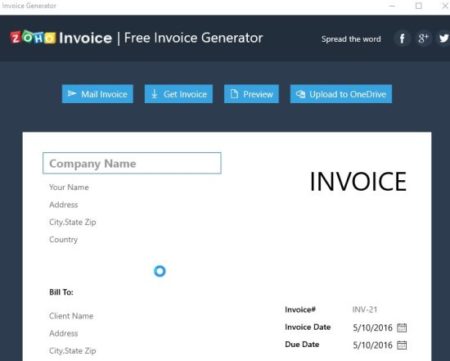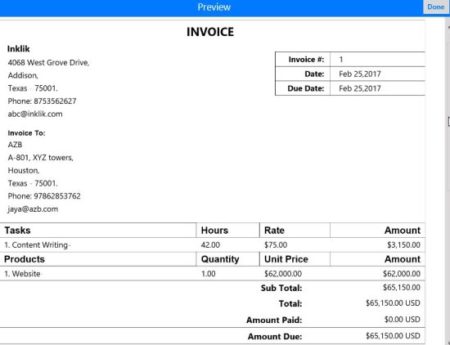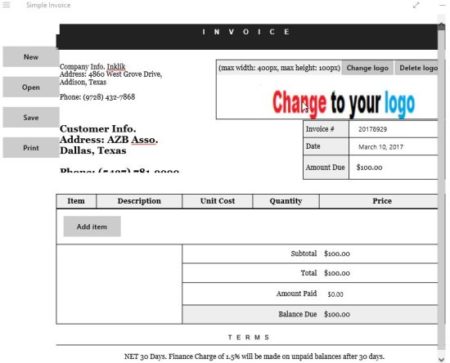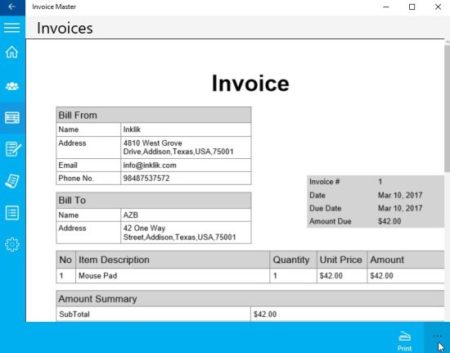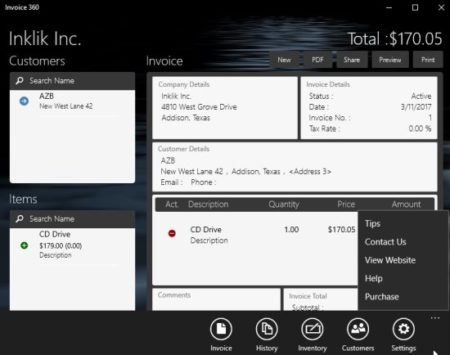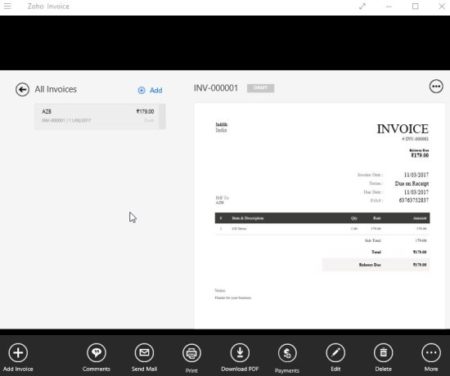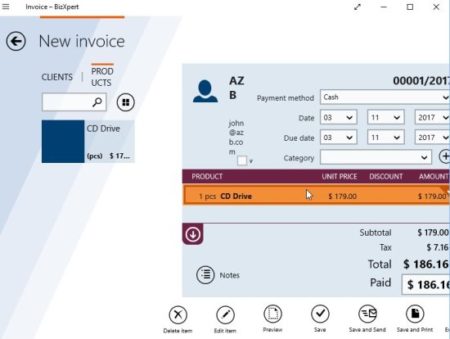If you are starting up a new business or are a small business owner, you do need to bill your customers from time to time for the products and services that you are offering. The Invoice generating apps can come in handy for new or small business owners. You can create professional looking invoices at no cost to you at all. Most of the apps let you create a basic invoice in no time. Whereas, some of the apps do offer additional features as well.
In some apps you can store your company information along with the customer information, so that you don’t have to enter it again and again. So let’s go ahead and look at some free invoice generator apps for Windows 10.
Free Invoice Generator
Free Invoice Generator is a app developed by Zoho Corp to create quick invoices which are also professional looking. The app offers you a invoice template where you can just fill in the fields and create a invoice in no time. The screenshot above shows you the invoice template. Once you are done entering all the details you can just go ahead and send it through email, see a preview of the invoice, print it if you want, you can even download the invoice in PDF format, and you can also upload the invoice to your OneDrive account. The app is pretty simple and straight forward which offers you a easy solution to professional invoices.
You can check out a detailed article about Free Invoice Generator for Windows 10 here.
Moon Invoice
Moon Invoice is a invoice generator app along with it you also get additional features like storing company info, customer info, estimates, purchase orders, credit notes, etc. The app makes it easy for you generate invoices, because once you store your company and customer information in the app, you don’t have to do it again. If you are billing the same customer you can just select the customer name from the drop down box and add the products to create a invoice. A screenshot of the invoice created using this app is shown above. The app also shows you a summary of all the invoices that you have created so far. On the left side of the app you can see the total outstanding amount you have for the invoices you created.
You can check out a detailed article on Moon Invoice for Windows 10 here.
Simple Invoice
Simple Invoice also offers you a template to create a invoice. The template offered can be seen in the screenshot above. You can just click in the fields and enter you data like company info, customer info, item description, bill number, etc. You can even change the logo on the bill to your company’s logo by simply clicking on it. You will see some button on the left side of the app window. Using the print button you can easily print the invoice that you created. The save button lets you save the invoice, but saves it in .inv format, which cannot be opened by other apps.
Invoice Master
Invoice Master is another app which offers much more then invoices. With this app you can add company info, customer info, create estimates, purchase orders, add items, etc. Initially you have to setup your company info so you don’t have to enter it again and again when you are creating invoices. You can also add a company logo to the app. Then you have to enter your client info in the system. Then enter details about the product you sell like description, unit price, etc. Now you are ready to create a new invoice. Just click invoices tab and click the plus icon to create a new invoice. Choose a customer from the drop down box, select the items sold and units sold. That is it, the invoice is done. You can easily see a preview of the invoice and take a print if you want. You can also save the invoice to your device in PDF format. You can also change the currency in the app according to your need.
Invoice 360
Invoice 360 is a free Windows 10 invoice generating app with lots of other features as well. You can store your company data in the app, you can store your customer data as well. You can add inventory or product information which can be later added to your invoice. You can also add taxes or discount you are offering on the product. The settings option of the app lets you change a lot of things. You can change the country option and along with it the currency will also change to represent the one from that country. You can choose a invoice template from the given few. You can also customize the templates given. After you are done creating an invoice, you can easily see a preview of it from the button given at the top of the window. You can also take a print out of this invoice. The invoice can also be saved to your device in PDF format and can also be emailed to your customer.
Zoho Invoice
Zoho Invoice is a nice invoicing app which requires you to create a account and sign in the app before using it. You can also use your Google, Facebook, Twitter, etc. account ID to login as well. You can right click on the app interface and choose the invoice option to create a new invoice. First you will be required to enter customer data. The company data is picked up from the login form that you filled. Then you need to enter a product description and price. The currency will be according to the country you chose while signing in. Once you have entered all the data you can easily create a new invoice. The invoice template will let you select the customer from a drop down menu and add products from a menu as well. That is all your invoice is ready. You can go ahead and save the invoice in the app and you will get a screen like the one seen in the above screenshot. From here you can email this invoice to your customer, take a print out of the invoice, download a PDF version of the invoice, etc.
Invoice – BizXpert
Invoice – BizXpert also requires you to sign in before letting you create an invoice. After you sign in you will be required to enter your company data. After that you can go to your create invoice page. There you have to firstly add a customer data and then add product info as well. Once you are done with that you are ready to create a invoice. Select the data that you just entered and a screen like the one shown in the screenshot above will come up. From here you can save the invoice in the app. You can send the invoice on email, see a preview of the invoice, take a print out of it, or save it to your device in PDF format.
These were the 7 invoice generating apps for Windows 10 which we found to be pretty simple and quick. All the apps let you create professional looking invoices which can be printed, emailed, or downloaded as PDF files. These apps can come in handy for small business owners who do not want to spend too much money on accounting software. Do check these out and let me know which ones you liked the best.