Here is a list of 5 best free software to straighten photos. These software help you fix tilted photos that are clicked by you. With these software you can fix any horizontal or vertical tilt very easily. Tilted photos are normally clicked when you wrongly hold camera for taking pictures. And to straighten such images, these free software will help you.
Tilted images can be corrected via some paid software such as Photoshop, Paintshop, etc. by their powerful Straighten tools. But in this article I have compiled a list of software that do the similar job but for free! And you can straighten tilted images with just few clicks and without quality loss.
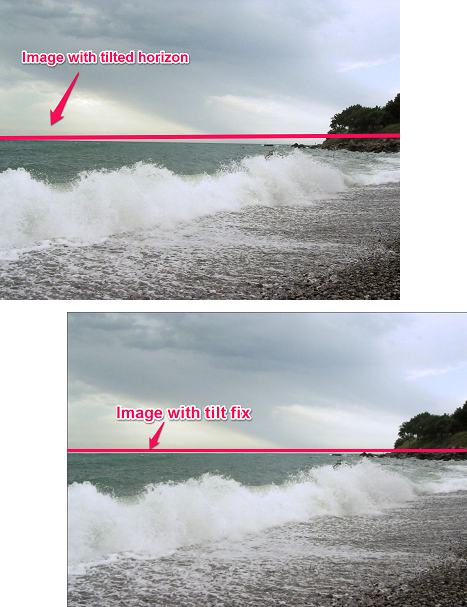
Some of the below listed software can fix tilted photos via inbuilt Straighten methods while some of them let you fix tilted photos using some editing tweaks.
How to Straighten Photos using Pixlr ?
Pixlr is a popular software out there for editing photos. It comes in two versions, Essentials and Pro. It’s Essential version is free and we will use Pixlr Essentials to fix tilted photos. Pixlr Essentials comes with general editing tools and effects such as stickers, stylish fonts, crop, rotate, resize tool, etc. It has Straighten tool under its fast panel that we will use to straighten our tilted image.
To fix a tilted photo using Pixlr Essentials, first open your tilted image in its editor and choose Straighten tool from the panel. See the below screenshot.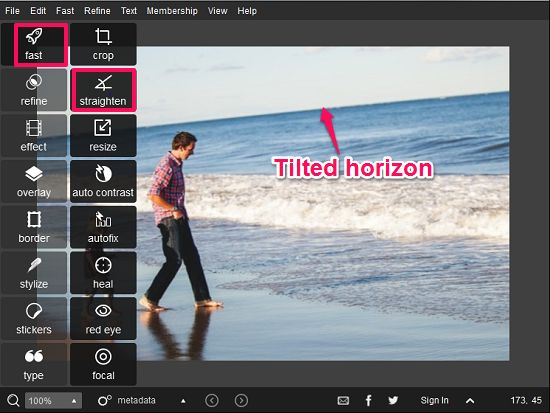
The Straighten tool’s interface will now popup having a slider Apply and Cancel button in it. Now, move the slider forward or backward according to the type of tilt in your photo. And when image is perfectly aligned, hit the Apply button.
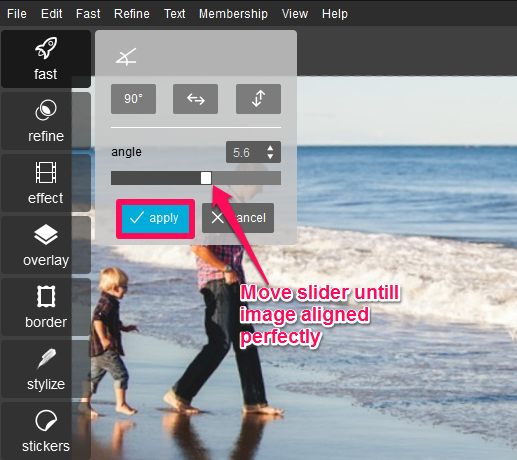
At this point, your image is straightened and you can save it to a desired folder.
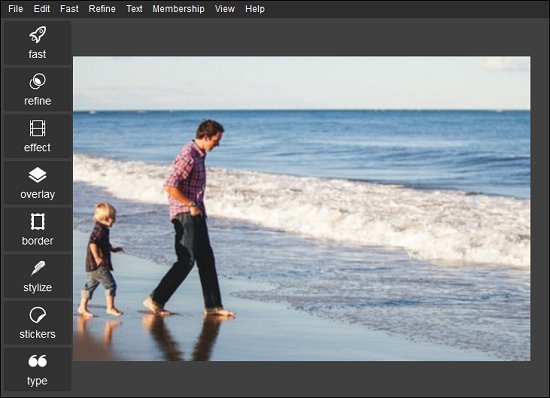
So, in this way you can straighten photos using Pixlr Essentials. And the best thing about this image editor is that you will not have to adjust the frame size or crop the image manually. These fixes will be automatically applied by Pixlr.
How to Straighten Photos using Picasa ?
Picasa is another image viewer and editor that can be used to straighten photos. Just like Pixlr, Picasa also has Straighten tool in its basic fixes menu. And we will use this tool to fix our tilted image. It is pretty simple to uses it’s Straighten tool, just open your image in Picasa editor and select Straighten tool it from the Basic Fixes menu.
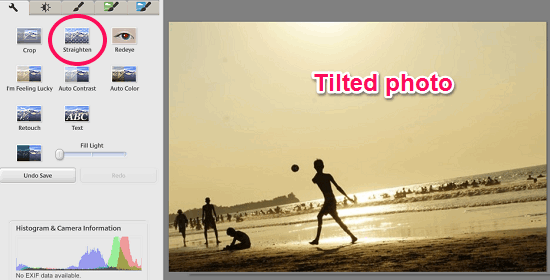
After you select the Straighten tool, you will see that it overlays a grid over your photo. Next, you have to adjust the horizontal lines of the grid with that part of the photo which is not aligned properly. Use the slider provided at the bottom of the photo to align image and when finished, simply hit the Apply button.
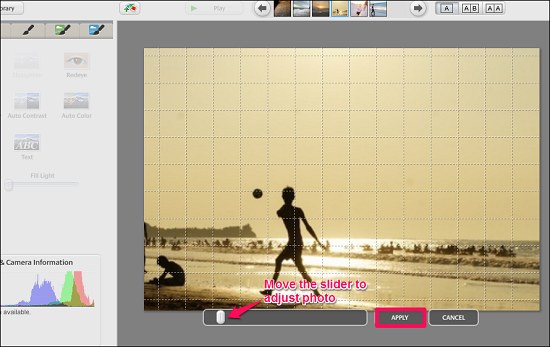
Now, at this point your image is fixed and you can export it to any folder. Another nice feature of Picasa is that it automatically creates a backup of your image file. So, if you have accidentally saved some unnecessary changes in the original photo then don’t worry. The backup image can be found in the same directory named “.picasaoriginals”. In case if it’s not, enable view hidden files option for Windows Explorer.
At this point, it will be wise enough to tell you that Google discontinued Picasa this year. So no further updates will be provided but still, it can be used to apply basic manipulation tools to an image.
How to Straighten photos using Rotation Pilot ?
Rotation Pilot is a free software that has very simple functionality to straighten photos. You can import a tilted photo to its interface and draw a horizontal or vertical line according to the type of tilt you are dealing with. After fixing a tilted photo, it also lets you auto crop the photo and apply auto smoothing effect to remove irregular edges from the photo.
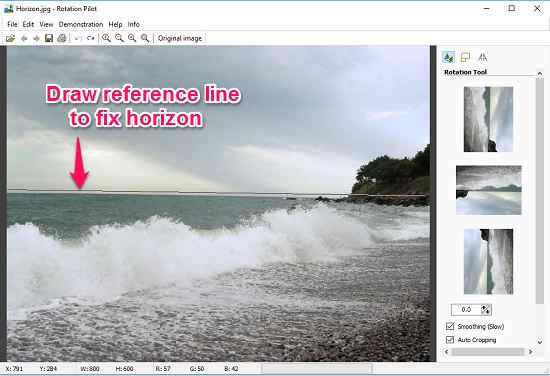
Rotation Pilot is only meant to fix the images that aren’t properly oriented. So, it won’t be very difficult to understand this software as it doesn’t support other editing functions. Draw reference line horizontally or vertically and it will automatically adjust your image to a proper orientation. And you can save the final corrected image to any folder of your choice.
Overall it’s a nice tool to fix tilted photos and you can download it and give it a try.
How to Straighten Photos using GIMP ?
GIMP is acronym for GNU Image Manipulation Program that is open source and free. It’s a cross-platform software and offers up to 70% similar functionality of Adobe Photoshop. We will use this freeware to achieve our goal that is fixing a tilted image. GIMP has not included any special tool for fixing a tilted image but we will use its rotation and perspective tool to straighten tilted image.
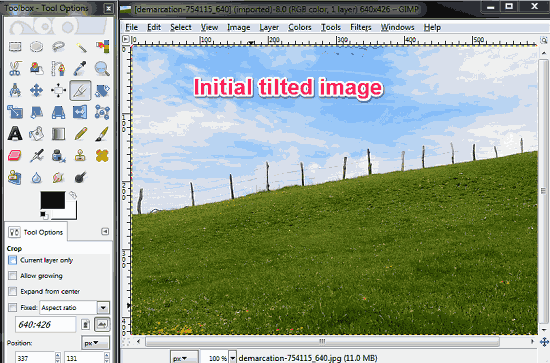
To fix a tilted image using GIMP first rotate it to the perfect orientation using the rotate tool. And when aligned perfectly, hit the Rotate button.
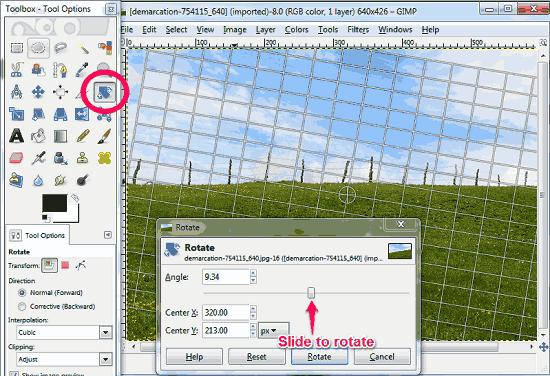
Finally, the photo is oriented but has irrelevant portion across its edges. To remove this use crop tool and adjust the frame to set your photo, then apply crop. And you are done.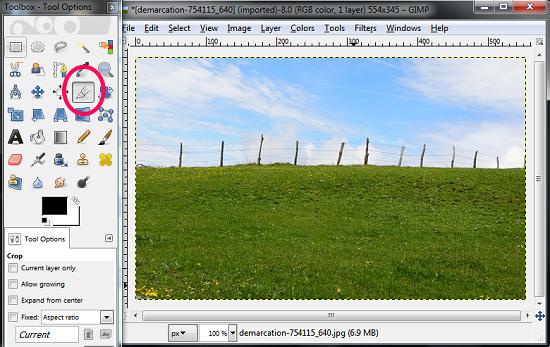
Now, at this point your photo is fixed and you can save it in any desired folder of your PC.
How to Straighten Photos using Paint.net ?
Paint.net is another freeware that you can use to straighten photos in your PC. It’s a very versatile software and being small in size it offers numerous photo editing features. It hasn’t included any special tool like Straighten in its toolbox but still it can be used to straighten photos with the help of some of its features. Just like GIMP we will use same method that is rotating and cropping, to achieve our goal.
Run Paint.net and open any tilted image in it. Then select rotation tool by navigating to Layers–>Rotate/Zoom.
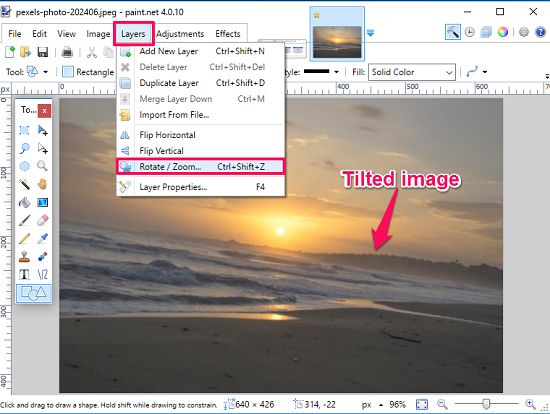
The rotation dialog will appear, rotate the image using the slider to the perfect alignment and then hit OK button.
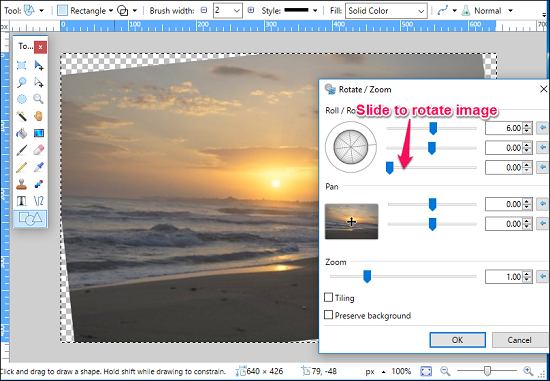
After aligning image perfectly, now you have to crop it in order to remove the useless part of the image at its edges. Select the area in image excluding the irregular edges and portions via rectangular selection tool and crop it by clicking on crop tool present at the toolbar.
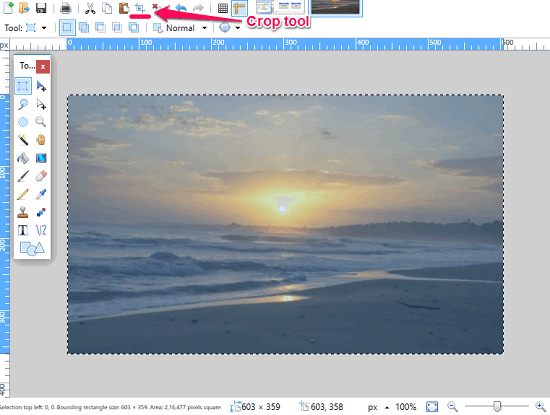
Now, at this point the image is fixed and aligned properly. You can save the image to any location in your PC.
Closing Words
These were some decent and free image editors having functionality to Straighten tilted photos. So, if you are looking for such software to straighten photos then you have come to the right pace. Download and give them a try to straighten your tilted photos.
And if you already know some other software out there to do the same, then do let me know in comments.