Here are 4 free software to copy files by preserving file attributes. These software can copy files from source to destination and keep timestamps of the files unchanged. That means, the creation time, modified time attributes of files will not be changed after you copy them from one location to another. These software also come with other options such as preserving other file attributes.
You may have noticed that when you copy a file from one location to another in Windows, then Windows changes its attributes such as last access date, creation date, and modified date, etc. So, if you don’t want this on your PC, then here is the list of some free software, which let you copy files without changing file attributes.
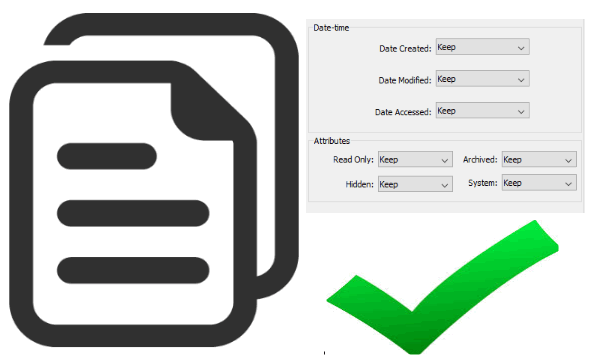
There are a lot of file copier software available for Windows, but preserving file attributes is the one feature that most of them lack. That’s why I have compiled the following list of free software that can copy files by preserving file attributes.
4 Free Software To Copy Files By Preserving File Attributes
SafeCopy
SafeCopy is one of the best free software to keep file attributes unchanged while copying files. It lets you choose specific attributes to preserve and also lets you opt for other options such as copying folders only excluding subfolders, copying folder structure only, overwriting existing files, etc. You can selectively choose which file attributes to keep. The attributes that you can choose to keep / discard are: Date Created, Date Modified, Date Accessed, Read Only, Archived, System, and Hidden.
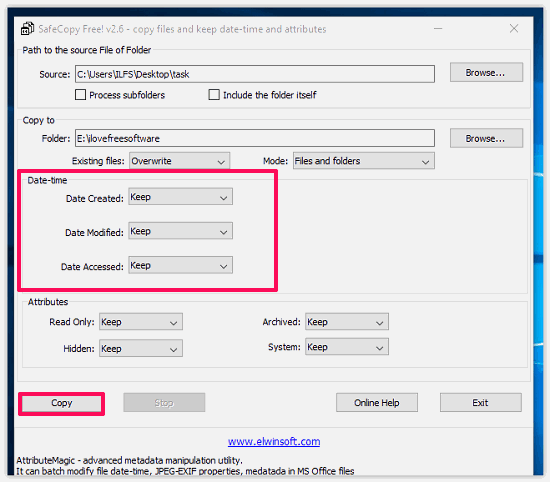
Download the portable EXE of SafeCopy from above link and then launch it from the directory where you have downloaded it. After that, specify the path of the file that you want to copy. Now, specify the destination path. Now, specify the attributes that you want to keep using the various drop downs given in the software. When all set, hit the Copy button and all files of that folder will be copied to destination folder. The attributes that you chose to keep would be preserved, while others could be modified.
FastCopy
FastCopy is a free software to copy files by preserving file attributes. The software comes with very simple interface that you can use to copy a file from one location to another. Apart from copying the files, you can also move them using the software. The software allows you to keep the file attributes unchanged, but you can also opt to let them change. It shows the detailed log of the copy progress by showing you copy speed, transfer rate, size of total read data, size of total write data, etc.
FastCopy gives you certain other options to specify various copying parameters, such as overwriting existing files, move, sync, do not overwrite files, etc. And all these options can be choose be from the drop down given above the Buffer field. If you want to preserve file attributes, then you need to select “Diff (No Overwrite)”.
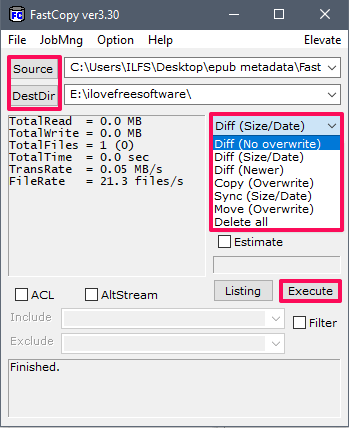
Getting started with this free software is very easy. FastCopy comes as a portable software so you can start using it right after you have downloaded it from the above link. Now, launch the executable of FastCopy and then its interface will pop-up. You will see two fields there, namely: Source and DestDir. Provide the full path of the file that you want to copy in the Source field and provide the path where you want to copy the file in the DestDir field. After that hit the Execute button, and your file will be copied to the destination path and you will see that the file attributes are still the same.
RichCopy
RichCopy is another free software to copy files by preserving file attributes. It is quite powerful software as it also lets you keep specific attributes like date, time, time stamps, and security settings. And using this software, you can copy an entire folder, including /excluding the sub-folders. RichCopy also allows you to use Move operation, apart from copying. The software makes the log of the files which it copies that you can see on the main page of the software.
There is an Options windows in the software that you can use to configure the various parameters. For example, you can choose to keep the time stamps of the file same, different, or no check. Additionally, you can also opt to keep the file attributes same or different. And you can also chose the copy methods as move, purge, verify, etc.
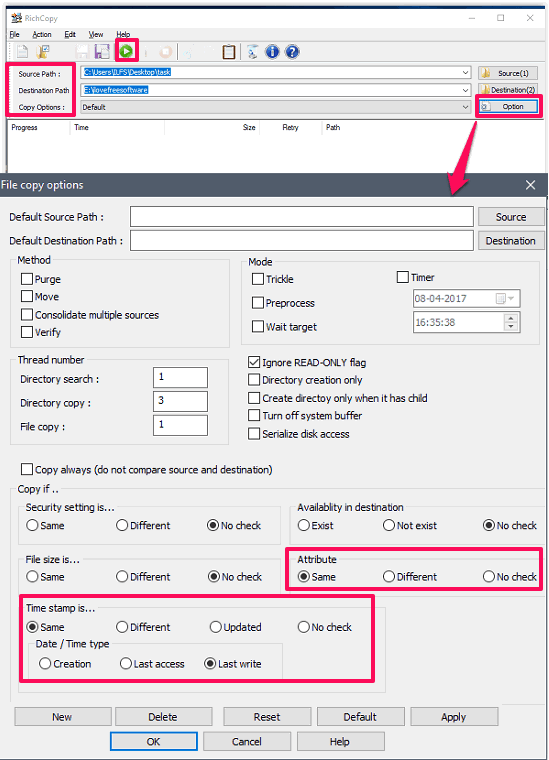
Also, it’s pretty easy to use RichCopy to copy files by preserving attributes. Grab its setup from the above link and then install it on your PC. When you launch it, you will see the main interface where two fields are given for specifying source and destination file path. Now, specify the paths of the source and destination files and hit the Run button on the toolbar of the software. Additionally, if you want to only keep some attributes preserved, then you can use the Options window. You will find a lot of options there to configure the file copying behavior of the software.
Use an Archiver software
Apart from using any software to copy files by preserving file attributes, you can use a very handy method that can do the same. So, what you can do is use any archiver software and create the ZIP archive of the files that you want to copy and then copy the whole archive to the destination. After copying the archive to the destination, extract the archive. And the extracted files will have the same attributes as those of the source files.
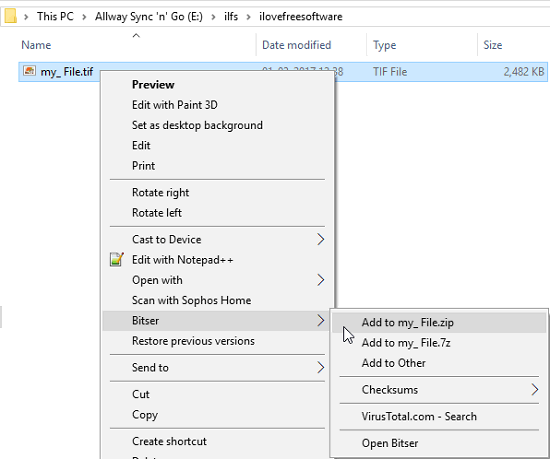
And to create a ZIP file, you can also use the Windows’s built-in file compressor (it is in the Send to option of the right-click menu).
Final Words
These are some best free software and methods to copy files by preserving file attributes. All of these software worked fine for me and were able to preserve the file attributes while copying. So, if you are looking for the software that can keep the attributes of a file after copying it to another location, then this list of free software and methods will help you.