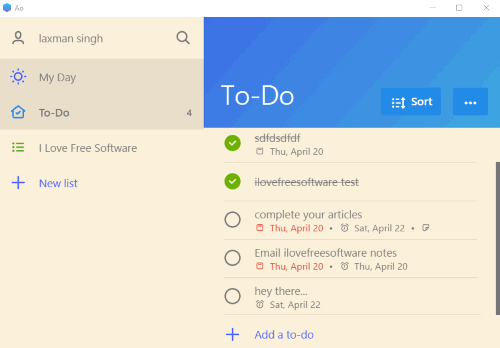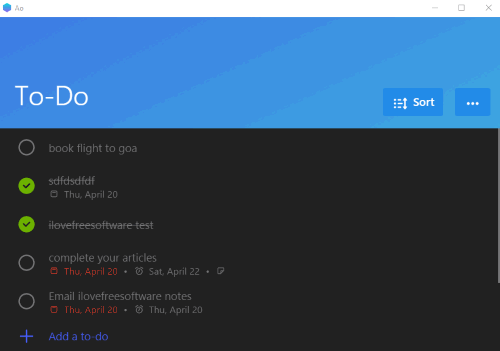Here is a free Microsoft To-Do desktop client for Windows. It is named as “Ao“. While Microsoft To-Do (also known as To-Do) is only available as web app, Windows 10 App, Android, and iOS apps, this unofficial desktop client is handy when you want to access all your To-Do app lists directly from desktop. Apart from accessing the list of to-dos available in your To-Do app, you can create new to-dos, lists, mark to-dos as completed, set due dates for to-dos, delete to-do, use native themes, search a to-do, etc. In fact, everything that can be done using Official apps of Microsoft To-Do, is possible using this unofficial Microsoft To-Do desktop client.
This desktop client for To-Do app has some other interesting features also, which are not available in official To-Do app. It comes with different themes (Sepia, Dark, and Black), hotkey support for list navigation, and zoom in/out feature to view lists and to-dos. So, apart from using To-Do app from desktop, you can enjoy other features also using this software.
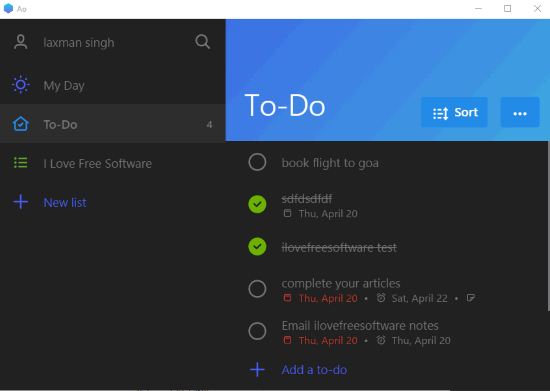
In the screenshot above, you can see the interface of this Microsoft To-Do desktop client with dark theme enabled. Its interface is replica of Microsoft To-Do. Everything is just same except a few features as mentioned above.
Those who are new to Microsoft To-Do, they can check this detailed review about features and working of Microsoft To-Do.
Using This Unofficial Microsoft To-Do Desktop Client:
Get the portable EXE file of this Microsoft To-Do desktop client and launch it. It is also available for Linux and Mac. When its interface will open, you can sign in to your To-Do account to access the to-dos and to-do lists.
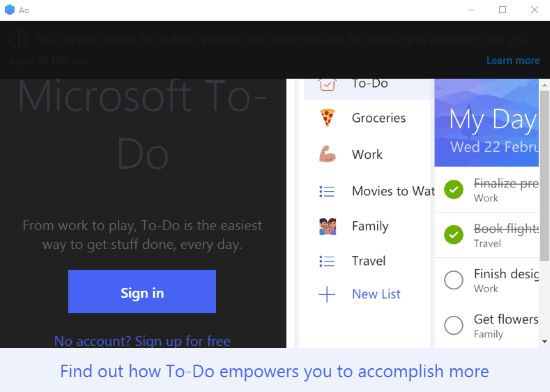
On the left side, you will see My Day and other to-do lists created by you. You can also create new to-do list using the left section. The rest of the section shows the list of to-dos available in the selected list. Using that section, you can add new to-dos, mark any to-do as completed, and hide/show completed to-dos.
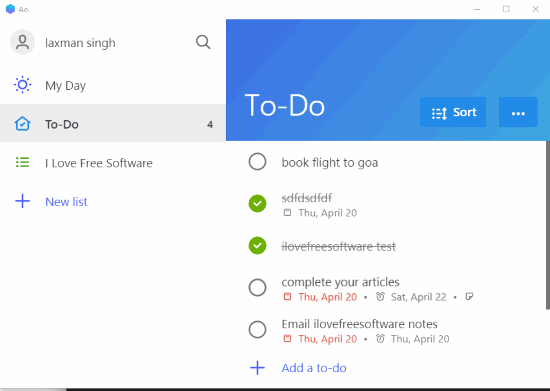
So, you are basically enjoying To-Do app as software on your PC.
You can also enjoy other features, such as:
- Press Ctrl+G, Ctrl+H, and Ctrl+W for Sepia, Dark, and Black themes.

- Use Ctrl+1-9 hotkeys to switch between to-do lists.
- Show/hide left sidebar (which contains to-do lists) by right-clicking the tray icon of this software and selecting “Toggle Sidebar” option.

- Use “Ctrl+Shift+=” to zoom in and “Ctrl –” to zoom out. This feature didn’t work sometimes during my testing. But, you may give it a try.
Rest of the features like rename a list, use native themes, delete lists, etc., can also be accessed using the interface of this To-Do desktop client.
The Conclusion:
Those who prefer Microsoft To-Do to create and organize to-dos, but want to use it from desktop, this software is handy. I also like the additional features like Sepia and Dark themes, keyboard shortcut support for list navigation, etc. This is a good desktop client for To-Do app and therefore I can recommend it to you.