TunnlTo is a free and open source Wireguard VPN client that you can use. It lets you quickly connect to a Wireguard VPN instance and then you can start browsing. But the best part about this Wireguard client is that it lets you choose for which applications, you want to route the traffic through the VPN. If you want some apps on your PC to stay connected to the normal ISP’s internet and only allow some other apps to use VPN, then it will help you.
If you want to work on some website or services from a VPN but let other internal apps use the main internet from your ISP, then this software TunnlTo is for you. For now, it only works on Windows, and you can get started with it in a few seconds. It even lets you create and save multiple Wireguard connection profiles and you can choose to connect a specific one whenever you want to. The profiles basically let you create a new tunnel and for each tunnel you can specify list of different apps that will use the VPN and the ones which will not use the VPN.
Free Wireguard VPN Client that Lets you use VPN for Specific Applications
Getting started with this unique Wireguard client is very simple. You can download it from its GitHub releases and then install it. After installation, you can just launch it and the main interface will then appear. It looks like this and first there is nothing, everything is just empty.
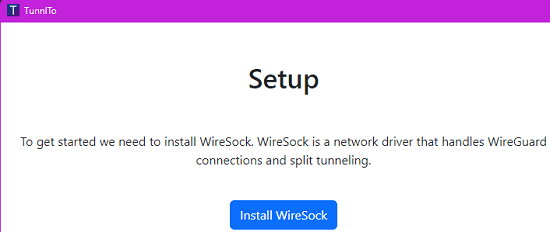
Now, you add your first tunnel. That is, you now have to do a Wireguard client configuration. Enter the VPN server details, or you can import them from a configuration file. You can find a Wireguard server out there or buy one from VPN service. Or you can always create your own Wireguard server as well.
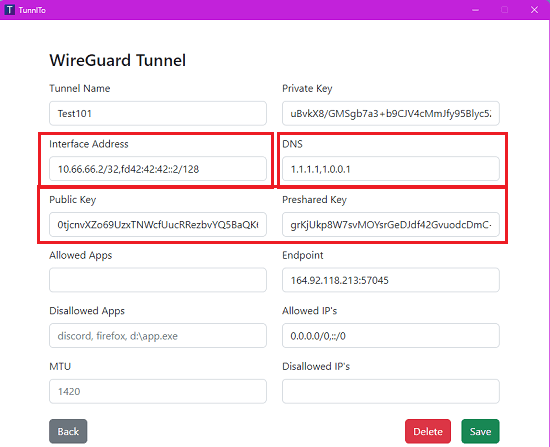
After you have entered the details of the server, you need to specify the list of apps. There is a text field there in which you have to enter the list of apps that will use the VPN and the apps will not use the VPN. You can separate the list of apps by comma. If the executable of an app is not available in PATH, then you will have to specify its full path.

Finally, save the tunnel and it is now time to run it. Click on Enable button and then wait for a few seconds to connect it. When the connection becomes successful, the Enable button will turn to Disable.
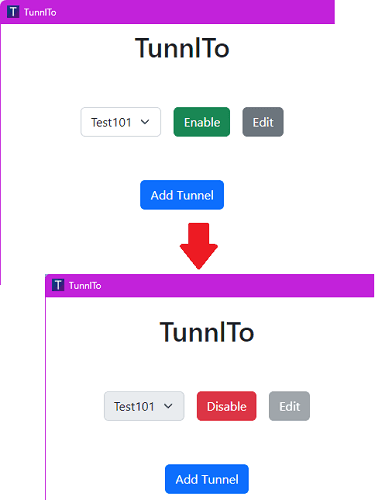
Now, you can start browsing. You will notice that only the apps you have specified in the list will use the new VPN. Other apps on your PC will continue to use the main internet connection from your ISP.
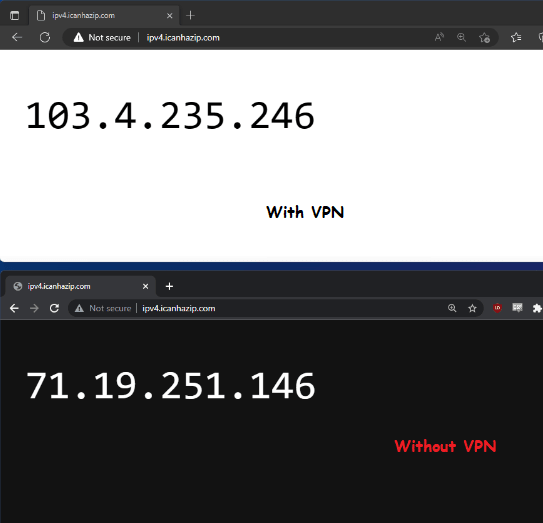
In this way, you can now configure and use TunnlTo to connect to Wireguard VPN in controlled way. The process is very simple. You just need to fill out the VPN server details and list of apps. It will take care of the rest for you.
Closing thoughts:
If you are looking for a smart Wireguard VPN client, then you are at the right place. Just use TunnlTo and selectively choose applications to access internet with VPN. The process is extremely simple as you just have to download the software, install it, configure it, and then start using it anytime you want. You can create multiple tunnels and activate or deactivate them on demand.