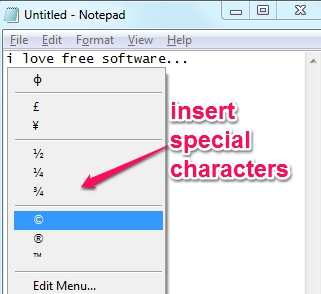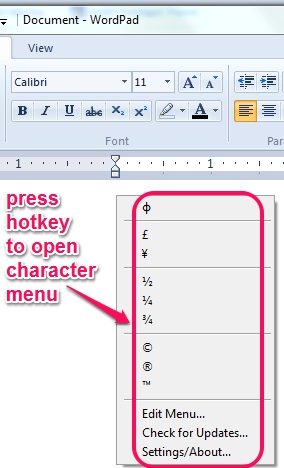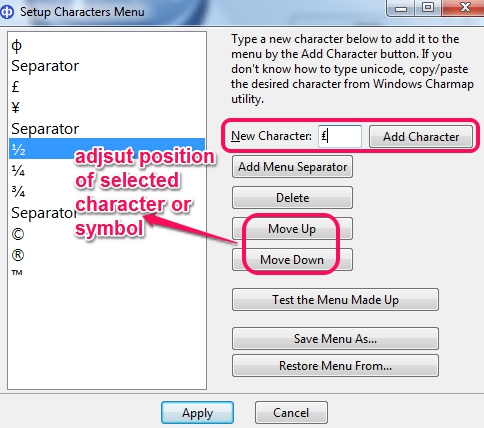CatchChar is a handy tool that helps to insert special characters and symbols to Windows Notepad or any other text editor. If you ever feel the urge to add a symbol or special character in your text document, like dollar symbol, copyright symbol, trademark symbol, etc., then this tool could be very useful. You don’t need to use any character map software or MS Word again and again to add those special symbols. It runs silently in system tray and you can open symbols menu just by using a hotkey (Alt+Shift+C).
By default, ф, £, ¥, ½, ©, ®, ™, etc. symbols and characters will be available on that menu. But you can add more symbols using Windows Charmap utility (one time task only) to this menu.
After this, whether you are working on Windows Notepad, Windows Live Writer, or on any other text editor, you can quickly add any needed symbol using CatchChar. Above screenshot shows menu box of this tool where it provide symbols that you can use.
Similar Software: WinCompose and Holdkey.
How To Insert Special Characters and Symbols Anywhere easily:
CatchChar is one of the easy to use tool of this category. To use this tool, all you need to do is download and install it on PC. I have placed download link at the end of this review. Its setup file is less than 3 MB in size and installation is ad-free. Once the installation will be completed, you can run it from desktop icon.
CatchChar runs silently in system tray and to use its character menu, just Alt+Shift+C hotkey is required to be pressed on any supported text editor. This hotkey can also be customized using Settings window of CatchChar. Immediately after this, it will provide you menu box where all preset characters are available to choose from.
If you don’t find any character or symbols in that list, then you can edit menu using available option or by right-clicking on its tray icon and clicking on Settings option. Settings window of CatchChar will help you to add new character/symbol as well to delete any unwanted character from list. To insert a new symbol, you can open Windows Character Map.
Each added character or symbol’s position can also be adjusted using Move Up/Move Down button. Add characters, symbols, and apply settings. Edited menu can also be saved to PC as CatchChar file (*.cchmenu), which you can restore whenever required.
Conclusion:
CatchChar makes it an easy task to insert special symbols or characters to those text editors which don’t support inbuilt feature for this. Just a single hotkey is needed and all needed symbols will be in front of you.