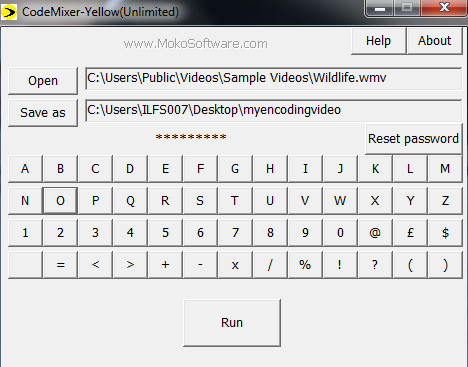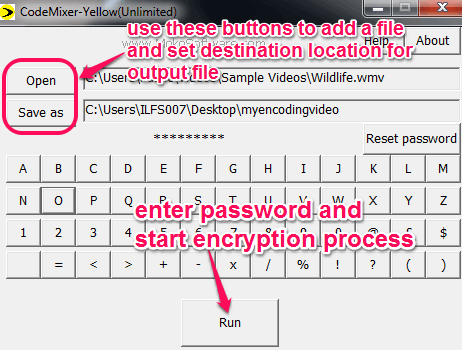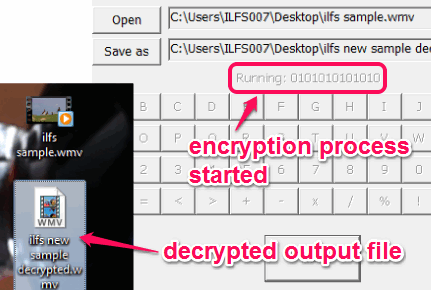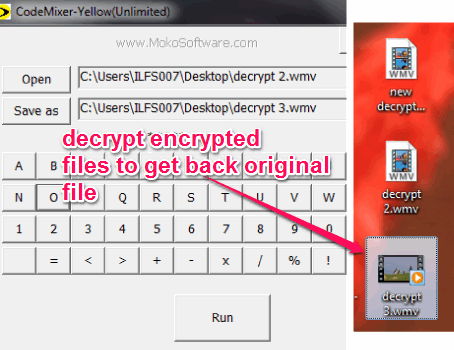This tutorial explains how to encrypt files multiple times.
CodeMixer (Yellow) is a free encryption software that can encrypt files (one file at a time) multiple times. This lets you make your documents, media files, text file, or any other file better protected. Normally, other traditional file encryption software allow a single encryption process for a particular file. But CodeMixer-Yellow will help to encrypt it as many times as you want. You need to decrypt the encrypted files in the reverse order to get back original file in correct format.
This encryption software also helps to set password for each encryption that makes it reliable as well. Screenshot below shows interface of this software.
Its interface is not so attractive, but performs encryption and decryption process very well. It provide millions of encryption key combinations.
Note: There are other products also available for CodeMixer: CodeMixer Green, CodeMixer Red, and CodeMixer Blue. All products serve the same purpose. But you can use these products together as well. For example, you can encrypt a file with two different products. Then the same two products will be needed to decrypt that file.
How To Encrypt Files Multiple Times With CodeMixer-Yellow?
First download its zip archive (less than 49 KB) using the link present at the end of this review. Extract the downloaded zip file and execute the portable application file. It will open interface of this software. Now you need to follow these simple steps to encrypt a file multiple times:
Step 1: Add a file using Open button that you want to encrypt.
Step 2: Click on Save as button to select destination directory for storing encrypted file.
Step 3: Now enter the desired password using the buttons available on its interface. Minimum 5 characters password is mandatory. After this, tap on Run button to start encryption process.
Once the encryption process is completed, software will close automatically, and file will be encrypted.
Step 4: Run the software again and add encrypted file for second time encryption process. Select destination location, set a new password, and run encryption process. A new encrypted file will be created for you.
Perform the same process to encrypt the file again and again. After final encryption, you need to remember all the passwords and keep last encrypted file only. You can delete rest of the other encrypted files.
Decrypt Encrypted File:
To decrypt encrypted file, you have to reverse the encryption process in sequential order. Follow these steps:
Step 1: Add encrypted file from source location using Open button.
Step 2: Select destination location using Save as button.
Step 3: Enter the same password that you used during last encryption process. After this, use the same Run button. This will extract a new encrypted file on destination location.
Repeat this process until the original file is extracted.
Conclusion:
CodeMixer-Yellow is unique software that can encrypt files multiple times. Even if someone comes to know about any of your one password, he/she can’t get original file.