This tutorial explains how to display invisible anchors in a web page in Chrome. Anchors in a web page allow you to quickly navigate between different sections of a web page. However, not all web pages have visible anchor tags on them. The method in this tutorial demonstrates how to display invisible anchors in a web page in Chrome web browser, so that you can quickly navigate to a specific section of a webpage. The method will display all of the hidden anchor tags from a web page, as shown in the screenshot below. After that, you can simply click on any of the visible anchors to quickly navigate through a web page. The best part of the method is that it doesn’t result in any loss of the formatting of a web page. All the web pages will be rendered smoothly as usual.

Also See: Firefox add-on to remember last read position of a webpage, How to add a second row to Chrome bookmarks bar, How to transfer Chrome extensions from one Google account to another.
How to display invisible anchors in a web page in Chrome:
To display hidden or invisible anchors in a web page in Chrome, I will use a Chrome extension called Display #Anchors. This is an open source Chrome extension which is also available for Firefox. The download links are provided at the end of this tutorial. There are no tricky steps involved, just install the Chrome extension and then click on its Chrome extension icon to make the hidden anchors in a webpage visible. You can also press the “Alt+Shift+A” hotkey to view invisible anchors. Now, just open a web page and click on its Chrome extension icon or press the hotkey to view the hidden anchor links. Click on the visible anchor links to move to a specific part of a web page.
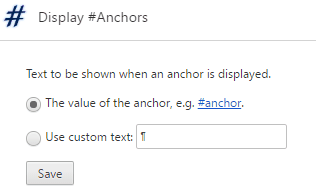
This Chrome extension also gives you the option to change the custom text of the anchors. To change the text of the anchor, right-click on Display #Anchors extension icon and then select options. After that, specify the custom text in the “Use custom text” option and then click on the Save button. Now, this custom text will replace the default anchor text value and you will see the specified text for all anchor links.
Verdict:
In this tutorial, I have explained a simple method to display hidden anchors in a web page in Chrome. You will just have to download the Chrome extension and then use it to toggle the hidden anchors. The best part is that you can copy the link of an anchor and then share it with anyone to make that person see that section of the web page. In addition to this, you can quickly navigate to different sections of a web page.