If you’re a user of Opera browser, then you might know that few days back Opera introduced its free VPN for Opera browser. But this time, they have come up with a free VPN app for iPhone which they have named Opera VPN. This app allows you to access restricted websites, secure your web data from Internet threats and protects your identity over the web. You can use this app to easily change virtual location (currently only 5 locations available) while browsing the web and prevent your online privacy from trackers.
In addition to that, it also comes with a free ad blocker that blocks intrusive ads in Safari, Chrome app, and more. The ad blocker works similar to the native AdBlock browser for iPhone and helps you experience distraction-free browsing.
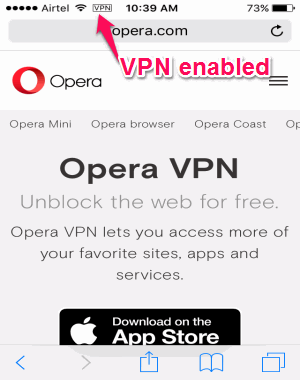
How to Access Restricted Sites, Block Ads, and Block Trackers with Opera VPN app on iPhone:
Step 1: When you open the app, it will prompt to install a VPN profile first. Simply tap “Allow” button in the popup to allow installing profile and then enter your iPhone pin. That’s all, you will be able to access all the features of this app.
Step 2: On the main screen, you will see 2 different tabs named, Stats and Settings. To connect to a VPN server, go to the “Settings” tab and slide the “Enable Opera VPN” button. A soon as you do that, this app will connect your device to a VPN server and you will also see a VPN icon on the status bar.
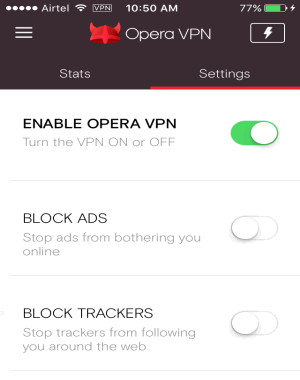
Step 3: Once the VPN is active, you can change the virtual location to bypass firewalls and access restricted websites. Click the “Thunder” icon at the top-right corner of the screen in order to choose a location. Currently, it only supports 5 locations such as the United States, Canada, Germany, Netherlands, and Singapore. It also has an option to auto detect the nearest virtual location and connect you to the associated VPN server.
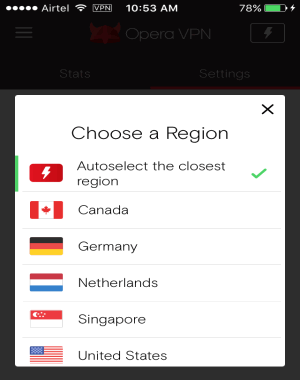
Step 4: From the “Settings” tab, you can also enable the built-in ad blocker. The ad blocker helps you block annoying and intrusive ads while browsing with Safari, Chrome, and more. Doing so, you can speed up your browsing and also save your precious Internet data.
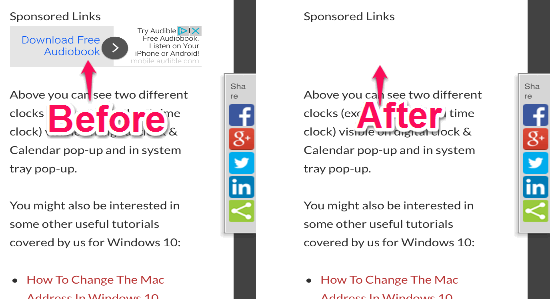
Step 5: Another great feature of this app is that it blocks trackers to protect your online privacy. You can enable the trackers blocker from the “Settings” tab. Enabling block trackers option will help you prevent your web activities, online identity, and your web data from various Internet threats.
Step 6: It also shows the statistics of the number of ads blocked and trackers blocked. Simply go to the “Stats” tab on the main screen and scroll down to view the statistics. You can also expand the stats for both the entities with just a tap to see more details like ads blocked in last week, average daily, and the total number of ads blocked.
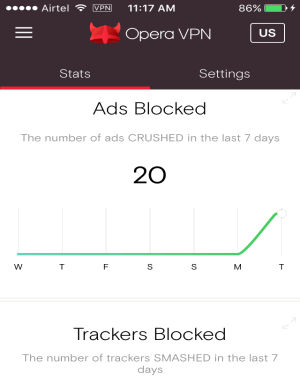
My Final Verdict:
Opera VPN is probably one of the fastest and reliable VPN app available for iPhone. You can use this app to secure your online privacy, block ads, block trackers, and access restricted content. Choose between 5 different virtual locations to connect to a VPN server. Have a happy surfing with Opera VPN.