Callistics is a free Android app to check total call duration for individual contacts and for any custom time period. For individual contacts, this app displays the total number of calls, number of incoming calls, and the number of outgoing calls. Other than this, you can check call duration, time, date, and the day of each call for any contact. You can select any time period to see total call duration and other statistics.
The app even lets you set call limit for outgoing calls, so that when you reach it, the app notifies you. You can also add contacts to exclude, if you don’t want to check call duration for any specific contact(s).
Apart from these features, you can also use the app to check the number of SMS sent/received for individual contacts and data usage (both WiFi/Cellular) for individual apps.
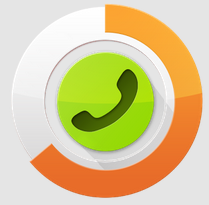
Steps to Check Call Duration For Individual Contacts on Android:
When you launch the app, the app fetches all of your call details from your Android Smartphone’s call log. It might take a few seconds before you can see call duration for individual contacts. On fetching call details, you will see the interface shown in the screenshot posted below.
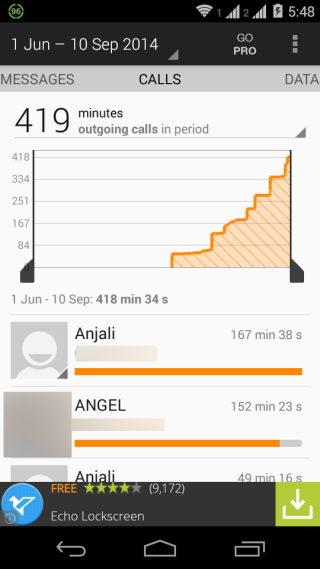
You can see that it is showing a graph along with a list of all contacts. At top of the graph, it is displaying total call duration (in minutes) for default set time period. If you want to change the time period, then tap on the time period displayed at extreme top.
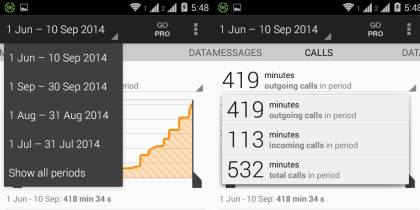
On changing the time period, the displayed call duration for total calls and individual contacts will change accordingly. You can tap on total call duration to check this for total calls, outgoing calls, and incoming calls.
For checking call duration for individual contacts, go to the list of contacts and tap on the one for which you want to check. For selected contact, you can see total minutes of incoming and outgoing calls for that period. If you have more than one numbers for a single contact, then tap on the contact’s name to choose the number for which you want to check call duration.
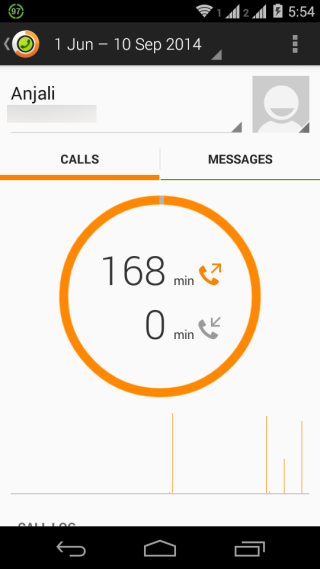
Scroll down the screen to check details of each call that you have made to that individual contact. You can also check day, date, time, and call duration for each call.
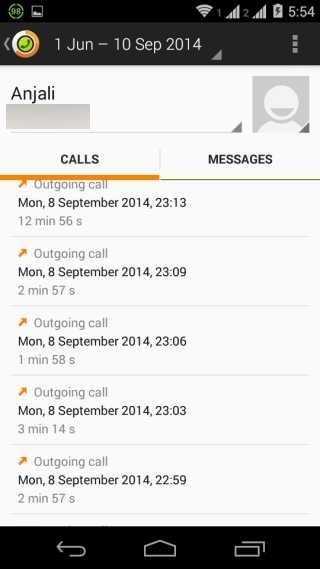
As I said, you can also add contacts to exclude list for not tracking them. So, tap on three dot icon at top right corner to add contact to exclude list.
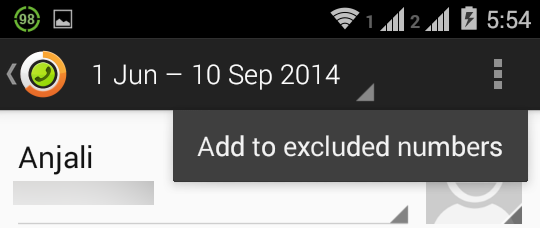
For setting outgoing call limit, tap on three dot icon from app’s home screen and go to Settings. Under call time limit section, check it to enable it and set the time (in minutes) as per your choice.
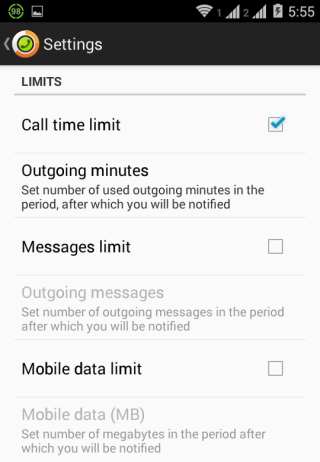
Steps to Check SMS Usage For Individual Contacts on Android:
Callistics app for Android also lets you check SMS usage for individual contacts. It means that for any individual contact, you can check the total number of SMS sent and received. To check SMS usage, launch Callistics app and swipe towards right to reveal Messages section as shown below.
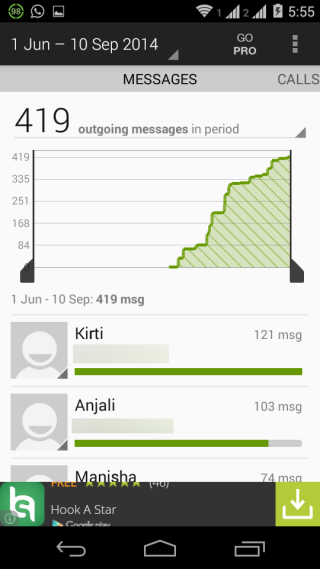
The interface and options are similar to the call usage section, as explained above. From the top, you can choose to see total messages, incoming messages, or outgoing messages. Tap on any contact to see individual SMS usage details.
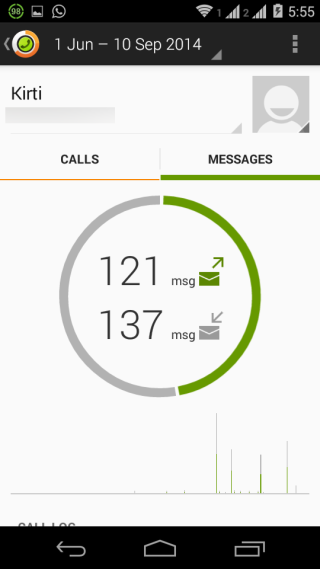
It will show you the total number of SMS received and sent for the selected individual contact. If you will scroll the screen, then you can also check day, time, date for each of the sent and received message.
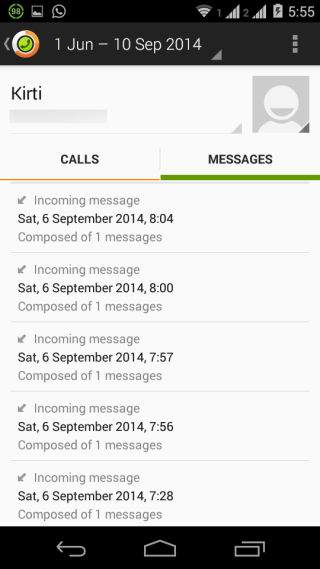
To set SMS limit, go to Settings and check Messages Limit.
Steps to Check Data Usage for Individual Apps on Android:
The last feature of this Android app is that it lets you check data usage for individual apps on Android. The app lets you check data usage stats for both WiFi and cellular data package. To check this stat, swipe towards right to go to Data section.
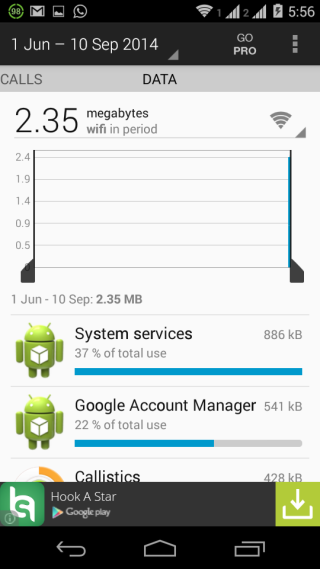
Here, you will see the graph and list of all apps that have used data plan on your Android device. It displays the list of all apps with their thumbnail icon, data usage, and the percentage of total use.
Tap on any app to check data usage details for both WiFi and cellular data usage.
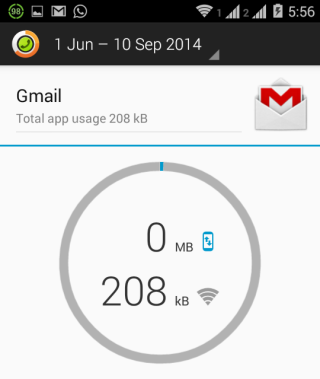
To set data usage limit, go to Settings and check Mobile Data Limit option.
You may also like: 5 Free Apps to Find Call Stats on Android.
Final Verdict:
Callistics is an awesome app to check call duration for individual contacts on Android. I really liked the app as it displayed some interesting things to about my calling habits, like I have started talking to my girlfriend more often now-a-days. Next time she complaints that I don’t talk to her often, I will just take a screenshot of statistics from the app, and send to her :)