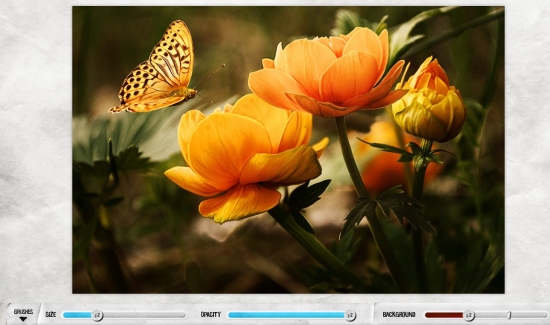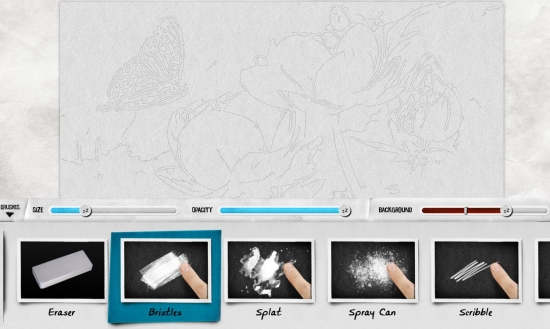Lazy Paint is a free Windows 8 photo app which to convert photos into paintings in Windows 8. Import your photo in this app and easily convert them into paintings without doing much.
The app provides many different types of brushes like: Bristles, Spray Can, Splat, Scribble, Pointillist, Flowers, etc. Choose any brush and drag it over the uploaded photo to get painting of the photo. You can also choose the size of the brush, opacity, and background as per your preference.
To use this app, you don’t need to be a painter. If you don’t know anything about painting, then also you can convert your photo into beautiful painting quite easily. It has a very simple interface and is quite easy to use. You can save the photo to your PC in PNG format and can even share it using Windows share charm.
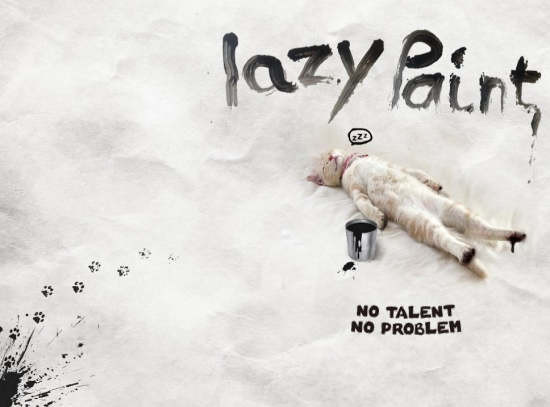
Converting Photos Into Paintings With Lazy Paint Windows 8 Photo App:
You can get free Lazy Paint from Windows store by using the link given at the end of this review.
After launching the app, you will find option to upload photo from your PC or to take one using your system’s camera. But before uploading your photos, you can try your hand on many sample pictures available within the app. To choose one picture from samples, click on Example option at the bottom. To change the sample picture, click on the Example again.
After adding photo, you will find that the picture coverts into Gray sketch. On the bottom you will find Brushes option. Click on the brushes option to select a brush for your photo. In brushes you will find Bristles, Spray Can, Splat, Scribble, Pointillist, Flowers, Lines, Sumi-o. Each brush has special strokes. Choose one as per your preference and get started.
Adjust the size of the brush, Opacity/Precision, and background. Left click + Drag the cursor over the photo to change it into painting. You can even use different brush stokes in a single photo. This means, you can use one brush for a particular part of the photo and then can choose another brush for another part.
You can save your painting in PNG format. To save, right click anywhere on the screen and then choose Save option. If you want to share it, then you can share it as well, using Windows 8 share charm.
Also try other photo to painting app for Windows 8: Duh-vinci.
Conclusion:
Lazy Paint is a nice Windows 8 photo app to convert photos into paintings. I find this app to be quite interesting and easy to use as well. You just need to import your photos and choose brush stroke from the options. It has many in-built brush strokes that efficiently converts photos into painting. If you are looking for a Windows 8 app to convert photos into paintings, then you should definitely try it.