In this tutorial, you will read about how to use the iPhone as a webcam for Windows PC. iVCam is a tool that assists you to use webcam right on your mobile phone. For this, you need to use both; iVCam app for iPhone and iVCam software for Windows.
So why to use a webcam on PC when you have the webcam on your phone. You can use multiple phones to one PC and use the webcam at the same time. Also, you can use these tools as a spy cam.
Apart from this, you get several features such as high-quality, support landscape/portrait, automatic connection via USB or WLA, supports flash, video flip/mirror, face beautify, manual focus, and more.
Also read: How to record webcam via Gmail and send recorded videos as email.
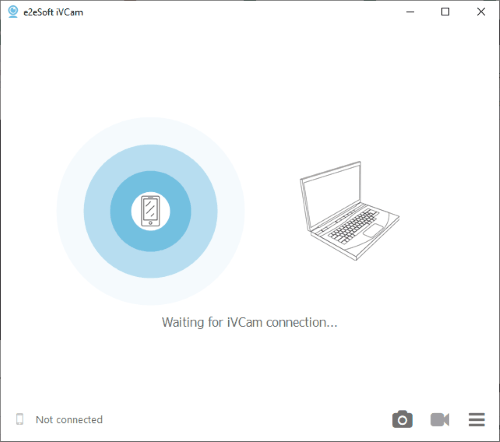
Use iPhone as Webcam for Windows PC
Since you’re going to connect your PC webcam to iPhone so it requires the iVCam app and the software. You can download the software on your Windows from here and the app from the App Store.
Once you download both the tool in both the devices, you can connect your phone with your computer/laptop.
When you launch the software on your PC, it shows the interface as I have shown above. Now, the next step is to open the iVCam app on your iPhone.
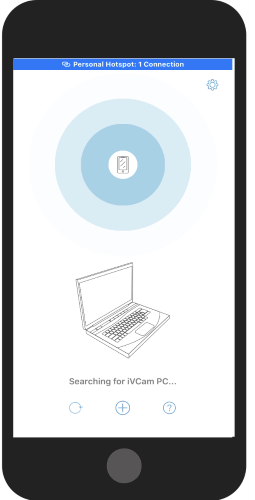
The app shows the interface as I have shown above. iVCam requires USB or WI-Fi to connect the webcam. Once the app searches for the device, it enables the camera and then you can start using a webcam.
It is the simplest way to turn your phone as a webcam. The app offers other features in the Settings option which are as follows:
- video size
- audio quality
- video orientation
- language
- video frame rate
- video quality
You can set your preferences to use the webcam with advanced features. Apart from this, you can access other features that are as follow:
- High-quality and real-time video
- Connect multiple phones to one PC
- Automatic connection via WLAN or USB
- Support video sizes such as 1080p, 720p, etc
- Support Landscape and Portrait mode
- Use face beautify, flash, manual/autofocus and video flip/mirror
- Support front/rear, wide-angle cameras, real-time switching
In brief
Using webcam via phone will be a great experience as you can turn your iPhone as a webcam. With an easy method, you can make it happen. Not just this, you can use this iVCam as a spy cam. The app has several features that you can access. Also, you can connect multiple phones to one PC and use the webcam at the same time.