Are you looking for a way to switch between Epic Games accounts on your PC? If yes, then you have landed on the right page. In this tutorial, I will share a simple and straightforward method by which you can easily switch between Epic Games profiles on Windows Epic Games Launcher. To do this, here I will talk about a free open-source software called TCNO Account Switcher.
TCNO Account Switcher logs you in to multiple Epic Games profiles instantly. Basically, it saves all the files and Registry keys of all the accounts and then swaps them when you want to switch an account. As a result, with the help of this software, you will be able to switch to another Epic Games account without logging in and going through captcha.
If you are a PC gamer and use Epic Games, then you know it very well that you can only log in with one account at a time. And if you want to switch to a different account then you will have to sign out from the current account, log in to another account, go through the captcha and then access your library. This process is exhausting and to make your life easier, you can now make use of the TCNO Account Switcher.
How to Switch Between Multiple Account Profiles on Epic Games?
You just have to make sure that Epic Games is already set up on your PC. After making sure of that, you can simply install this software. Install TCNO Account Switcher from here and then open it up.
During the installation, it will ask your permission to install some dependencies. So, allow it and when the installation is completed, you will see its main interface which looks like as I have shown below.
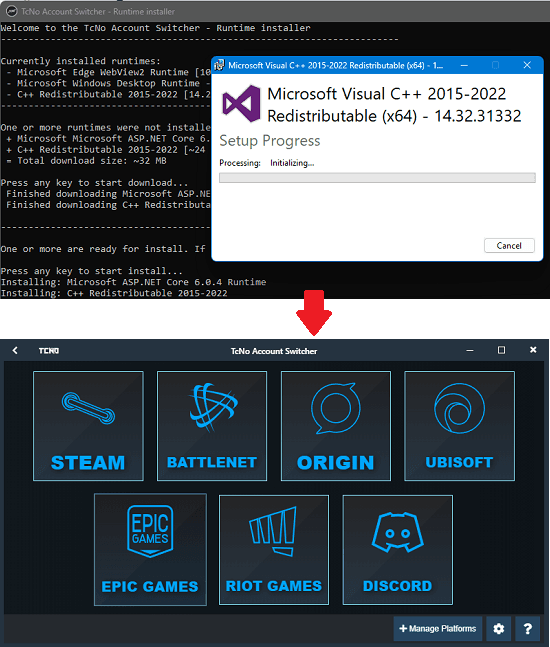
It works with other games launchers as well such as Steam. But since this post is about Epic Games, just click on the Epic Games icon and then add your first account. Even if you are signed into Epic Games launcher, you will have to sign in again when you add your profile in TCNO Account Switcher. Use the “+Add New” button.
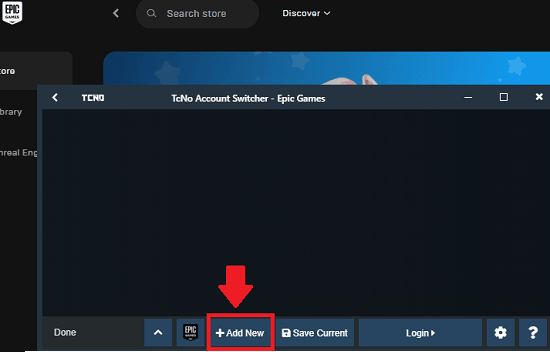
It will erase all the data and will open a new instance of Epic Games Launcher. Sign in your account now, and then come back to the TCNO Account Switcher. Click on “Save Current” to save the profile and settings in it. It will ask you to specify a name for your profile, so do that.
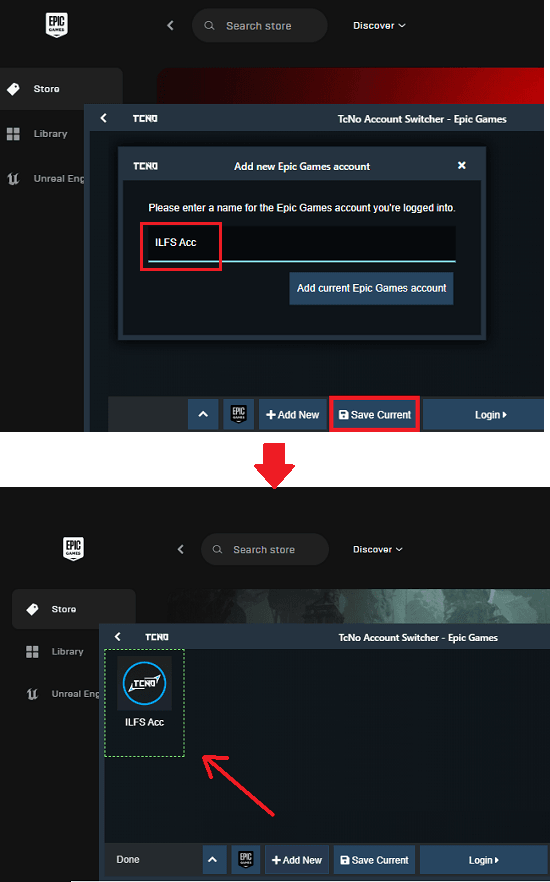
Now, again click on “Add New” button and then it will again open a fresh instance of Epic Games where you have to sign in using your second account. After successfully signing in, just come back to TCNO Account Switcher and again click on “Save Current” to save your second profile. Give the second profile a name and then save it in the software.
Similarly, if you have other Epic Games accounts then you can log in to them and save them in TCNO Account Switcher.
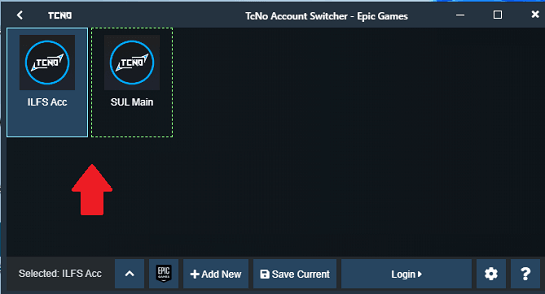
Now, whenever you want to switch between profiles, just open TCNO Account Switcher, go to Epic Games, select an account you want to log in to. Click Login and it will open Epic Games with the selected account. This is as simple as that.
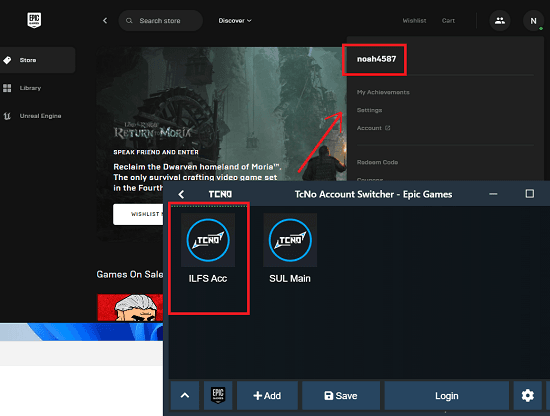
Also read: Steam Games Launcher Software for Windows: SteamDock
Conclusion
If you are looking for ways to switch between different game profiles on Epic Games then TCNO Account Switcher is the best option. Just add all your Epic Games accounts in it, and switch between them without having to enter password or going through captcha. I liked the way it intelligently switches your Epic Game profiles. If you are a PC gamer then give it a try and let me know what you think.