This article covers 3 free text editor software with text compare feature. There are lots of online tools as well as free software for comprising text. Such tools compare the text from two or more files and show side by side comparison while highlighting the changes. But what if you want to make changes to those text files to make those distinct? Most text compare tools simply lack that feature.
The 3 free text editor software covered here compare the text from two files and allow you to edit either of the text files. These software provide a detailed comparison by highlighting differences and/or similarities. The comparison helps you locate similar text which you can then edit accordingly. With that said, let’s check out these software one by one.
Also read: Compare Text Online Free and Email Text Comparison Report
3 Free Text Editor Software with Text Compare Feature:
Alternative TextBrowser
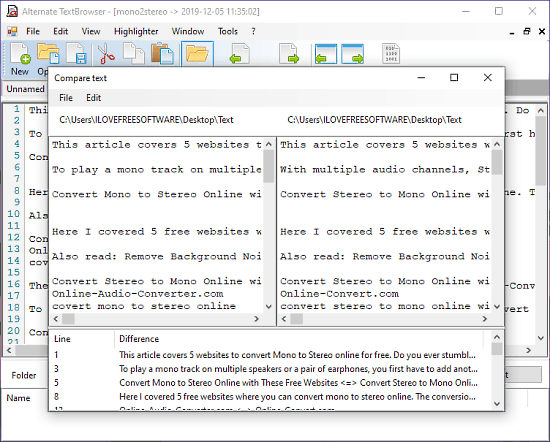
Alternative TextBrowser is a feature-pack text editor that also has syntax highlight support for many programming languages. This text editor software can open multiple text files in a tabbed layout similar to Notepad++. It packs a “compare text” feature where you can open two text files and compare those side by side.
You can access this feature under the Tools options from the menu bar. When clicked, it opens a “compare text” window on your screen. In this new window, you can open two text files from the File option. When you open the files, it shows both of those files side by side and lists all differences below the comparison.
Download Alternative TextBrowser from here.
LibreOffice Writer
LibreOffice Writer is a document editor by LibreOffice, an open-source alternative to MS Office. This software comes bundled with LibreOffice, to use this, you have to install the LibreOffice Suite.
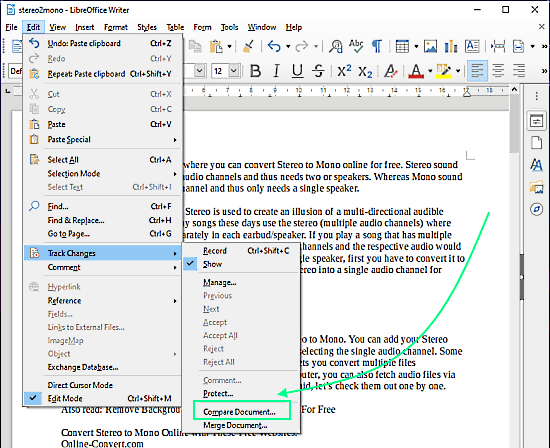
LibreOffice Writer is a fully-fledged document editor that supports various text formats covering DOCX, DOC, OPT, TXT, RTF, and more. It has a “Track Changes” feature that offers various options to track the change in your text file or document including document comparison. You can access the document comparison feature from Edit -> Track Changes -> Compare Document
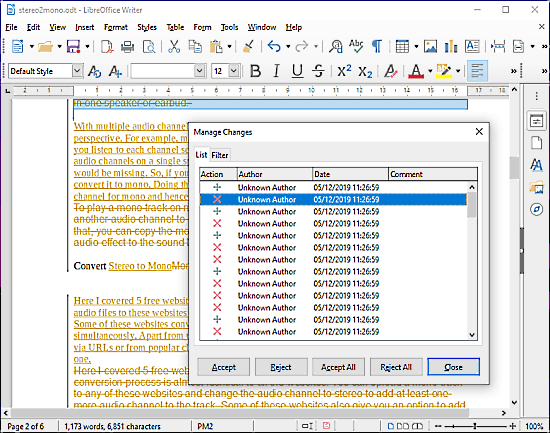
This feature lets you compare the active document with another document saved on your PC. Instead of showing both documents side by side, it shows those in a single layout paragraph by paragraph and highlights the changes. The comparison opens a “Manage Changes” window where you can track the changes with options to accept or reject the changes for the active document file.
Download LibreOffice with LibreWriter and more.
ExamDiff
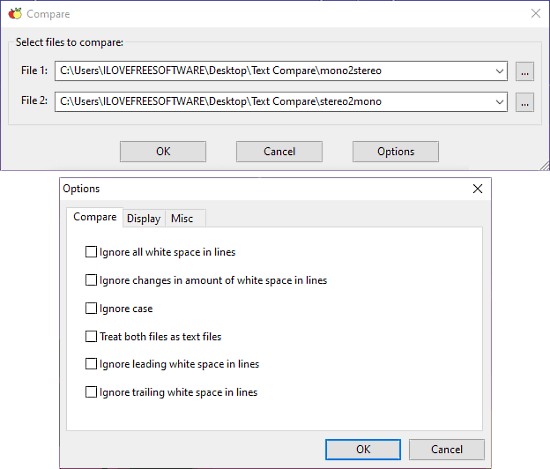
ExamDiff is a Windows tool to visually compare text files. This tool supports the latest Windows 10 to all the Windows 95 and absolutely free to download and use. When you run this software, it asks you to pick two text files that you want to compare. You can also set comparison parameters to ignore white space, lines, case, etc.
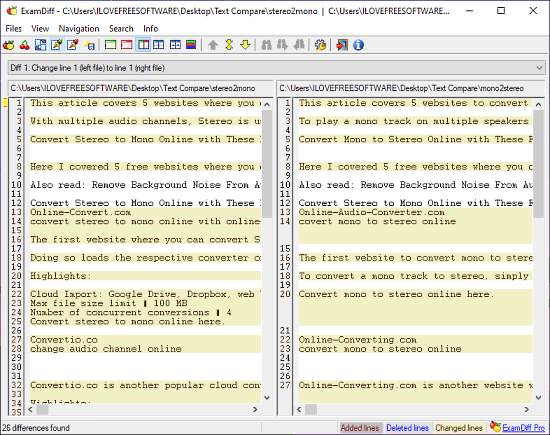
When you compare the file, it opens both the files side by side and highlights the differences. From the visual comparison screen, you can edit any of the files. To do that, you have to click the edit option for the respective file from the menubar. Doing this opens that file in a new window where you can edit it accordingly.
Download ExamDiff from here.
Wrap Up
These are 3 free software for Windows where you can compare and edit the files in one place. This allows you to easily edit files without going back and forth to find the similarities while editing. Try these software yourself and share your thoughts with us in the comments.