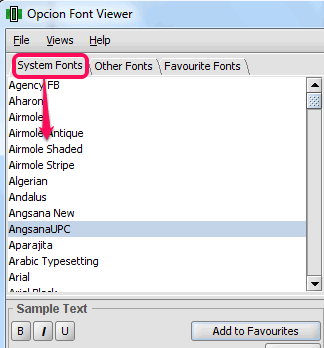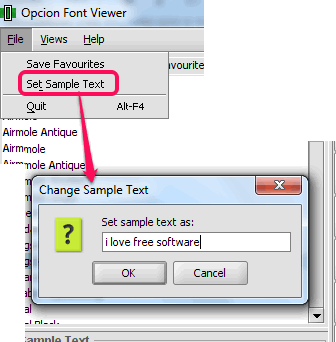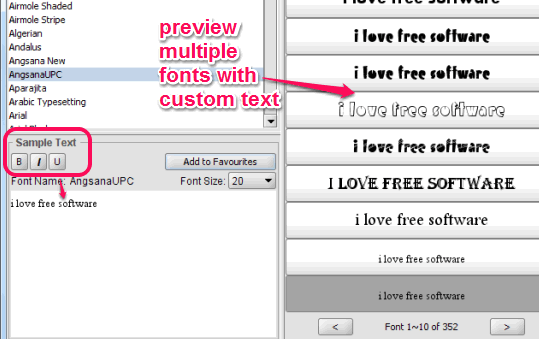Opcion Font Viewer is a free software to view installed fonts with your custom text. It automatically shows the list of all the system fonts on its interface, and lets you view multiple fonts together. You will be able to set the range of fonts for viewing together.
Another interesting feature of this software is that it lets you add fonts to favorites list. It can be helpful to quickly select fonts for your project, or for any other task.
You can enter any desired text with a particular font size (using presets). Apart from this, it lets you make text bold, italic, and underline the text. Thus, all the tasks that should be supported by a good font viewer are possible in this font viewer software.
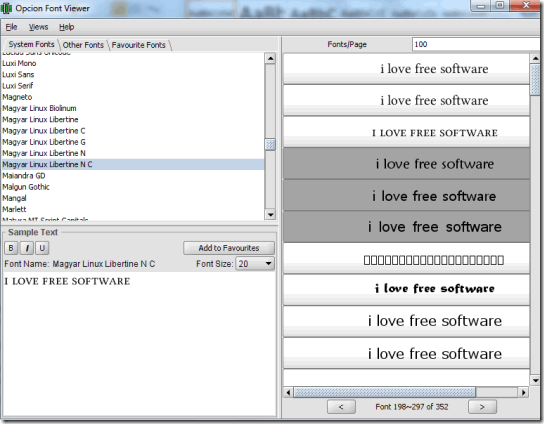
In the above screenshot, you can see the interface of this software, where it shows multiple fonts with custom text set by me.
Similar Software reviewed by us: Moo0 Font Viewer, Fontster, and this.
Key Features:
- It lets you mark any font as favorite and list of all favorite fonts is shown in Favourites tab.
- You can also view other fonts that are available on your PC, but not installed. Use Other Fonts tab available on its interface to preview your fonts.
- Favorite fonts file can be saved to PC.
How To Use This Freeware To View Installed Fonts With Your Custom Text?
Download this software using the link added at the end of this review. This software requires Java Runtime Environment 6 to install and work successfully. If Java Runtime Environment is not installed on your PC, then first it will be installed, and then this font viewer will install to your PC. Installation is very simple, so you won’t find any difficulty.
Open its interface and it will automatically show list of all the fonts installed on your PC. At top left section, it will show names of all fonts. See the screenshot below:
To preview all the fonts with custom text, you first need to add desired text. Use Set Sample Text option available under File menu and add your custom text.
At bottom left section, you will be able to view added text. You can also select font size, and make it bold/italic/underline.
At right section, you will be able to preview multiple fonts with your custom text. By default, it helps to view 10 fonts together. But you can set the range to desired number.
Conclusion:
Opcion Font Viewer is one of the best font viewer software, no doubt. I personally liked its feature to add any custom text to preview fonts. Moreover, its unique feature to view multiple fonts together makes it more valuable. I would definitely like to recommend it to you.