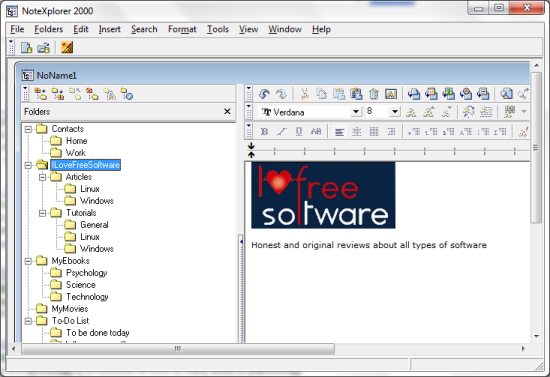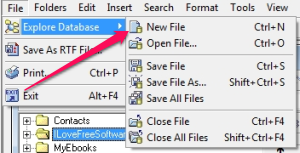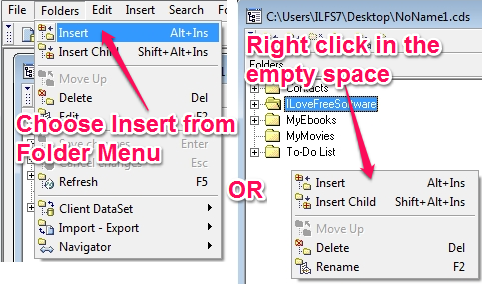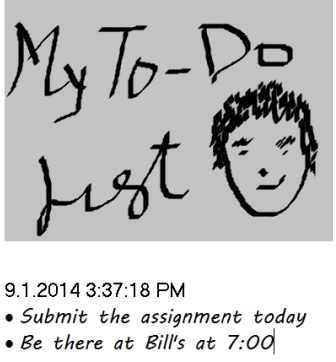NoteXplorer is a free notes organizer that lets you manage your notes in categorical, tree structure with click-to-expand style menu. You can create category and sub-categories for your notes which helps you easily find the information. You can add text files, insert images, objects, insert lines to separate information in your notes and lot more.
This notes organizer has an inbuilt RTF editor so you can type your notes and format it. You can change the text color and background to make it more attractive, add bullet points to make your notes more readable and succinct, and also search for text in the notes.
Some of the note makers that I used in the past never let me manage my notes in well-organized way. NoteXplorer lets me arrange the notes according to their category and lets me use its inbuilt text editor to create attractive and well-formatted notes.
With this notes organizer, you would not require a separate software to maintain contacts, ebooks, you CD collection etc.
Let’s look at some of the features and how to get started.
Organize notes with NoteXplorer
When you open this note organizer for the first time, you will be presented with the default Sample Note. This would tell you exactly how it works and what this software is all about. I figured it out this way and I found this pretty cool thing to keep in my computer.
You can create a new note yourself by clicking on the File Menu and Choosing the Explorer Database sub-menu. Now you can open a new file by clicking on the “New File” item. Clicking on the “Open File” item lets you open an existing note.
How to create a new note?
You can add a new item to the list by right clicking anywhere inside the empty white space. To add a sub-category, you can click on “Insert Child”. This would help you categorize the item according to their type like, contacts, movies, to-do list etc.
Insert Text and Images
Sorry for my bad drawing and that’s not how I look. As you can see from the image above, I can insert images, text, format the text and insert objects for other applications. It’s obvious that while writing my to-do list, I need bullet points. This notes organizer lets me do that.
Apart from this, you can also search for a piece of text within your notes, change the color of the text and the background, add superscript and subscript etc.; these are somethings that every RTF editor lets you do.
Conclusion
I tried NoteXplorer with Windows 7 and I found this tool to be a simple to use notes organizer. Though I did face some issues while trying to export and import the information into the software; it crashed a couple of times instead of displaying an error message. Though it starts with a dialog box asking me for a username and password, there is no information on how to change it.
You can try this software as you might be just looking for a notes organizer that can help you arrange your notes. However, if you’re looking for an advanced tool to organize notes, this is not it.
Get NoteXplorer – Free notes organizer
You might be interested in looking at other note makers. Check out Swift To-Do List.