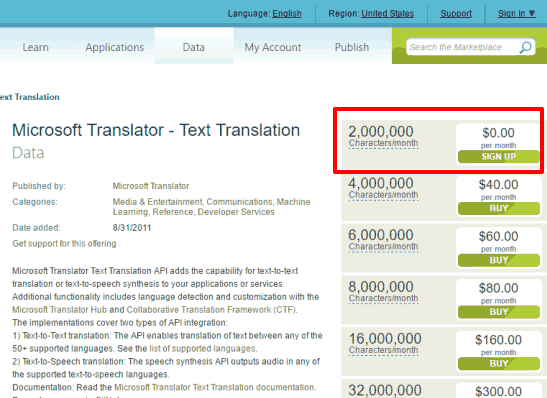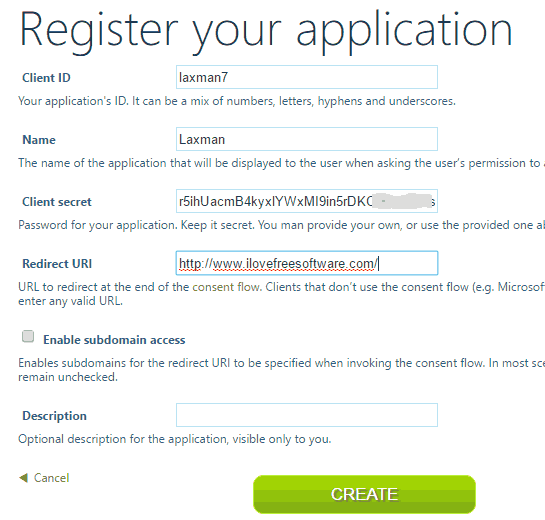Here is a Free Language Translator software that supports TXT, SRT, Word, HTML, PDF, and RTF files for translation. This is the main and unique feature of this software that makes it handy. Where other similar tool(s) can convert only the written/txt/pasted text, this software is a step ahead and supports different file formats. The converted or output text can also be saved as the plain text file to any folder on your PC. I tested this software with written text, DOCX, SRT, and PDF files. It gave relevant output for all the inputs except SRT files. The software showed error after translating the SRT file to 4-5%. However, this free language translator software works well with other input files.
This software takes the help of Microsoft Translator. That means you have to sign in/sign up to Microsoft Translator, generate client ID and Secret and then you can use this software to translate text or files. The free sign up lets you translate 2,000,000 characters per month, which is a huge number.
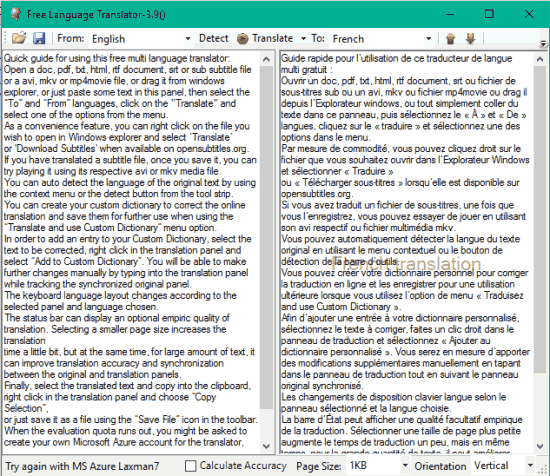
In the screenshot above, you can see a Word file translated by me using this software. By default, the translated and original text is visible in vertical mode, but you can also switch to the horizontal mode.
Note: The software supports English, German, Spanish, Russian, Greek, Romanian, and many other languages. However, when you will switch from one language to another and the selected language is not installed on your PC, then it will open a pop-up prompting you to first install that particular language using ‘Regional and Language Options‘ and then you will be able to use that language for translation.
How To Use This Free Language Translation Software?
Download (here is the link) and install this software. Launch it and its plain interface will be in front of you.
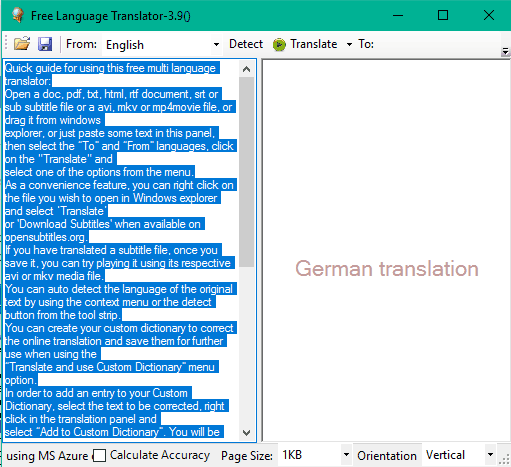
Now the very first thing you have to do is sign up to Microsoft Translator service, generate your Client ID and Secret key, and then you can translate the text. Follow these steps:
Step 1: Click Translate button and select Plain online Google Translation option. You can also use the other option. It will open a new AzureCredentials window. That window provides the link to Microsoft Translator and fields to enter Client ID and Secret.
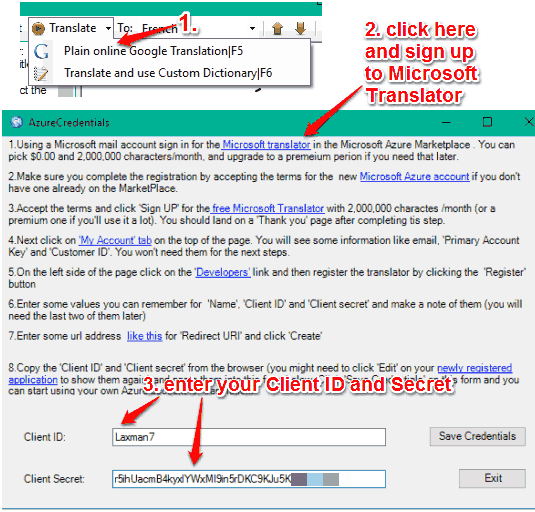
- You first have to generate your Client ID and Secret. For this, click Microsoft Translator link. It will open Microsoft Translator sign up page in your default browser. Select the free sign up option and create your account.

- After creating the account, go to My Account → DEVELOPERS → and REGISTER. Now you have to register your application by entering custom Client ID, Secret key, name, and URL (it can be any URL). Click CREATE button and that’s it.

- Now you can come back to AzureCredentials window and enter your Client ID and Secret to use this software.
Step 2: Add a supported file or paste some text for translation. You can also right-click on supported file and use Translate option. It will automatically open the interface and load that file.

Step 3: Select the output language, press Translate button and this time you need to click on Translate and use Custom Dictionary option.
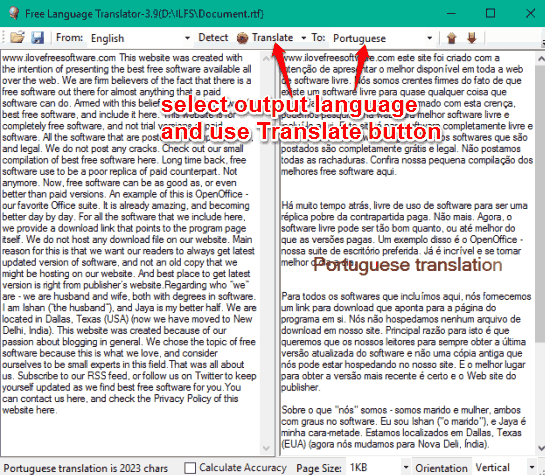
Now the translation will start which will take only a second or more.
When the translated text is in front of you, you can copy it, or use Save button to store the translated text as plain text file. In a similar way, you can switch to some other language and translate the text. If the software fails to translate after switching the language, then you have to close and restart the software.
We have also covered 5 free language translation Chrome extensions.
The Verdict:
There are a few bugs in this software, but I believe the developer will try to fix them as soon as possible. Overall, this is one of the best free language translator software. I really like the feature that it supports different file formats. You have to follow some steps for registration, but that is one-time process only. After that, you can easily translate text using this software and store the output as plain text file.