This tutorial explains how to change idle time after which screen turns off in Windows 10. Being a modern day OS and the (current) torch bearer of the Windows family of Operating Systems, Windows 10 (quite naturally) includes a plethora of big and small features. Whether it’s visual changes, under the hood improvements, or even fundamental improvements to the underlying core of the OS itself, Windows 10 has got everything covered.
In one of my previous blog posts, I talked about Windows 10’s efficient power management features, and how you can change when the system goes into sleep mode. While that’s all well and good, there are occasions (e.g. a download is in progress in the background) when you have to leave your computer idle for a while, but you don’t want it to go into sleep mode.
Good thing is, Windows 10 helps you save some power even in this case, by automatically turning off the computer screen after a set time duration, which of course, you can configure. So let’s find out how you can change idle time after which Screen turns off in Windows 10.
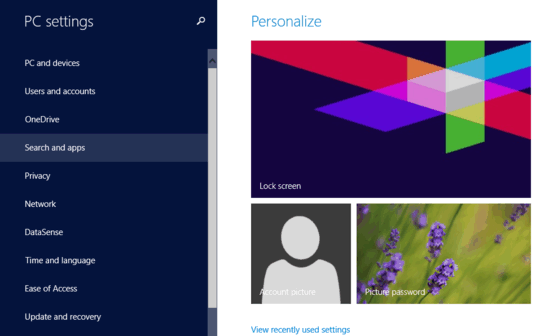
How To Change Idle Time After Which Screen Turns Off In Windows 10?
Tweaking the idle time duration after which Windows 10 automatically turns off the computer screen is pretty easy and straightforward. Read on the following stepwise tutorial (as always, accompanied with images) to get started:
Step 1: Launch the modern UI style PC Settings app, and from the left pane, listing all of the primary system settings, click on PC and devices.
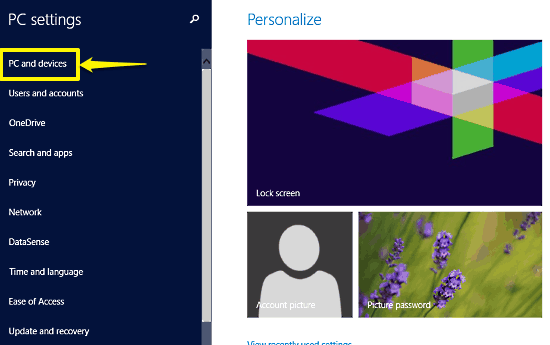
Step 2: The same left pane will now show some more options, relevant to the PC and devices setting. Click on Power and sleep, and direct your attention to the right pane. Use the drop down menu under the Screen sub-section to select the time duration after which Windows 10 should automatically turn off the computer screen display. There are a number of preset time durations available, in the range of 1 minute to 5 hours. And that’s all you need to do, fellas. Check out the screenshot:
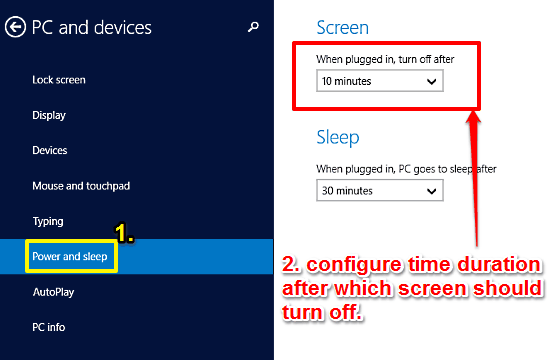
Also See: How To Enable Hibernate Mode In Windows 10?
Wrap Up
The ability to customize the time duration after which the PC screen should automatically turn off is a small but useful feature that can really help you in conserving some power when your computer is going to be left idle for a while, but can’t be turned off completely. It’s simple, easy to use, and works well for what it is. Give it a try, and let me know your thoughts in the comments section.