Digify for Gmail is a Google Chrome Extension which lets you send Self- Destructing attachments in Gmail. You can also Track, Unsend, and Resend any attachment, at any time you want. You as a sender will get notified via email whenever the recipient opens the attachment. You will also come to know for how many times and for how much time the attachment was opened.
The best part is that only sender needs to have this extension installed, while the recipient does not need to install it. When you send an email and add attachment using Digify, then the attachment will actually get uploaded to Digify’s servers. Digify will replace the attachment in the email with URL (but they make it look like attachment). So, to see the original attachment, the recipient will click on the URL, and will see the attachment on Digify’s website.
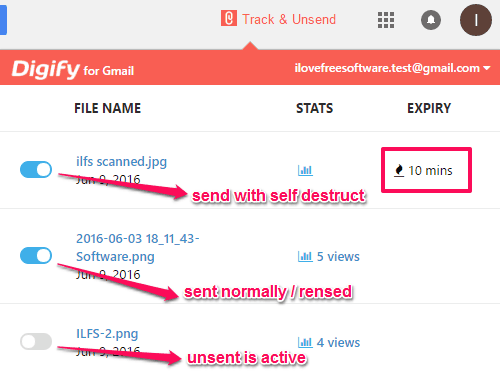
How to Send Attachment using Digify for Gmail:
First of all download Digify for Gmail extension for Google Chrome from the link provided at the bottom of this tutorial and install it. After installing it will shows its icon on the main toolbar of your Chrome browser.
This extension works with Gmail’s Standard View, but not with Basic HTML View, so you have to switch your Gmail Inbox to Standard View.
Now you have to login to your Gmail account and this extension will automatically get activated and asks you for access. Now allow Digify to access your account and you are ready to send your email attachment to anyone by using it.
The extension adds a small icon in the menu of Gmail, as you can see in the screenshot above. Clicking on this icon lets you see stats and perform other operations. In addition to this icon, it also adds an icon in the Compose window, that you can use to add attachment. You can see this in screenshot below:
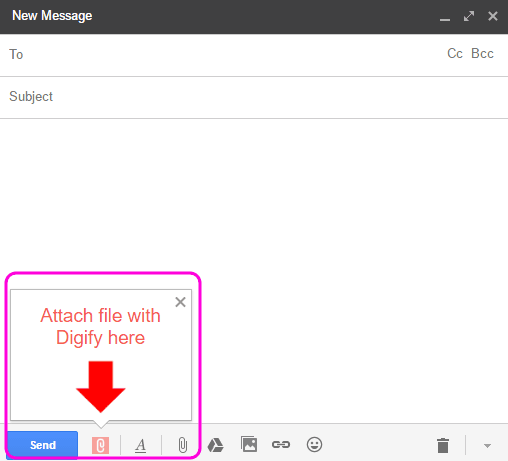
Now after composing the email and at the time of attaching file to your message, click the “Attach files safely with Digify“, the “Red attachment” button. Now browse for a file and select it. Now select the desired checkboxes like “Track who viewed“, “Enable unsend“, and/or “Self Destruct” (optional). You can set the Advanced Options too by clicking the “Show Advanced” link. Here you can set “Who can view” your attachment. “Copy Protection” like: Allow Print/Allow Download, Allow Print/No Download, and/or No Print/No Download.
You can set the expiry also by selecting the desired value from the drop down of Set expiry section. You can set minimum expiry to 10 minutes and maximum of 1 month from this drop down list.
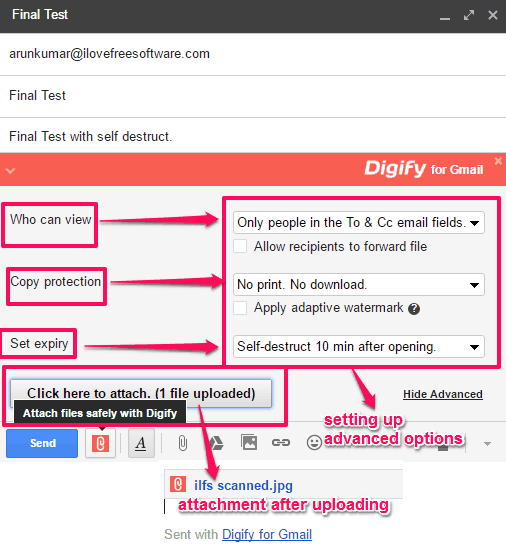
After finishing with settings you can now click “Click here to attach. (1 file uploaded)” button. Of course you can upload multiple files in one go. Finally click send button to send your email.
How to Resend/Unsend Attachment(s):
You as a sender can resend/unsend any attachment anytime. For this, we will use the “Track & Unsend” menu item, that you can see in screenshot below.
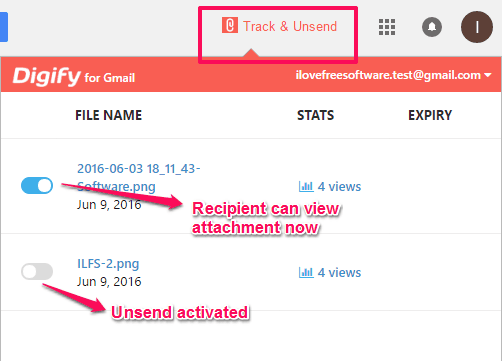
To unsend an attachment, just click the Toggle button with the attachment, on the Track and Unsend Menu in your Gmail Inbox.
When you toggle to unsend button (inactive state), the recipient will get an error message even if he is viewing the attachment and attachment will automatically disappear from his/her screen.
You can toogle to resend button (active state) also if you want to authorize the recipient to view the same attachment again.
How to Send Self-Destruct Email Attachment:
The attachment at recipient’s end will get self-destructed if you checked the self-destruct button while uploading attachment. You as a sender have to set the time limit for any attachment and after that it will be self-destruct automatically.
If the self-destruct time is over, then you as a sender cannot resend the same file again by using “Toggle to resend/unsend” button.
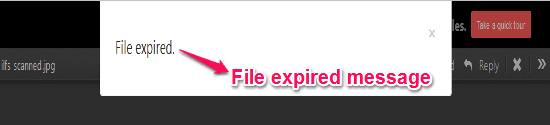
How to Track Sent File(s) Using Digify Gmail Extension for Chrome:
You can check the complete statistics of sent files by clicking the STATS icon for each file you send, as shown in the below screenshot.
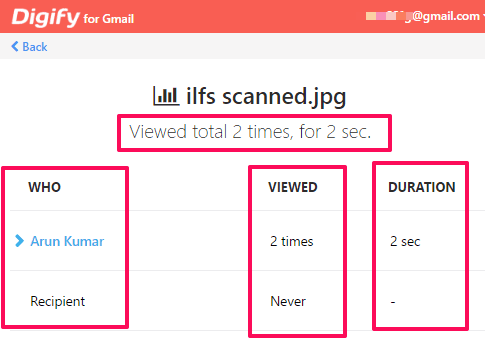
Here you can easily see that Who Viewed the Attachment and for What Duration easily.
You as a sender will get notification email whenever any attachment you send is opened by recipient. An example notification email screenshot is shown below.
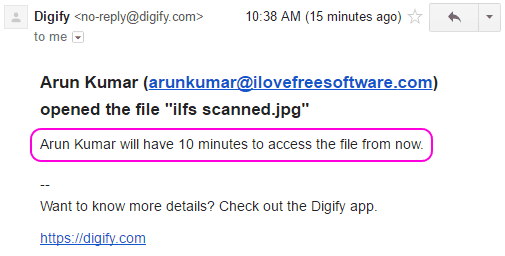
You can see the video tutorial below:
https://youtube.com/watch?v=Od4OZTyS4w0%3Fversion%3D3%26rel%3D1%26fs%3D1%26autohide%3D2%26showsearch%3D0%26showinfo%3D1%26iv_load_policy%3D1%26wmode%3Dtransparent
Also See: Chrome Extensions to Watch Youtube Videos in Floating Pop-Up.
Final Words:
Digify for Gmail is a very nice Chrome Extension which lets you send self-destructing attachments. The way this has been implemented is pretty good, as neither sender nor receiver has to perform any extra steps to use the attachments. Of course, another big advantage it gives are the stats related to who opened your attachment, and for how long as well as how many times.
You can get Digify for Gmail from here.