This article explains how to enable end-to-end encryption on Zoom. There have been many controversies around the privacy of Zoom. Finally, Zoom is addressing all the controversies and security doubts by bringing end-to-end encryption. It is available to all the Zoom users paid as well as free. Paid users can have end-to-end encryption right away but free users have to verify their identity to get it.
This end-to-end encryption is offered as Technical Preview for now. It is available on the official Zoom clients only. End-to-end encryption misses a few other Zoom’s features including cloud recording, live transcription, streaming, join before host, and a few more. Apart from that, end-to-end encryption is available for individual accounts, groups, and admin accounts. With that said, here is how you can enable it.

Also read: How to Collect Payments for Zoom Meetings?
How to Enable End-to-End Encryption on Zoom?
Before you start, do note that this feature can be turned on via the Zoom web client only and you can use it on official Zoom clients, not on the web. The procedure is almost identical for individual and admin accounts. Log into your Zoom account and head to the Settings. In the Settings, scroll down to find the “Allow use of end-to-end encryption” option. You just have to toggle this option to enable it.
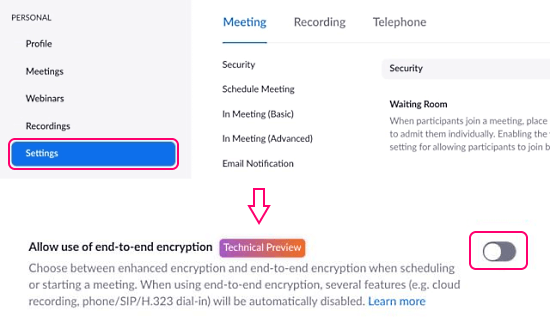
For the admin account, the feature will be enabled instantly. But individual users have to verify their identity either with a phone number or by adding proper billing information.
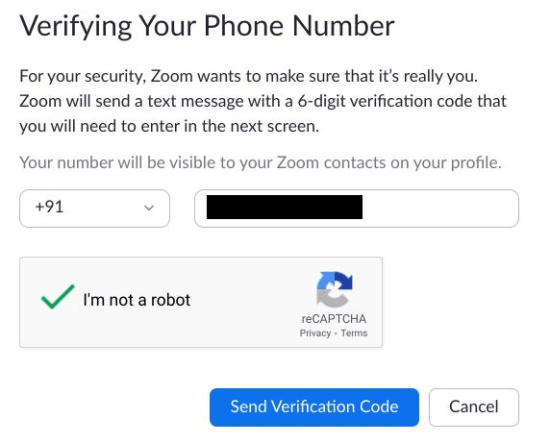
When you try this enable the end-to-end-encryption, it shows you to verify your identity. Simply go with that option and add your phone number to verify. If you like to add billing info instead of a phone number, you can go with that too.
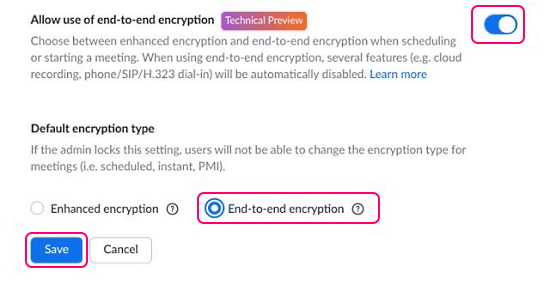
After enabling the end-to-end encryption, you get another option to pick the default encryption. With that option, you can pick end-to-end encryption as the default encryption type and save the settings. This way, all your calls on Zoom will be end-to-end encrypted.
Closing Words
It is nice to finally have end-to-end encryption on Zoom. The addition of this feature answers all the security concerns around the platform and offers users complete privacy. To get end-to-end encryption, you have to use the official Zoom client for Windows, Linux, macOS, iOS, Android, and Zoom Rooms and have to live without the additional features (cloud recording, live transcription, etc.) for a year or so.