This tutorial explains how to bulk extract metadata of files and then export them as an XML file.
In this tutorial, I am going to use a free software for Windows called “Metadata Extraction Tool” for bulk extracting metadata of files. This software supports various file formats from which you can extract metadata such as PDF, MP3, HTML, WAV, DOC, PPT, XML, GIF, JPEG, and more. You can simply launch this software and select multiple files at once to extract metadata in no time. When the extraction is complete, it automatically generates a standard XML file with all the available metadata information such as extension, size, date format, time format, etc.
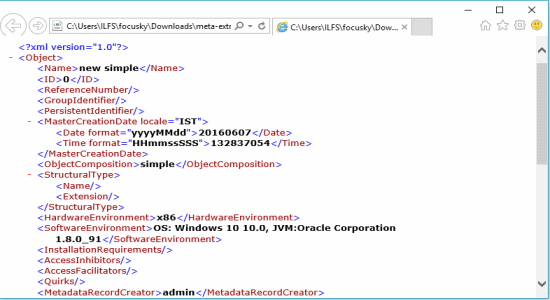
We have also covered 5 Free Software To View Metadata of Images.
How to Bulk Extract Metadata of Files and Export as XML File:
Step 1: Before you get started, download and extract the ZIP file of Metadata Extraction tool. Open the extracted folder and you’ll see a Windows batch file named “metadata” which is used to extract metadata from files. Remember, this software requires Java to work. So, before you execute the Windows batch file “metadata” make sure you’ve Java installed on your PC.
Step 2: If Java is already installed on your PC, then simply double-click on the “metadata” file to launch the software. As soon as you do that, the software will open up and you’ll see different icons, and input fields like Config, Destination, Profile, and User. In the “Destination” field, you can assign any folder from your PC where you want the extracted metadata XML files to be saved.
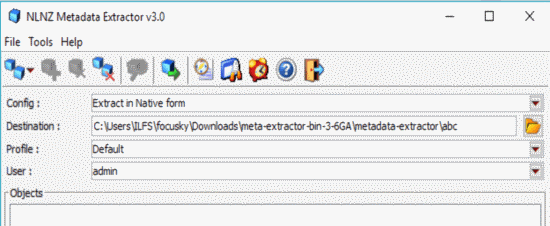
Step 3: After that, click the “Double-Box” icon at the top-left corner to insert or add files, as shown below. When you click the icon, two different options will pop up as Complex Object and Simple Object. If you want to extract metadata from simple files like images and documents, then you can select the Simple Object option. Whereas, if you want to add complex files like HTML, XML, etc., then you should proceed with the Complex Object option for getting a better result.
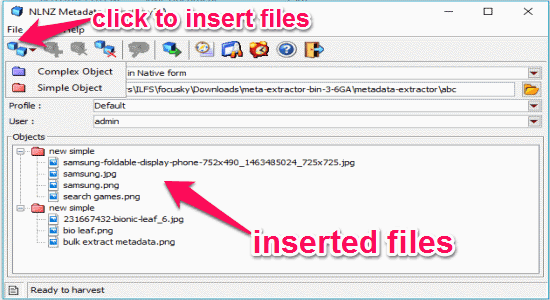
Step 4: Once you’re done adding a file or multiple files, click the “Box with a Green Arrow” icon to start extracting metadata of the added files. All the metadata information for each file are automatically exported as XML files in the folder which you’ve assigned in the Destination field.
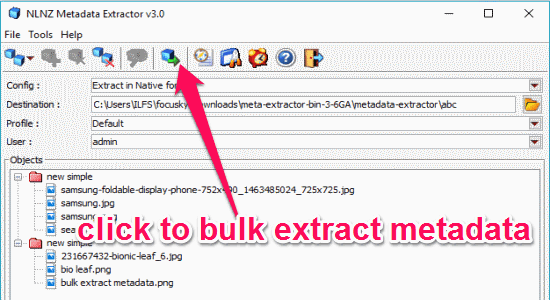
Step 5: Now to view the extracted metadata of the files, go to the destination folder and you’ll see separate XML file is created for each file added by you while extraction. Simply click on any file to view the metadata in a standard XML form as shown below.
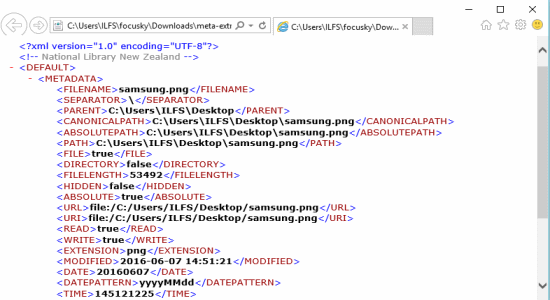
My Final Verdict:
If you’re looking for a way to bulk extract metadata of various files like images, documents, audio, and more, then this tutorial is going to help you do that. You can use the free software “Metadata Extraction Tool” to bulk extract metadata of multiple files at once. Follow the steps explained in this tutorial to make bulk extracting metadata a cakewalk.