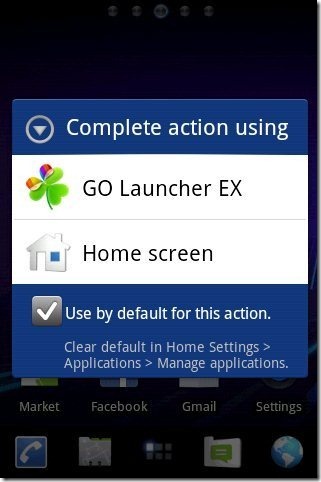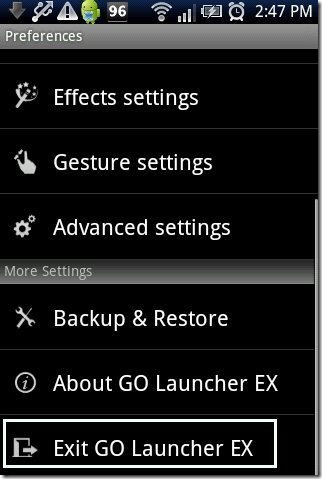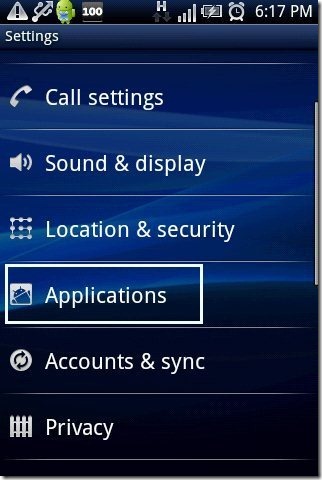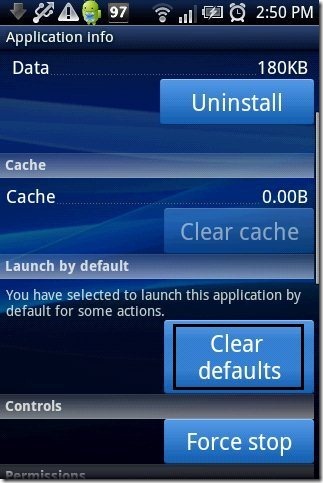Here, is step by step tutorial to change launcher on Android phone. Android now comes up with changing launcher to change the whole look of Android screen. Also after applying launcher on your Android phone, you will find most of the options changed on your Android phone.
Launcher looks awesome when applied on Android screen. But the question is to how to apply launcher on Android home screen. When you install the launcher from market or from any other source, the launcher will be not be applied automatically on your Android screen until you do it. So below are the steps to change launcher on Android phone.
Steps To Change Launcher On Android Phone:
Step 1: Login to Android Market or Google Play Store.
Step 2: Search for “Go Launcher EX” app in Android Market or Google Play Store.
Step 3: Install “Go Launcher EX” app on your Android phone.
Step 4: Now press home button situated on extreme left on your Android phone.
Step 5: Check mark the “use by default for this action” option.
Step 6: Select “Go Launcher EX” from the list of options.
Step 7: Now launcher will be applied on your Android phone.
Steps To Remove Or Change Launcher To Default:
1st Method:
Step 1: Tap on options menu button on your Android phone.
Step 2: Tap on “preferences” option from the option menu.
Step 3: Tap on “Exit Go Launcher EX” option to disable the default settings.
Step 4: Now your Android phone will display the default launcher installed on it.
Step 5: To change the launcher, press home button again and select the launcher you want to apply.
2nd Method:
Step 1: Tap on home settings menu on your Android phone.
Step 2: Tap on “Applications” option in the settings menu.
Step 3: Tap on “Manage Applications” option.
Step 4: Select the launcher which you have set as your default launcher.
Step 5: Tap on “clear defaults” option.
Step 6: The default settings of launcher will be cleared. Now on pressing home button again you can switch to your default phone launcher.
You can also uninstall the launcher app to remove it from your Android phone. All the above steps mentioned in the article can be applied in any launcher you install on your Android phone. I reviewed it with Go Launcher EX app as I like it the most on my Android phone.
Also, check out how to hide status bar on Android reviewed by us.