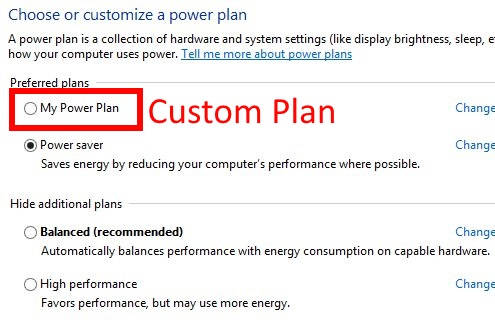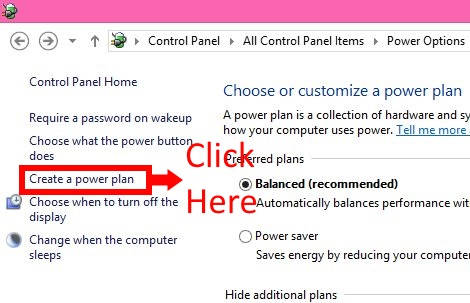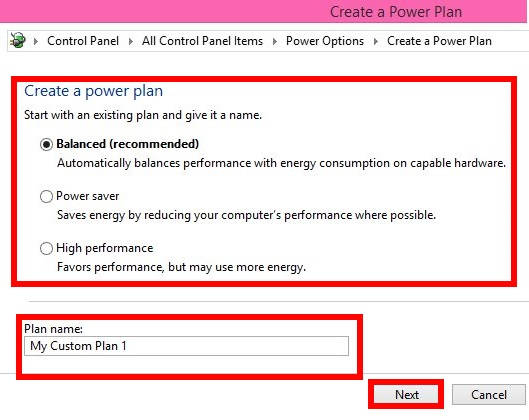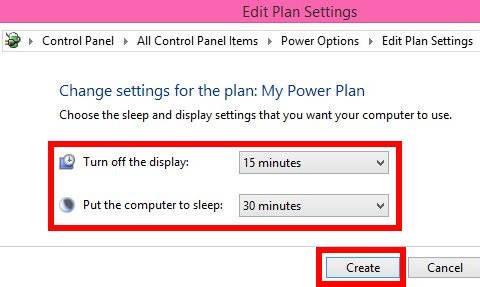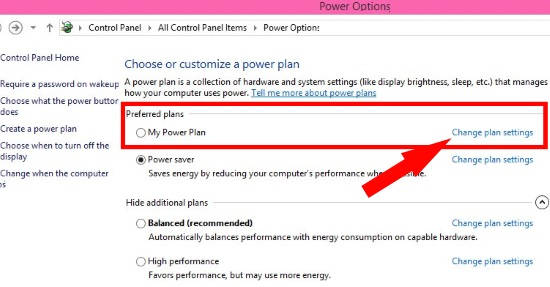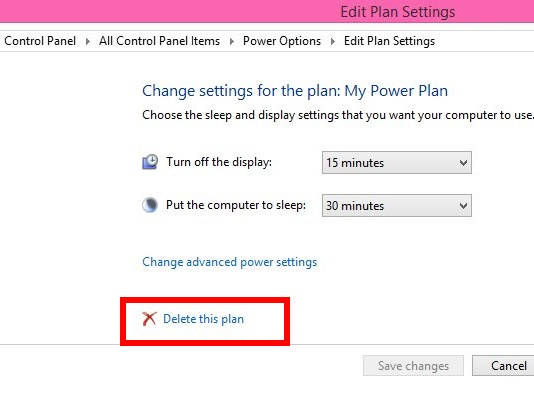This tutorial explains how to create and delete custom Power Plan in Windows 8.
Power Plan is a set of various system and hardware settings that controls how your device uses the Power. By default, three different plans are provided: Balanced, Power Saver, and High Performance.
- Balanced: It is recommended setting. It actually balances performance with energy consumption on capable hardware automatically.
- Power Saver: It reduces computer performance (wherever possible) to save energy.
- High Performance: It favors performance, but uses more energy.
You can easily create Power Plan as per your choice for your Device. And once created, you can delete that Power Plan as well, unlike Default Power Plans.
Creating Custom Power Plan In Windows 8:
To create your own Power Plan, use the following steps:
Step 1: Open Control Panel (icon view). You can open Control Panel by using WinX menu. Else, you can even add Control Panel to Right Click Menu in Windows 8. In Control Panel, click on Power Options icon.
Step 2: In Power Options, you will find a link that says “Create a power plan” on the left panel. Click on it.
Step 3: In the next window, it will ask you to choose any of the three default plans. It actually creates a clone of the specified Power Plan. Give a name to your Plan as per your choice, and click on Next.
Step 4: In the next window, change setting for your Plan. It lets you alter two settings: Turn off the display and Put the computer to sleep.
Choose when you want to turn OFF Display and when you want to put computer to sleep. Then click on “Create” button.
You will find that your Power Plan has been created. It even sets created Power Plan as the Power plan for your PC.
Deleting Custom Power Plan In Windows 8:
Once created, you can even delete the custom Power Plan from your Windows 8 PC. To delete the custom Power Plan, open Control Panel, and then click on Power options (see step 1 above).
Click on the “Change settings” option available with the custom Power Plan that you want to delete. In the next window, you will see a link that says “Delete this plan”.
Click on it to delete particular plan.
Also learn, how to use Power Options in Windows 8.