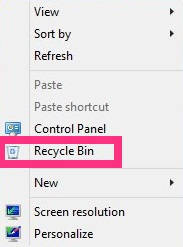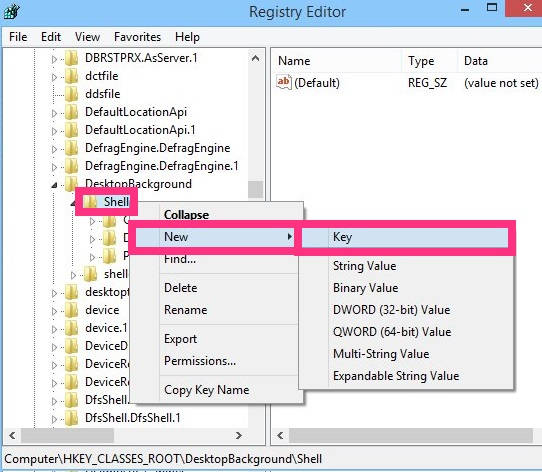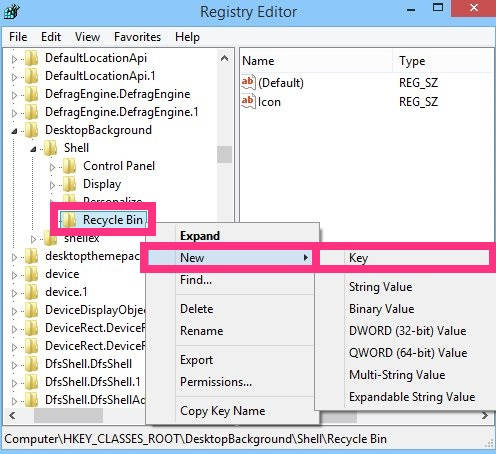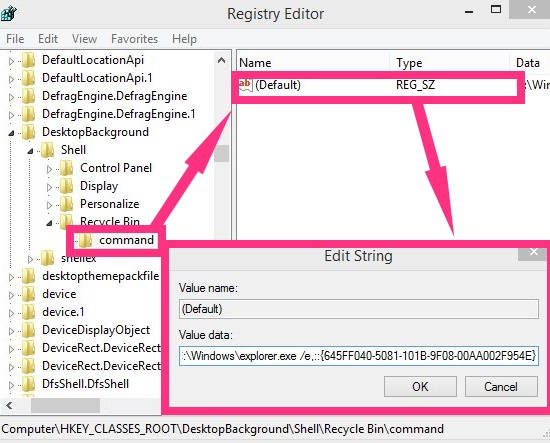Here is a short tutorial that explains how to add Recycle Bin to the Context Menu in Windows 8. You don’t need to install any additional software for this.
Context Menu lets you access various tools via right click. When you delete anything in your Windows 8 PC, it goes directly to the Recycle Bin. If you need to restore the deleted file or folder, then you need to go to Desktop, and then click on Recycle Bin.
To make the process a bit easier, you can add Recycle Bin to right click menu, and then can either restore the files, or can even delete the files/folders from Recycle Bin permanently.
Add Recycle Bin To Context Menu In Windows 8:
To add Recycle Bin to the Context Menu, use the following steps:
Step 1: Open Run by pressing Windows Key + R. Type regedit in the run box and press OK. It will open registry editor.
Step 2: In Registry Editor, navigate to Shell key by using the following path:
HKEY_CLASSES_ROOT\DesktopBackground\Shell
Step 3: Now lets create a Recycle Bin key in the Shell. Right click on Shell key. Navigate to New, and then click on Key. Name the key as “Recycle Bin” (without quotes).
Step 4: Click on Recycle Bin key that you have created. Go to the right panel of editor. Right click, and then navigate to new, click on String Value. Name the String Value as “Icon” (without quotes).
After creating the Icon String Value, double click on it. Change its Value data to imageres.dll,-55
Click on OK to save the changes.
Step 5: Now, right click on the Recycle Bin key that you have created. Hover mouse to “New”, and then select “Key”. Name the key as “command” (without quotes). After creating, click on it.
Step 6: Navigate to the right panel of Editor, and double click on Default String Value. In Value data, copy and paste the below mentioned code.
C:\Windows\explorer.exe /e,::{645FF040-5081-101B-9F08-00AA002F954E}
Click on OK to save it.
Close the Registry Editor. Check your Context Menu, you will find that Recycle Bin has been successfully added to it.
From now onwards, you can easily access Recycle Bin in a right click.
To remove the Recycle Bin, from Context Menu, simply delete the Recycle Bin key that you have created in Registry Editor.
Also learn, how to prevent Windows 8 from automatically logging to last user.