FreeSpaceLogView is a free software by Nirsoft to log free disk space on PC at different intervals of time. It scans all the NTFS formatted partitions on your PC and logs the highest/lowest free space among other things. Here it shows you the log of free space from current system, and external Windows 10 hard drive or a remote PC. It runs in portable mode, and you just have to run it to see the log of free disk space. By default, the space unit is set to megabytes, but you can change it to another unit as well.
If you want an organized report of free disk space on your PC then this software right here by Nirsoft will help you. For each log entry it shows on its interface, you can see details like, drive letter, time of the log, whether it is a boot volume, volume guid, the highest free space, and lowest free space. It shows this information for all the NTFS formatted drives only and to show this information, it uses the Microsoft-Windows-Ntfs/Operational log channel.
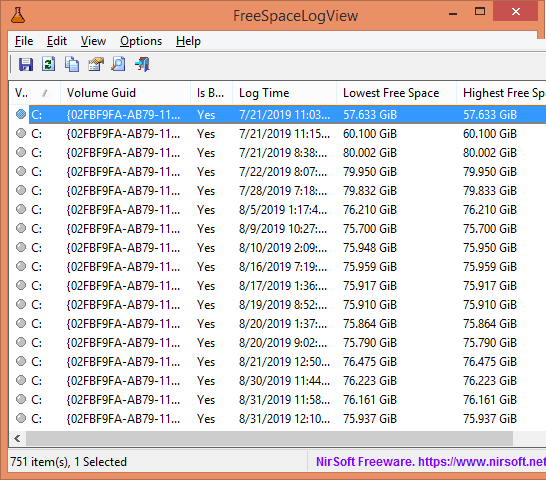
How to Log free Disk space on Windows 10 with this Free Tool by Nirsoft?
FreeSpaceLogView is one of the pre-released tool of Nirsoft. It is designed for Windows 10 but might work on a lower version of Windows as well. You download it from Nirsoft website and then simply extract it. The password for the ZIP file is SoftNirPre987@ but in the later stable release there will be no password required for it.

As you open it, it will immediately show you the log of free space on its main interface. You can see the free space log data for each drive and click on any entry to see more information about it.
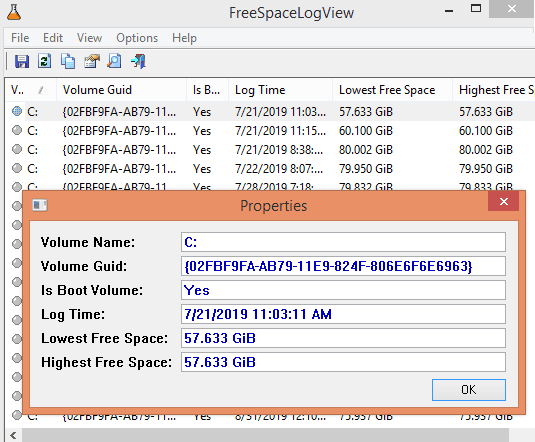
If you want then you can also export this data to a report. To do that, you just use the View > HTML Report – All Items option.
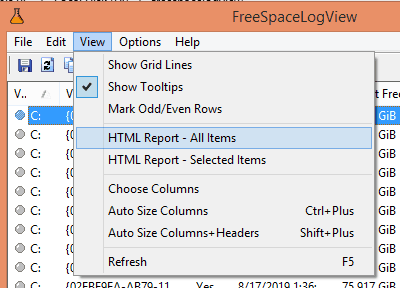
By default, it will show you the log of free space from the current PC. But if you want to see the same from an external hard drive or remote PC then you will only have to change the source. To do that, you can use the File menu of the software. Also, you can change the space units to show the free space. Use Options > Free Space Units options to do that easily.
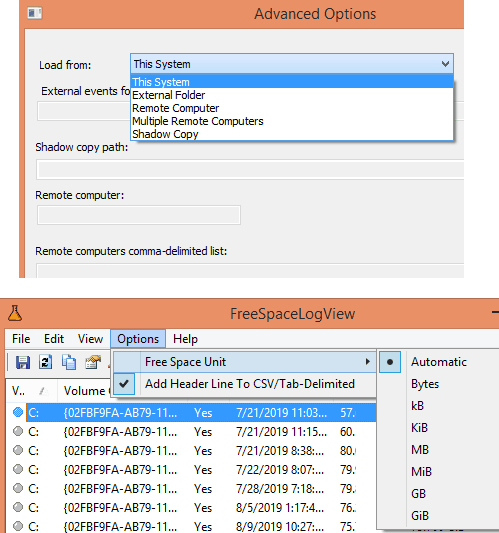
In this way, you can use this simple tool to always keep track of free disk space on your PC. The process is very simple and straightforward and all you have to do is just run it. With this, you can check the status of free space on your PC at a particular date/time.
Closing words:
To audit the free space on PC, you can use the tool mentioned here, and it works as intended. I liked the simple view that it generates and options to see the same from an external hard drive. So, if you are looking for a way to audit free disk space then you can just simply use it and let me know what you think.