Kanban.bash is a free open-source Kanban board for the command line. It works on Linux and macOS for now and on Windows, you can use it through WSL. As the name suggests, it works with Bash and just like a normal Kanban board, you can use it to manage tasks that you are working on. It offers different columns and a set of commands to push a new task to a certain column. You can easily change the status of a task as well.
This is a very unique Kanban board tool that you will ever use. If you spend more time on your workstation or PC using terminal then you probably like it. With this, you can easily manage your tasks by running simple commands. There is documentation on its GitHub page where you can learn to use this. Once you understand the commands it will be very easy to use this Kanban board to keep track of the status of the tasks you are doing.
We have covered online Kanban board and project management tools before. Those tools generally come with a UI interface. You either use them in browser or as desktop apps. But this one here runs and operates from command line. And thus, it is much faster.
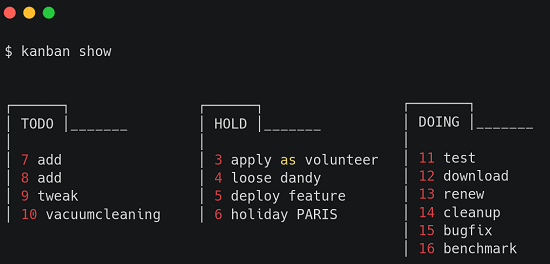
Free Command Line Kanban Board to Track Work Progress: Kanban.bash
Getting started with it is fairly simple. If you have Bash and cURL installed on your macOS, Linux, or WSL, you simply run these commands. These commands will download the binary of this tool and will give it the appropriate permissions. Next thing you have to do is move to the /bin folder so that you can access it from anywhere.
curl -LO "https://raw.githubusercontent.com/coderofsalvation/kanban.bash/master/kanban"
chmoKanbankanban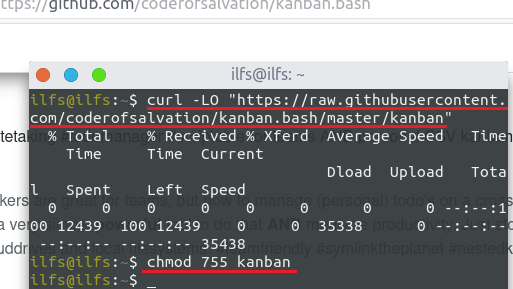
Now, it is all set up and ready to use. You can now navigate to any folder and initialize the Kanban board. And once you initialize it, you simply add the first task. To do these two things, you need to run these commands one after another.
kanban init
Kanban add TODO PERSONAL "buy rose for girlfriend foo bar"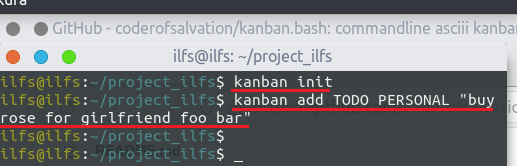
It is now time to show the tasks that you have added to the Kanban board. To show all the tasks, you just run this command and then it will show you all the tasks that you have created so far.
Kanban show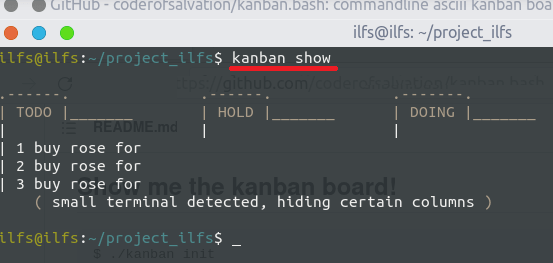
There is another easier way to add tasks to any column of the Kanban board through prompts. Through the prompts, it will ask you details of the task that you want to create and then will add it in the specified column. Here you can also add a tag to the task for grouping purposes.
Kanban add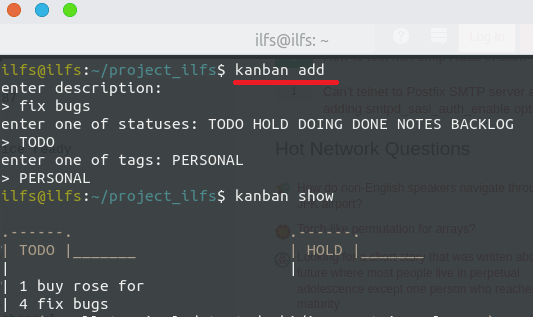
In this way, you can make use of this simple command line Kanban board. There are other commands that you can learn about such as for checking status, taking notes, and tweaking the configuration. They are mentioned in detail on its GitHub repository and you can check them out from there. I have already linked the GitHub repository above.
Final thoughts:
If you use project management tools a lot then you are probably familiar with the concept of Kanban boards. Kanban.bash that I have mentioned here works in similar way. The only difference here is that instead of moving tasks from one column to another via drag-drop, you run simple commands. Overall, I liked this tool and the interface is pretty smooth as well. Also, since it does not rely on heavy GUI, it loads faster and smoother.