CertifySimple is a tool that you can use to create and send personalized certificates in bulk for free using Google Sheets, Google Slides, and Gmail.
This tool lets teachers and employers create and send personalized certificates to students and employees for their achievements. Also, you don’t need to create a certificate from scratch. You can use ready-made templates from Slidego or Canva, which makes your task easier.
You’ll need a Google Sheet with names and email addresses of people you want to send certificates to. Basically it uses Google Sheet to store the data that it uses like mail merge to create and send certificates. The names of the columns in Google Sheet will be used as mail merge fields in the certificate templates.
In this article, we’re going to discuss how to use CertifySimple, how to check your certificates before sending them, its cons, who should use it, and everything else you need to know about it.
How to Use CertifySimple?
Here are the steps to create and send personalized certificates in bulk for free using CertifySimple.
Step 1. Install CertifySimple to Your PC
You can add CertifySimple to Google Slides by clicking here. When you click on the link, you’ll be asked to enter your email id. Enter your email id and tap the “Create Certificates” button, and you’ll see the option to install this tool.
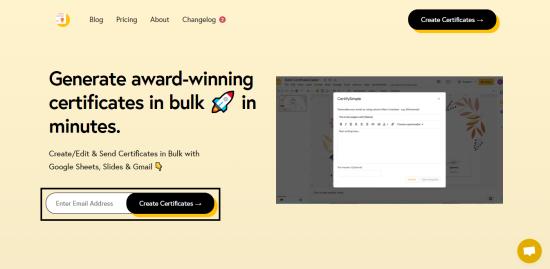
Step 2. Import Your Certificate Template to Google Slides
You need to import the template of your certificate to Google Slides which you can do either from Slidego or Canva. You can either edit a ready-made certificate template or create a new certificate from scratch. I use Canva because it is easier to use.
After you have edited or created your certificate in Canva, share it to your Google Drive in PPTX format.
After you save it to your Google Drive, click on the “View in Google Drive” button and your template will open in Google Drive.
Then, go to the “File” section and click “Save as Google Slides”. Your template will be saved as a Google Slide and will open in a new tab.
Replace the name on the certificate with “{{Name}}” and the person’s name will automatically be displayed there when it is sent.
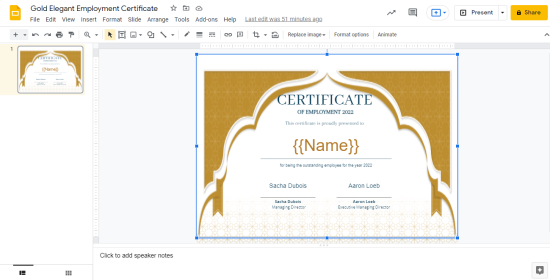
Step 3. Write Your Email in Google Slides
To write email, go to the “Add-ons” in the Google Slides Toolbar and there you’ll see CertifySimple App, if you’ve already installed it on your PC. Open the app and there you’ll see the option to write the email.
When you open the app, you’ll see a screen like this:
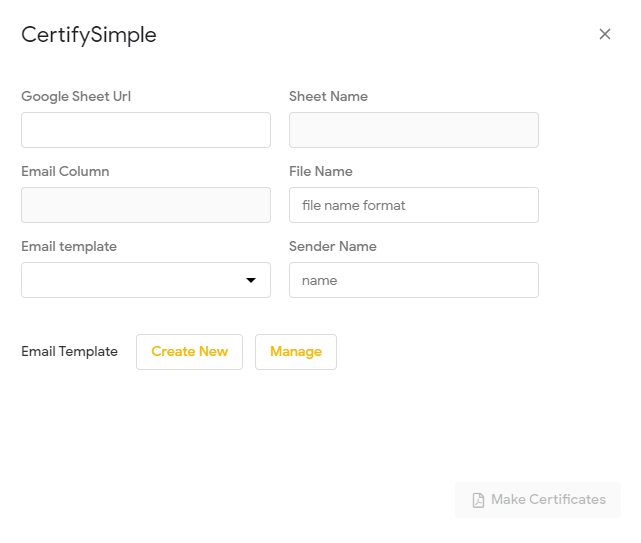
Paste the link of the Google Sheet which has all the names and email of the people you want to send certificates to. When you paste the link of the Google Sheets, it’ll automatically detect and fill the sheet name and email column.

Create an email template by clicking on the “Create New” button, and fill the File Name and Sender Name option. Then, click on the “Make Certificates” button.
It’ll take a few minutes to create your certificates and then that button will be replaced by “Send Certificates” button.
Click on the “Send Certificate” button and the personalized certificates will be sent to all the people that had their name and email address in the Google Sheet you uploaded in the CertifySimple app.
This tool will automatically fill the “{{Name}}” field in your certificate template with the name of the person (fetched from Google Sheet) and will send that certificate to that person’s email address.
This tool checks which name is associated with which email, and then fills the name on the certificate and sends it to that email address.
How To Check Your Certificates Before Sending?
To make sure that certificates are created as you wanted them to, go to the Google Sheets, which you used for reference in the CertifySimple app. That Google Sheet will have the link of all the certificates generated in front of each person’s name. Click on the link to view and check the certificate.
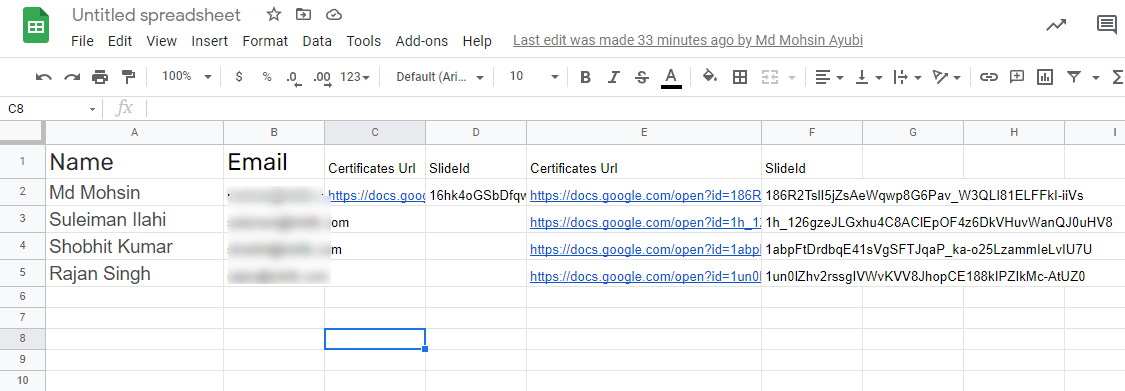
Cons of CertifySimple
1. The Process is Complex
The process to create personalized bulk certificates is too complex with this tool. If you’re using it for the first time, you’ll have difficulty making it work.
Also, the instructions provided on the home page of this tool are not very clear. You’re going to have to figure out some things on your own.
2. The Process is Slow
Not only the process to use this tool is complex, but it is also slow. When I clicked on the “Make Certificates” button, it took more than 5 minutes to create the certificates, even though my Google Sheet only had 4 names.
Who Should Use it?
This tool is beneficial for teachers and institute owners. They can send personalized certificates to their students in bulk. This tool can also come in handy for businesses. Businesses can use this tool to provide certificates to their employees for their achievements.