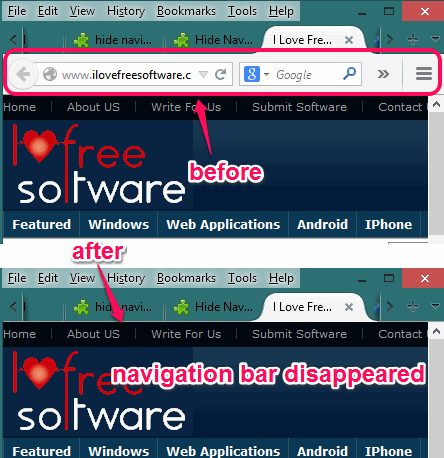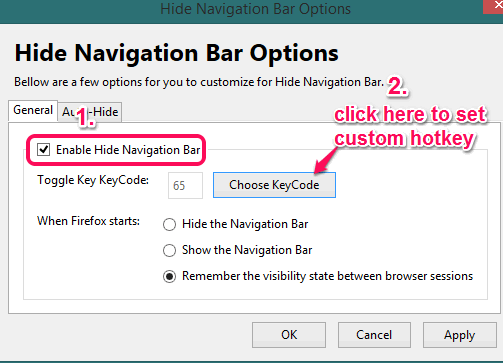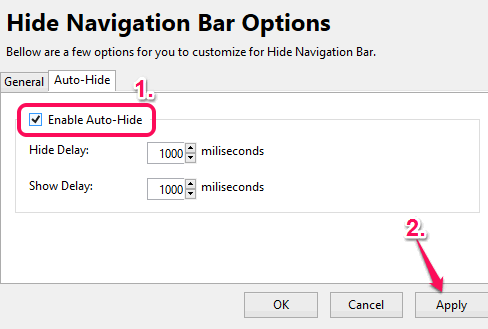Hide Navigation Bar is a free Firefox add-on to quickly hide navigation bar (it includes address bar and other options) of Firefox by using a custom hotkey. You can also use default hotkey (F2) or can simply choose any other key for hiding the navigation bar.
Whenever you have to use the navigation bar, press the same hotkey to make it visible again.
Apart from using hotkey, you can also enable auto hide mode of this add-on. This will help you to automatically hide the navigation bar of Firefox after the set time interval.
In above recording, you can see how easy it is to hide and display the navigation bar using this add-on. This will help you to have more space for working on webpages.
Also check how to auto hide address bar and add-on to auto hide bookmarks bar in Firefox.
How To Hide Navigation Bar using This Free Firefox Extension?
Use the link available at the end of this review to install this Firefox add-on. After this, you have to restart the browser. Now you can use this add-on to hide the navigation bar. Just press F2 and navigation bar will be hidden immediately. Press the same key to display it back on its place.
Set Custom Hotkey to Hide Navigation Bar:
To set a custom hotkey for hiding the navigation bar, just access add-ons manager. Now click on Options button of this add-on. It will open a window and General tab will be visible to you. Here, tick mark on ‘Enable Hide Navigation Bar’ option. After this, click on Choose KeyCode button, and press any key to set as hotkey. KeyCode of that particular key will be visible to you. Apply the settings and done.
Apart from selecting the custom hotkey, this add-on also provides auto hide mode. Just next to General tab of Options window, Auto-Hide tab is available. Use this tab to activate the auto hide mode. By default, the time interval to automatically hide and show navigation bar is set to 1000 milliseconds. But you can change this interval and apply new settings.
After this, navigation bar will hide automatically on set time interval. To make it visible again, simply place the mouse cursor over the tab, and navigation bar will appear.
Conclusion:
Hide Navigation Bar is handy to use as it will help to get more space for viewing webpages in Firefox. Its auto hide mode is interesting and feature to set a custom hotkey to hide navigation bar is really valuable.