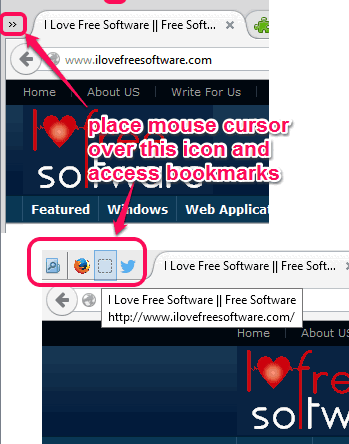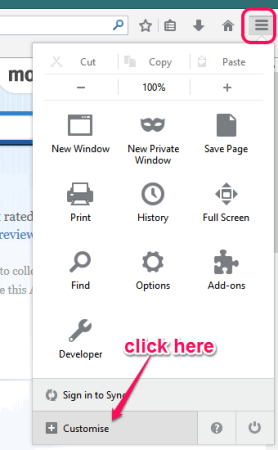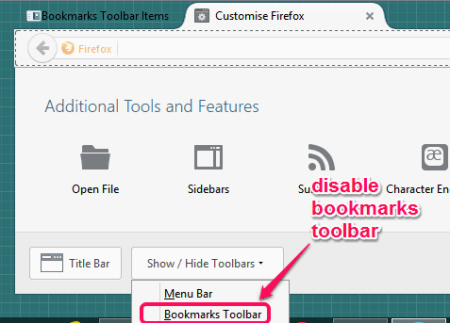Minimalist Bookmarks Toolbar is a free Firefox extension to auto hide bookmarks bar.
It works in following manner:
- It hides your bookmarks Toolbar in Firefox.
- It adds a “hot corner” in top Left corner of your browser. Whenever you move the mouse cursor to there, it will show the bookmarks bar, at the same location in which your tabs are.
So, the space that the bookmark bar traditionally occupies is permanently freed up.
Bookmarks bar will be visible to you as long as you have placed the mouse cursor to bookmarks bar icon in the top Left corner. As soon as the cursor is removed, bookmarks bar will be minimized, and all bookmarks will hide.
This is one of the best use of this add-on as you don’t have to keep bookmarks toolbar enabled on your Firefox browser for accessing your bookmarks.
In the screenshot above, you can see that placing the mouse cursor over bookmarks bar icon will show icons of all bookmarks. Clicking on any icon will open associated webpage for you.
Also see some other Firefox extensions covered by us.
Access Bookmarks from Top Left Corner Using Bookmarks Bar and Auto Hide Bookmarks Bar in Firefox:
Follow these simple steps to access bookmarks from top left corner using bookmarks bar:
Step 1: Install this add-on using the link added at the end of this review. After installation, you need to restart your Firefox browser to use this add-on.
Step 2: Use Open Menu icon present at top right corner on your browser and click Customize option that helps to customize toolbars and menu.
Step 3: After opening Customize window, you will find ‘Bookmarks Toolbar Items’, as visible in the screenshot below. Drag n drop it to a tab. This will add all bookmarks present in bookmarks toolbar to top left part of your Firefox browser. But the task is not completed yet.
Step 4: Disable Bookmarks Toolbar using available drop down menu. After this, close Customize window.
Step 5: After completing all above steps, you will find an icon at top left corner of your Firefox browser. Move your mouse and place mouse cursor over that icon. It will expand bookmarks bar and you will find icons of all the bookmarks.
Whenever a new bookmark is added to bookmarks toolbar, it will auto add that bookmark here.
Conclusion:
Minimalist Bookmarks Toolbar is very useful to access all bookmarks just when needed. And it frees up the space that would have been occupied by bookmarks bar.