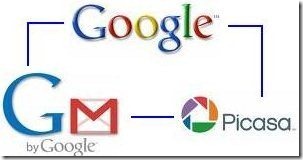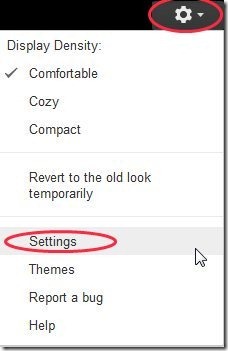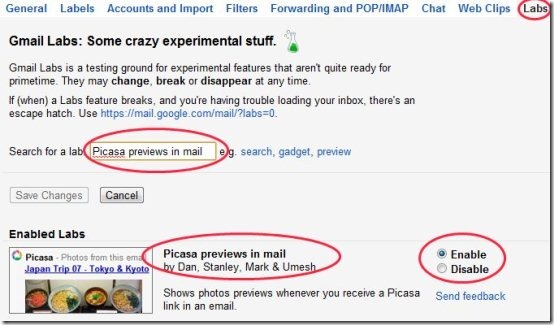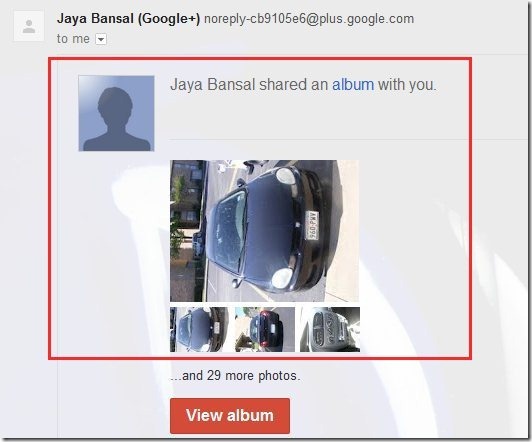Here, are few steps to enable Picasa photo preview in Gmail. Normally when we receive any mail containing Picasa link, we click on that link to open the photos shared by the sender. We even can’t view the preview of those photos in the link. Even after clicking on “Display images below” option we can’t view the preview. Below are the few steps to enable Picasa photo preview in Gmail to have a look on the preview of the photos sent in the link.
Steps To Enable Picasa Photo Preview In Gmail:
Step 1: Login to your Gmail Account on computer.
Step 2: Click on the settings option after getting logged in with your Gmail account.
Step 3: Click on “Labs” option in the settings menu.
Step 4: Search for “Picasa previews in mail” from the search bar or scroll down to Picasa previews in mail tab.
Step 5: Enable “Picasa previews in mail” option.
Step 6: Scroll down and click on “Save Changes” option.
Step 7: Now whenever you receive a new mail containing the Picasa link, click on “Display Images Below” option and you will be able to preview photos in the link on your Gmail.
Remember that your Gmail will only show the preview of Picasa links which are received by you after enabling “Picasa preview” in your Gmail. Also, check out how to enable Google Translate in Gmail reviewed by us.