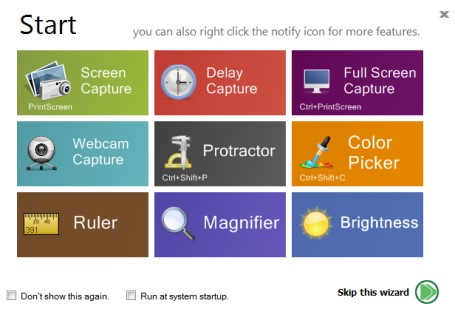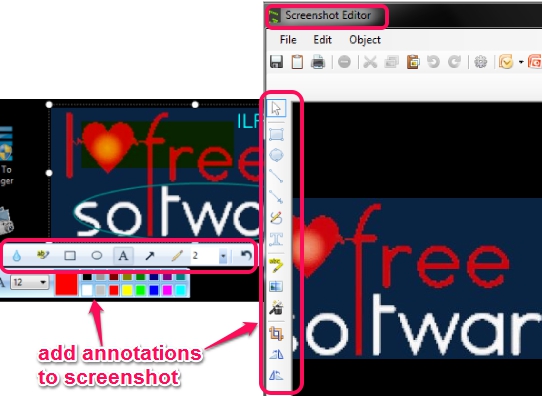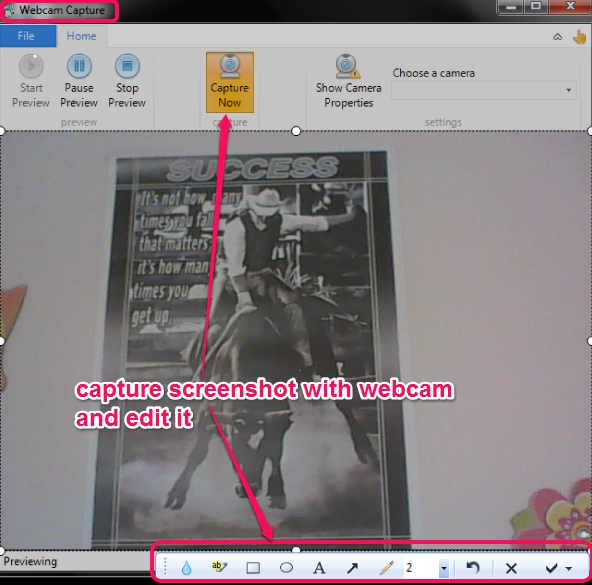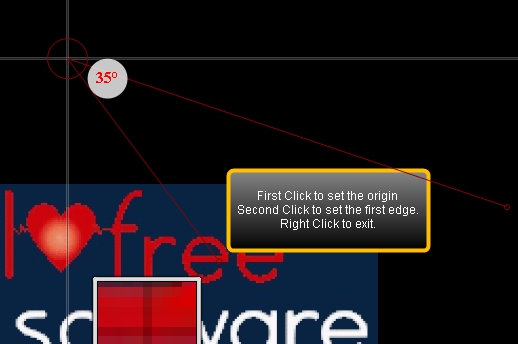Screenshot Capture (or Free Screenshot Capture) is a handy screen capture software that lets you capture full desktop screen, an active window, or a particular region. You can also use built-in image editor to enhance screenshots and save them as bmp, jpg, png, gif, and jpeg image. Apart from this, it brings some features that you won’t find in many traditional or advanced screenshot capture software. It lets you capture screenshots using your webcam, zoom PC screen with magnifier, capture screenshot with delay of a few seconds, screen ruler to measure objects, and a whiteboard to draw free hand on whole desktop screen.
Thus, it is a multipurpose screen capture software available for free. Screenshot below shows tools available with this software.
Hotkeys to use these tools are also available which you can customize easily. Just right-click on tray icon of Screenshot Capture and use Change Shortcuts option.
How To Use This Free Screen Capture Software?
Download this free screen capture software (5.13 MB) using the link placed at the end of this review and install it. Open it with desktop shortcut and it will start running in system tray. A wizard window will also open to show you available tools, like visible in screenshot above. These tools can also be accessed by right-clicking on its tray icon. Have a look at these tools:
Screen Capture and Full Screen Capture:
These are two different tools. One helps to capture a specific region of desktop or auto detect a particular part of a window (like navigation pane, address bar, etc). The second tool is used to capture full desktop screen.
Either using wizard window, with hotkey, or with tray icon, you can enable any of these tools and capture screenshot. Immediately after capturing, built-in image editor will be visible. Using those tools, you can add annotations to your screenshot (add text, rectangle, arrow, circle, etc.), and can save it to PC as bmp, jpeg, png, gif, or jpg file. If you want, you can even open image editor window to access tools, and edit screenshot.
Take Screenshot with Time Delay:
If you want, you can set some time delay to capture a screenshot, using this tool. Time delay can be set as 5 seconds, 10, 30, 45, or 60 seconds. It could be helpful to first set up all the things and then capture screenshot for a particular region.
Webcam Capture:
One of the interesting feature available in this screen capture software is that you can use webcam to capture your surrounding items. Before using this tool, make sure that your webcam is connected with your PC, so that it will auto detect webcam and show you on its interface. Now you can take preview before capturing the actual screenshot and can use Capture Now button to capture the screenshot. As soon as screenshot is captured, image editor’s tools will open up, just like it happened for above tools. Then you can edit and save screenshot.
Magnifier Tool:
When activated, magnifier tool will run on tray icon, and you can zoom in objects or text just by moving mouse cursor on screen. Some extra features can also be accessed by right-clicking on Magnifier’s tray icon. Such as: you can invert colors, can increase zoom in level, set magnifier window size to vertical/horizontal/normal, etc.
Whiteboard:
This tool is used to draw on whole desktop screen. Thus, it turns your desktop into a drawing board in which you can draw anything with available tools. Annotation tools, that are present in screenshot editor of this software, can be used to start drawing. This tool can be used by kids, for fun, for educational purpose, etc. To enable this tool, you need to right-click on tray icon, and can draw whatever you have in your mind.
After completing the drawing, you can also save the drawing to PC.
Other Features:
- Protractor is available that helps to measure angles on desktop screen.
- Screen ruler is also available to find out width and height of an object.
- Color picker tool can be used if you need to capture colors from desktop screen.
Conclusion:
As you saw, this screen capture software is very feature rich. It comes with a nice suite of tools that lets you capture screenshots in any way possible and then directly edit them and annotate them. Definitely one of the best free screen capture software out there.