FullEventLogView is a free event log viewer that displays the list of all system events. Whether it is an error event, information event (such as the successful installation of an application), warning event, or any other type of event, everything is logged by Windows for user convenience. This software lets you have a look at all those events and view the details of any event you want.
Apart from just viewing the events and their details, you can also select events and export them as HTML, TXT, XML, or CSV file. By default, during the first launch, it loads all the system events that have been stored so far. However, you can also refresh the list or set Auto Refresh (1-10 seconds) to have updated list.
The software is good for viewing the events of the local computer. However, you can also use the option to load events from specified remote computer.
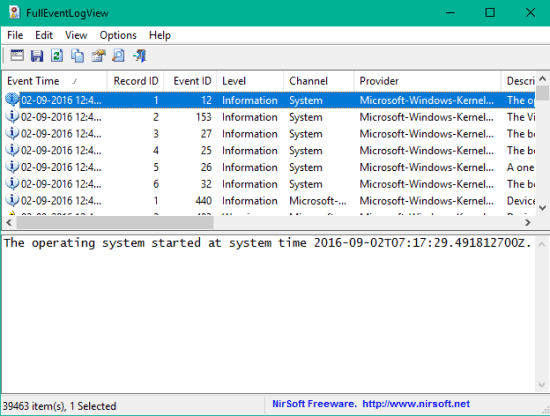
Although, Windows has its native Event Viewer but it is too complicated to understand by a regular PC user. Therefore, this software can be handy because it has a very simple interface where it displays the list of all system events. Also, the detail or description of the selected event is shown separately in a different section within the interface. This makes it very easy to understand what type of system event it is and what information is there related to that particular event.
Using This Free Event Log Viewer Software:
It is a portable software so no installation is required. Get its zip file and execute it.
Its interface will take a second or more to load all the system events. After that, the list of all those entries will visible on the upper part of its interface. You can see Event Name, Event ID, Record Name, Provider, Process ID, Computer, User and other information related to the selected entry.

Clicking on a particular entry will show the description at the bottom part (Lower pane) of its interface. If you want, you can also change Lower pane display mode to Show event XML, event data + description, or only description. Use Options menu for this.
The Options menu also lets you set Auto-Refresh time and access Advanced Options. The Advanced Options window is helpful to select what type of Event Levels you want to see: Critical, Error, Information, Verbose, Error, and Undefined. Apart from that, you can also set whether you want to view all events or events from a particular date range, etc.
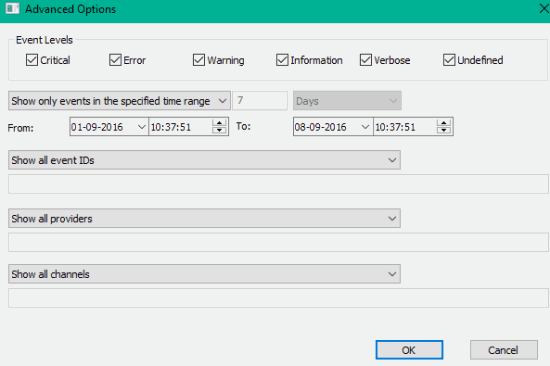
Use the options as per your need and save them.
When you have to save events, you can select events and right-click or use File menu to save them as HTML, CSV, XML file. This is all what we have got with this very useful event log viewer software.
You may also check free system information viewer software reviewed by us.
The Verdict:
FullEventLogView has everything that one can expect in a good event log viewer. We can see the list of all the events that occurred, event time, description, and use the auto-refresh feature in this software. Thus, keeping an eye on all system events become so easy.