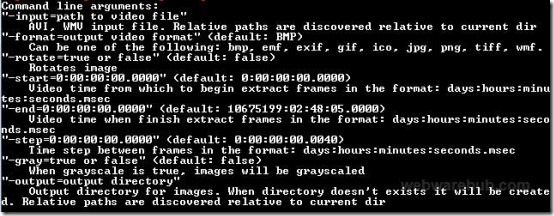Splitwmvtobmps is a command line tool that helps to split wmv, avi video files to png, bmp, exif, gif, jpg, tiff image formats. It will provide you a set of images of your video file. Using a single command, you will be able to split supported video files to images. Once after executing this command line tool, it will provide you multiple command line arguments which you can use for splitting video files in command prompt window. You can also provide start and end time for video from which it will begin extracting images.
Even more, you can rotate image set by providing rotate command for it. Initially you might find it difficult to work with this command line tool. This article will help you to use this tool with ease.
All the working of this tool is done on command prompt window only. In below screenshot, you can see the list of all command line arguments that you can use with Splitwmvtobmps tool.
How To Split WMV, AVI Video Files Using Splitwmvtobmps?
For using this command line tool, you need to follow some steps. Download link is available at end of this article. It is a very lightweight tool and size is less than 500kb. You need to extract its zip file into a folder. After that perform some steps which are as follows:
Follow These Steps To Use This Command Line Tool:
- Open command prompt window. Then ‘drag n drop swb.exe’ file from extracted folder to command prompt window. It will come in prompt window like the below screenshot.
- Now if you will press enter, then you will find all the command line arguments as visible in first screenshot. You can provide the input video file, output image format, and output directory (destination folder).
- So for splitting the video files, continue the command line arguments after drag n drop swb.exe file to command prompt window. Provide the input video file path, then provide the output format for image set, and finally the output directory for image set. Such as: “-input=path of input video file” –output=”Output directory path”. See the below screenshot:
- After providing the desired command line arguments, it will start processing your input video file, and after completing the processing, you will find output images in the destination location.
Note: If you won’t provide the output format for images, then by default it will provide you output images in form of BMP format.
- Likewise you can use other arguments for splitting video files. For example, if you want to convert output images in gray scale, then you can use this command “-gray=true”.
- And if you want to rotate output images, then before processing, enter the command: “-rotate=true”.
Conclusion:
Splitwmvtobmps is a simple and effective command line tool that helps to split wmv or avi video files into an image set. Processing will depend on the input video file size and output image format. For example, if you will set the output format as JPG, then processing will complete in less time. You can get the output image set in form of bmp, png, jpg, tiff etc. formats. Try it yourself for free. Click the below link to get this tool.
Also check out these 5 free file splitter software reviewed by us.