Here is a free and open source screen recorder for Windows that lets you select the desired GPU for screen recording. This software is like any other screen recording to that you can use on Windows, but the difference here is that it lets you choose internal or external graphic card for screen recording. Not only this, but you can also configure some other recording related options before starting it.
This is a minimal screen recording software that you can have. It can record screen as well as audio from the mic and save the output in a MP4 file using H.264 codec. This is probably the simplest open source recording tool you will ever use.
A little downside is that, it does not support webcam recording. But if you want to record your webcam while recording the screen, you can use additional tool such floating webcam popup creator. Apart from full screen recording, it can also record a specific region on the desktop that you specify.
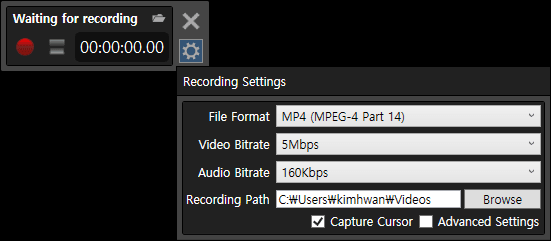
Free Screen Recorder for Windows that lets you select Desired GPU for Recording
Getting started with this ScreenRecorder is very simple. Get the setup file from one of the GitHub releasing using this link and then install it. Launch it from the desktop icon that setup creates. A simple and minimal UI will show up.
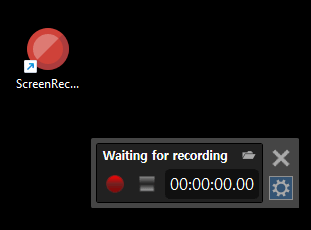
You can now start recording by clicking on the record button. But before that, click on the gear icon to open advanced options to configure some screen recording parameters.
Move to the display device dropdown and if you have multiple GPUs on your PC, then select any one of them for your screen recording session.
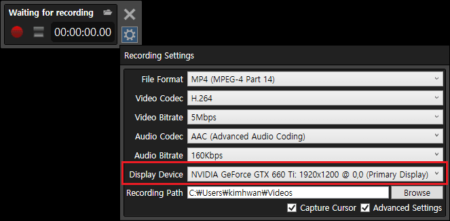
Finally, you start recording by clicking on the record button. When you are done, click on stop button to end your recording session. You can click on the little folder icon there to find the recorded videos and then use them wherever you want. This is as simple as that.
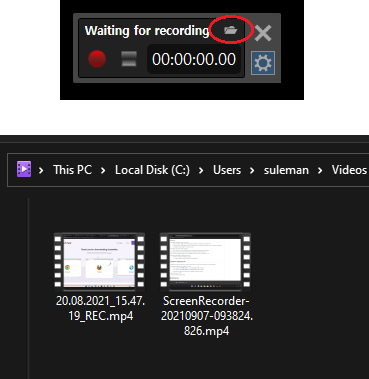
This is how this simple and powerful Screen Recorder on Windows. Right now Windows 10 is the only supported platform and for me, it worked perfectly on Windows 11 as well. You can record as many screen recording sessions as you want. It works perfectly no matter if you choose built-in graphics or external graphic card.
Closing:
If you’re looking for a screen recording tool that uses a specified graphics processing unit on your computer, then try the screen recorder I have mentioned here. There are literally a lot of screen recording software for Windows available, but they don’t really that you choose a desired GPU for screen recording. And that’s what I liked most about this simple and recording tool. The best part is that it is open source and faster than many other tools of its kind.