Here are best free software to make Windows 10 Taskbar transparent. Most of these software can easily change the transparency of the Taskbar to zero, while some can make only make it partially transparent.
I have covered multiple free software here to change Taskbar transparency. Some of these software specifically deal with making Taskbar transparent, while some have many other features as well.
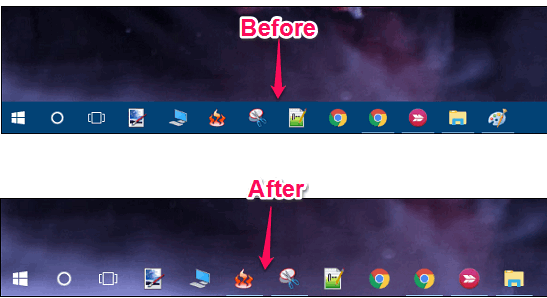
In previoud articles, we have covered topics, like, making Start menu transparent and making the background window transparent in Windows 10. And today, I will introduce you to some methods to make Windows 10 Taskbar transparent.
Classic Shell
Classic Shell is a free software to make Windows 10 Taskbar transparent. Classic Shell lets you customize the look and feel of various Windows components such as, Search box, Context menu, Start menu, Sound, Language, and many others. It’s quite a powerful software that can all do these things with a few clicks. You can see detailed process in the video below, or just keep reading.
Using Classic Shell to make Windows 10 taskbar transparent is very easy. Download and install it from the above link and launch it. You will see its interface which has several tabs in it. Navigate to the Taskbar tab and enable Customize Taskbar option. After that, navigate to the first section which is “Taskbar look” and Choose “Transparent” from it. After that, click on “Taskbar opacity” and set it to 0. As you do that, you will see that the Taskbar will become transparent.
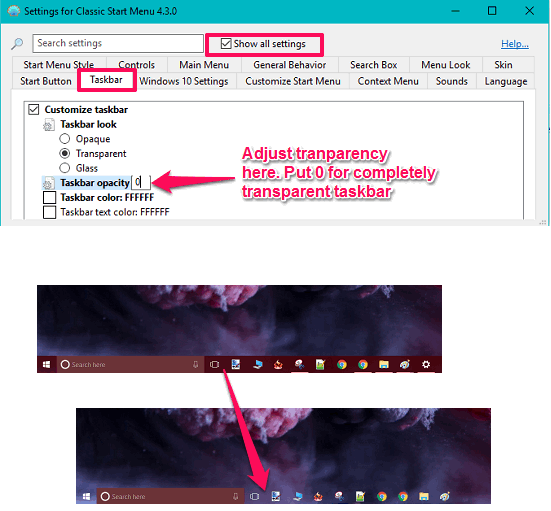
So, in this way you can easily make Windows 10 Taskbar transparent in just a few clicks using Classic Shell. In case you don’t want to make Taskbar completely transparent, and want to add some opacity to it, then you can give Taskbar Opacity Value to be more than 0 (I prefer it to be at 30). In that case, your Taskbar will become semi-transparent.
Do note that once you install Classic Shell, your Start Menu would start looking like Windows 7 Start Menu. To change it back to look like Windows 10 Start Menu, follow these steps:
- Click on “Controls” Tab in Classic Shell.
- In this, you will see “Windows Start Menu” mentioned at multiple places. Make sure you select all of them (by default, Classic Start Menu would be selected at many places). Once you do that, your Start Menu will again start looking like Windows 10 Start Menu. And of course, Taskbar will still remain transparent.
Classic Shell is a pretty powerful software, and you can use it to make all sorts of tweaks to Start Menu, like, Change Windows 10 Start Menu to Windows XP Start Menu.
TranslucentTB
TranslucentTB is another free software to make Windows 10 Taskbar transparent. It’s a very lightweight utility that can make your Windows 10 Taskbar transparent in just a single click. Apart from making Taskbar transparent, you can also give a glass like look to Windows 10 Taskbar.
Using TranslucentTB is very easy. After getting it from the above link, launch it from the download directory of your PC. As soon as you launch it, it starts its work. You can configure various transparency options using its tray icon. In the context menu of its tray icon, you can find those options.
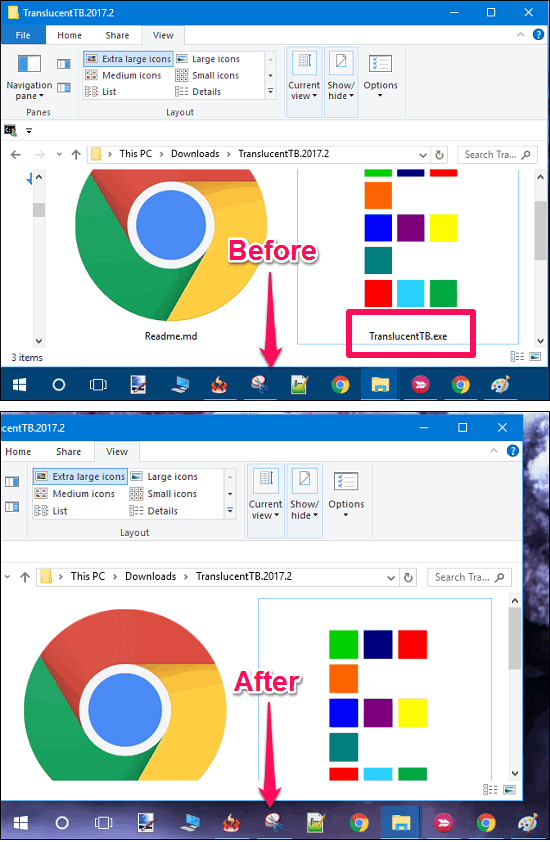
Another thing that is worth mentioning here is that, if you want to make it always running even after you restart your PC, then you will have to paste the shortcut to its file in the startup folder of Windows. To do this, simply open the startup folder by typing Shell:Startup in the Run dialog. After that, make a shortcut of the TranslucentTB.exe and copy-paste it in the Startup folder that you just have opened.
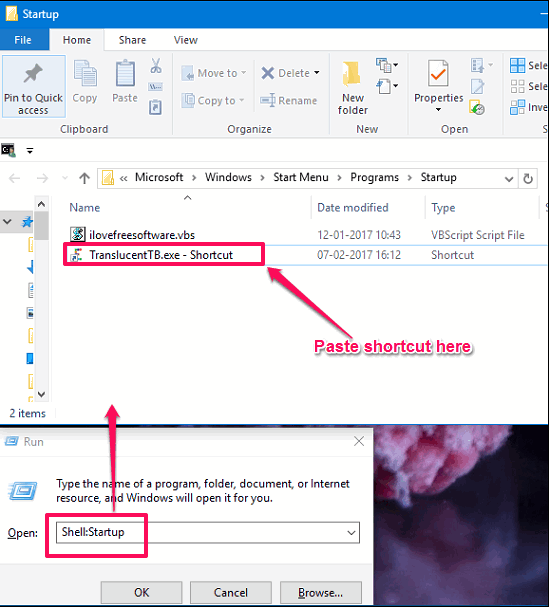
So, in this way you can use TranslucentTB to make Windows 10 task bar completely transparent. You can also make Taskbar blurred using its options.
Transparent TaskBar
Transparent TaskBar is another free software to make Windows 10 Taskbar transparent. The software comes with a dynamic slider that sits in the middle of the screen. And sliding it up and down will result in the changed transparency of the Taskbar. However, while using this software I found that when it changes the transparency of the Taskbar, it also makes the icons and Taskbar items transparent. It cannot fully make the Taskbar transparent, but it can change the transparency to such a level that the Taskbar looks almost transparent.
To get started with it, simply download it from the above link and use it. When you run it, you will see a small vertical slider in the middle of your screen. And moving the slider in up and down direction changes Taskbar transparency accordingly. You can see the below screenshot.
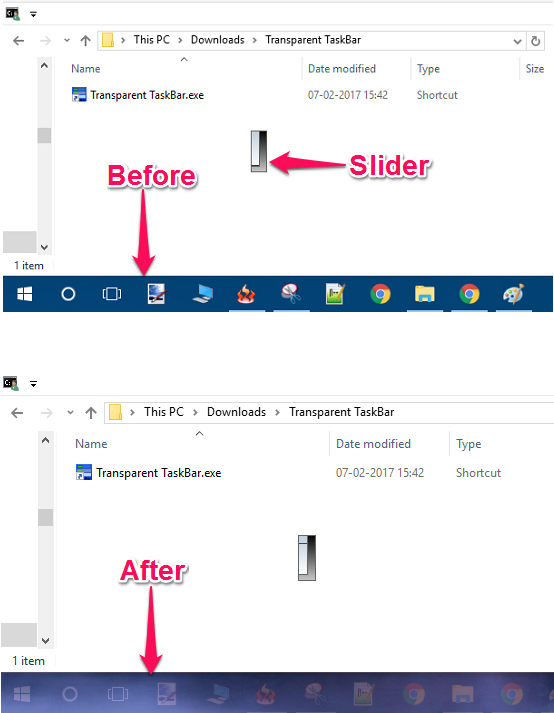
So in this way you can control the transparency of the Windows 10 Taskbar to a great extent using Transparent TaskBar. You can make this software run at Startup. There are some other options also in this, which you can find by right clicking on the software.
Make Windows 10 Taskbar Transparent Using Registry
In all of the above mentioned methods, I have explained how to make Windows 10 Taskbar transparent using various freeware. Apart from that, you can also make Windows 10 Taskbar transparent using the Registry Editor. Though, this method doesn’t fully make the Taskbar transparent, but it’s a good Registry tweak to know about.
To get started with this tweak, follow these simple steps.
Step 1: Open registry Editor by typing regedit in the Run dialog. After that, navigate to the following key: KEY_LOCAL_MACHINE\SOFTWARE\Microsoft\Windows\CurrentVersion\Explorer\Advanced
Step 2: Now, add a new key here by right clicking on any empty area. Choose DWORD (32 bit) Value from the right-click menu and rename it to UseOLEDTaskbarTransparency.
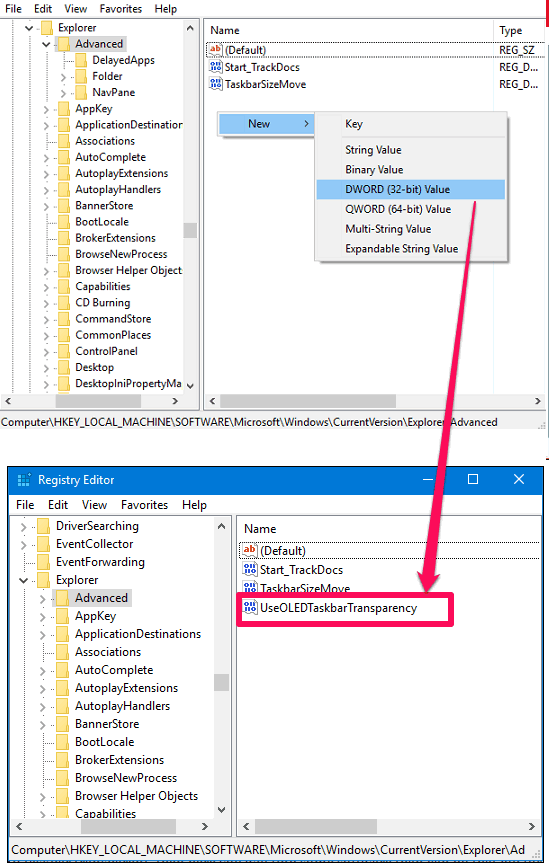
Step 3: After creating the key, double click on it and a dialog will pop up. Type 1 in the Value data field and hit OK.
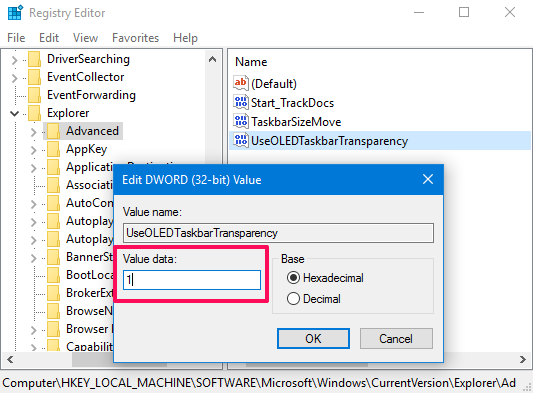
Step 4: Now, exit the Registry Editor. It will take some time for the changes to take effect or you can simply sign out once and sign in again to make new settings work.
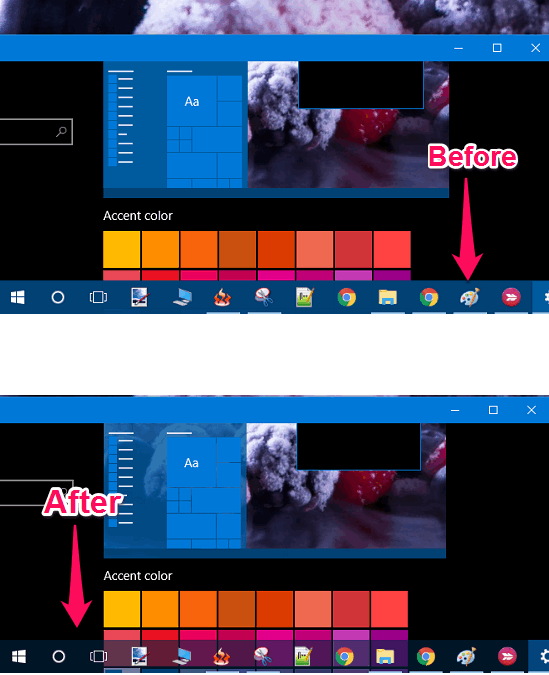
After going through the above mentioned steps you will see the Taskbar is now almost transparent. As I mentioned earlier, you can’t achieve 100% transparency with this method, but it comes with an advantage that you do not have to use any external software to make Taskbar transparent.
Closing Words:
These were some pretty cool software and a tweak to make Windows 10 Taskbar transparent. Some of the above software can make the Taskbar fully transparent, while some of them only add a translucent effect in it. So, depending on what you are looking for, you will definitely find a method that will work for you.