Runway is a free online AI based video editor that offers a free retoscoping tool to turn any background in videos to green screen. Not only green, but you can replace the green screen color with any other color or a select a different background. It lets you select objects from the video frames and lets you mark what you want to keep and what you want to exclude. It intelligently selects the objects and removed everything else precisely.
In the later updates, there will be more features to play with video using AI. But for now, here in this post, I will be demonstrating how you can use it to convert video background to green screen and export it. You just have to create a mask by selecting an object that you want, and then it will take care of the rest.
The free plan of Runway is kind of limited for now as it offers only 2 GB of space to store your videos. Also high definition exports are not available in the free plan. Other than that, you have all the features of this intelligent video editor. Apart from converting a video to green screen, you can do some other things here as well.
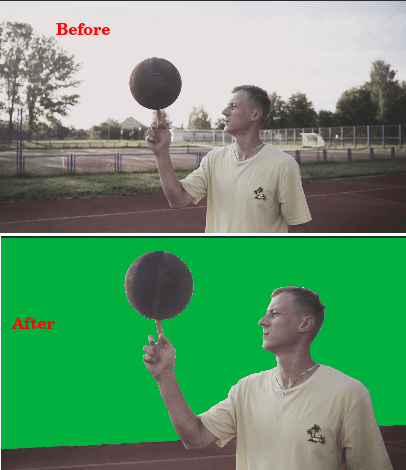
Turn any Background in Videos to Green Screen with this Rotoscoping Tool Free
To get started, you will have to sign up for a free account on the main Runway website. Next, after verifying your account, you can simply land on the main dashboard where you can create projects. The main dashboard here looks like as shown below.

You can explore the other features inside, but let’s just cut to the chase and simply navigate to the “Green Screen” section. Here it already has some videos to work with. And you are also allows to upload your own. Just select any video and drag it to the bottom to open it in the editor.
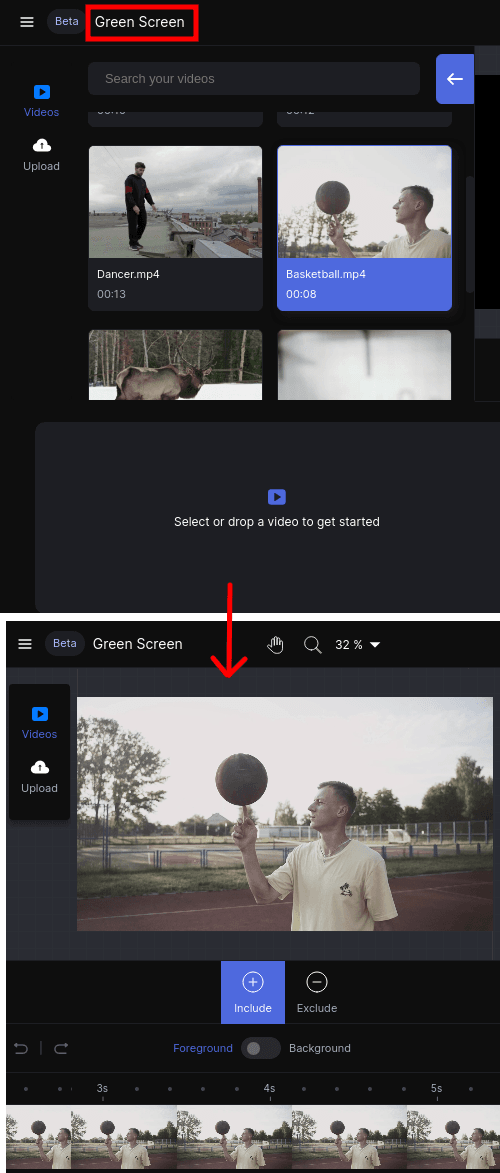
Now, you specify the mask to include and exclude objects. If you want to include an object, then select the “Include” option and then click on an object. It will automatically try to identify it, will select it accordingly. If t leaves some area, then you can click on that are and it will be included in your selection. Similarly, you can go for excluding tool if you think the “Including” tool cannot work for you.
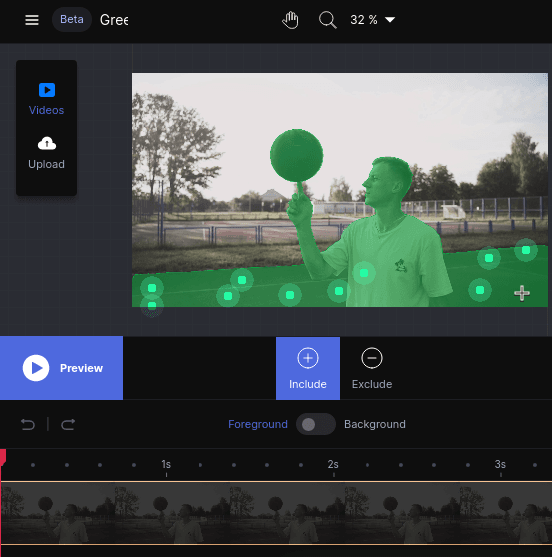
Now, you have the masked video and can now preview the final video. Just click on the preview button and toggle the background option to see the green screen added to the video.
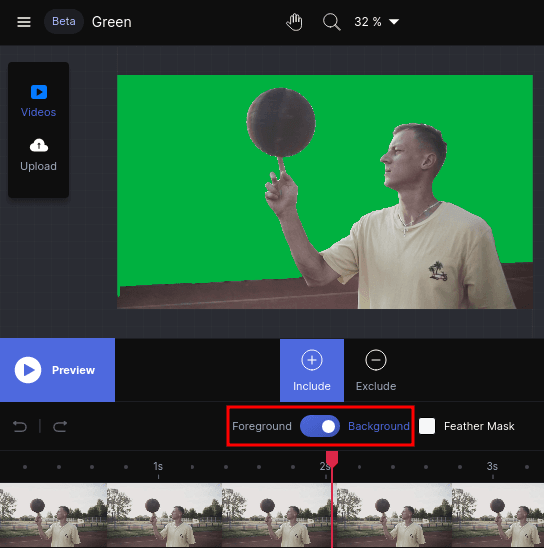
After everything is correct, just export the video. Click on the export option from the top right side and it will add your video in the render queue. During the export, you can opt to change the green screen with any other color. Also, you can replace the green screen with a background of your choice.
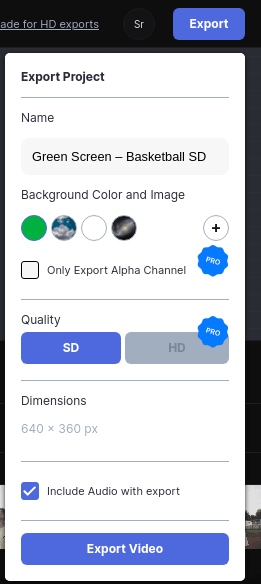
In this way, you can use this simple video editor to tun any video into green screen. It is AI based so it will save you a lot of time in editing videos and there will be some other cool tool in it in the later updates.
Closing thoughts:
I don’t have much idea of video editing, but I am sure removing background from videos must be a herculean task. But with machine learning it can be easy and that’s what this video editing tool here does. Just upload a video and then remove the background by creating a mask to select objects that you want to keep. Everything is simple to understand, output is great. Let me what you think in the comments don below.