This article explains how to use WhatsApp Storage Manager to free up space. My WhatsApp is full of GIFs, images, and videos that I got and share with my contacts and groups. This might be the case with almost all other users too. Since WhatsApp does not store data on servers, all those files saved locally on the devices. With time, those files can pile up and take a significant amount of storage space on your device.
WhatsApp has recently added a new feature to manage storage in the mobile app. This feature allows you to see all the files and media shared over WhatsApp in one place. You can sort the files by frequency, large size, and per chat and then filter by time and size and bulk to free up space. Having all the files in one place, you can bulk delete single or all the copies of files from WhatsApp and free up storage space on your device. With that said, let’s see how it’s done.
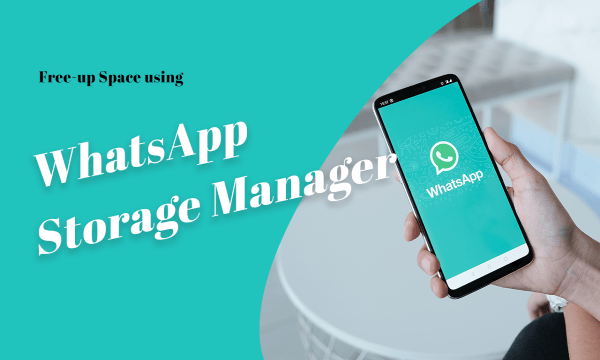
Also read: Create, Share Polls in WhatsApp with No Login or App
Use WhatsApp Storage Manager to Free Up Space
This new storage manager feature is available in Whatsapp Beta and will be rolled out to stable build soon. If you are a beta tester of WhatsApp then make sure you have the latest version of the app installed on your device. If you are not a beta tester and still want to get this feature then you can get the latest WhatsApp Beta APK file from APK Mirror and install it on your Android device.
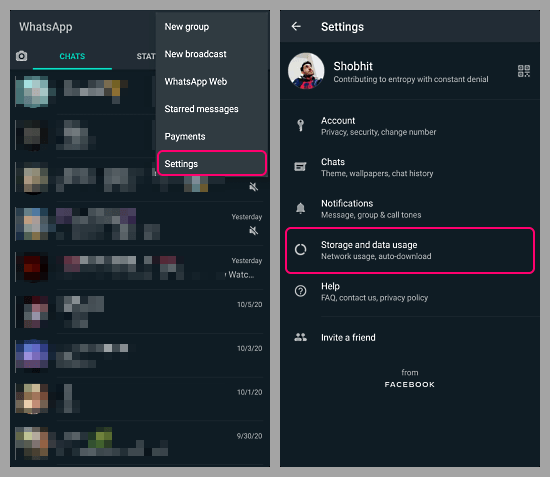
To use this feature, open the WhatsApp on your device. Tap on the 3-dot menu from the top and go to Settings. In the Settings, tap on Storage and data usage option. This shows the Manage Storage feature at the top from where you can access it.
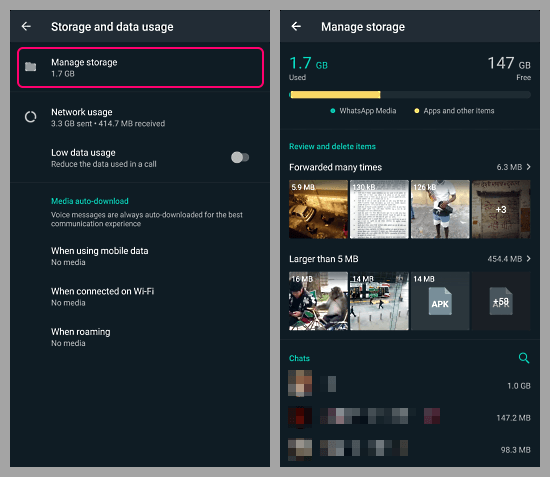
On this screen, it shows the total space taken by WhatsApp files on your device. Below that, it groups the files which are forwarded multiple times and files that are larger than 5 MB in size. After that, it lists all your WhatsApp contacts along with the total size of files you shared back and forth with those contacts.
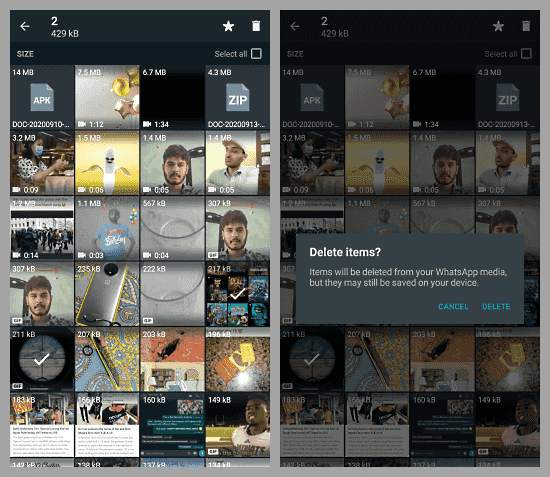
From here, you can tap on a contact to view the files share with them. You can sort these files by newest, oldest, and largest. Then you can select the files that you want to get rid of and tap on the delete option from the top. Before removing the files, it shows you an option to delete all the copies of those files from your device. And then you can delete those files from your device to free up space.
Closing Words
This is how you can use the new WhatsApp Storage Manager to free up space on your device. It is a handy feature that saves you from the extra steps to use a file manager in order to clean such files from the WhatsApp folder manually as only revived files are appear in the galley, not the sent ones.