Oplim is a free online tool that lets you automatically perform actions based on website events. Here you can add your website and then choose the corresponding “Oplimation”. Oplimations as basically the different triggering actions that you can perform. It gives you a code snippet that you have to add on your website. After that, just choose any trigger and action will be performed when it fires. In the free plan of Oplim, it offers 500000 page views per month. And not just a single trigger, but you can even add multiple triggering actions and see the result. However, when an action is performed, you can only see its count. It currently doesn’t show you a very detailed report or analytics about the actions that it has performed.
In Oplim, you mostly get the triggers related to Browser, Intercom, Drift, Mouse Stats, Page info, Zendesk Chat, Vendex Plugin, Google Analytics, Optimizely, and GeoIP. You can choose the Oplimations from these categories and then apply them. And to use these, you just have to put a simple code snippet in the head section of all the pages of your website. After that, you can add the monitors and when any added action is performed, you will see its live status in your dashboard.
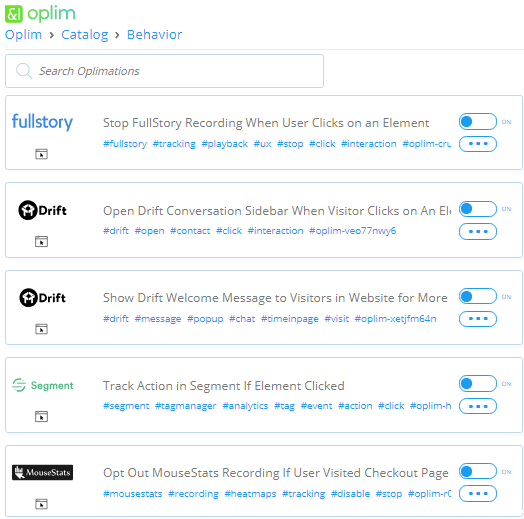
How to Automatically Perform actions based on Website Events?
If you want to get alerts about the various events going on your website, then try Oplim. There is just one time effort to set it up and then you can use it anytime you want. An example of an action that it supports is switching the homepage to English language if a visitor is from an English speaking country. And there are many more other Oplimations that you can select and apply on your website.
Here is how to automatically perform actions based on website events.
Step 1: Go to the homepage of the Oplim’s website and then sign up for a free account. After that, go to the dashboard and add the domain of your website there.
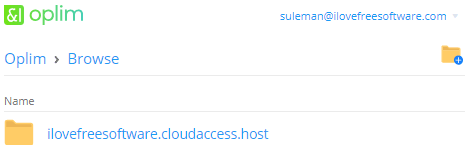
Step 2: Now, it will show you a code snippet that you have to add in each page of your website. You can add it in the <head></head> section of your website and then leave it.
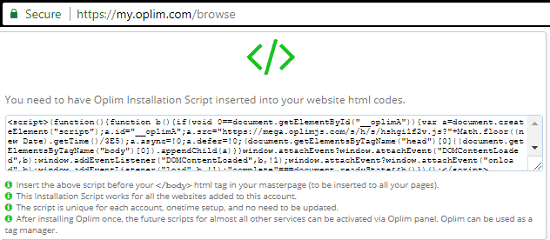
Step 3: If you are running a WordPress website, then you can use “Head, Footer and Post Injections” plugin for inserting the code it gives. And if you are using an old static or Bootstrap based website, then you can add the code by directly editing the HTML files of your websites.
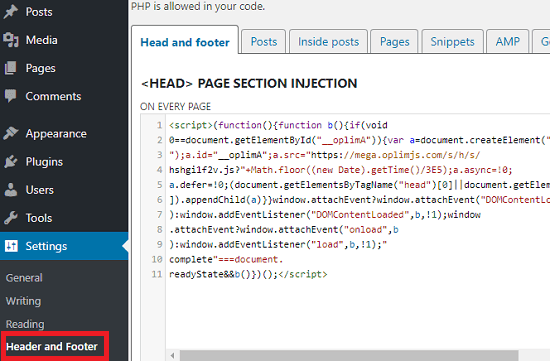
Step 4: When you have added the code, its time to add the Oplimations. So from your Oplim dashboard, simply select your website and then create a folder in it. After entering the folderm, use the “New oplimation” button from the top right. And then from the popped up card, use “Oplimations Library”. Also, if the trigger you are looking for is not listed in the library, then you can create your own.
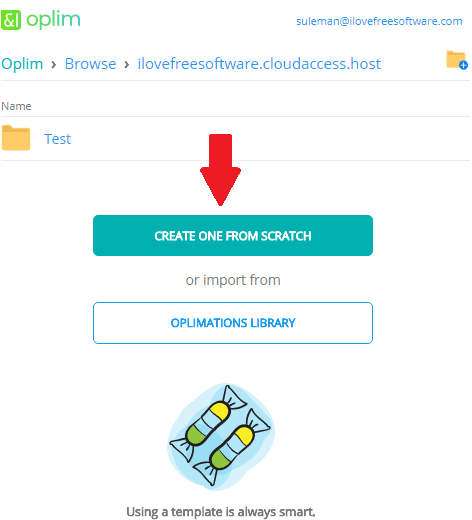
Step 5: Select the trigger you want to add to your website and turn it “On” by sliding the switch. You can even choose multiple Oplimations from there and apply them.
Step 6: Finally, let your selected Oplimations record the web events. If the specified event occurs, then you will see its count in a blue badge. And it will keep increasing. For example, in the below screenshot, you can see that I have added the oplimation “Enable Mousestats Tracking Only for Visitors from US”.
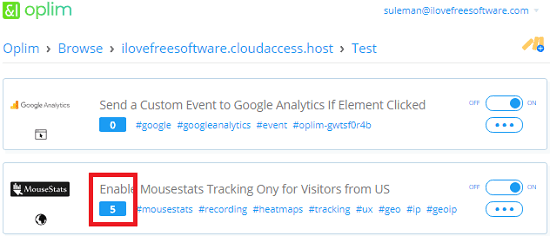
In this way, you can automatically perform actions based on website events. And Oplim website makes it very easy to do that. You just have to set it up once and then it will take care of the rest by itself. You just have to select the Oplimations and when the specified event occurs, you will get the stats.
Final thoughts
If you want to automatically track different events on your website, then you can simply use Oplim. It makes it very easy to do that. All you have to do is put a simple code snippet on your website and then start receiving the stats. There is no coding practice you need in order to set it up.