Cloud OCR Snip is a free and open-source OCR tool for Windows that is based on Google Cloud Vision. Here this is fully functional OCR software that you can use to select and extract text from images or from areas on the screen where the text is not selectable. It uses Vision API of GCP as OCR engine to process the image and precisely extract the text from them.
If you have used screenshot software then it works kind of in the same fashion. It keeps running in the background and whenever you need it, you can simply activate it from the system tray of Windows 10 and Windows 11. You select the region on the screen or image where the text is and then it will take care of the rest. Right now, it supports English only with 1 other language. In the later updates, it might be able to support more languages.
Google Cloud Vision is a high-powered machine learning based computer vision platform available as a service. It has very high accuracy and can detect various features inside images and photos including the text. It has a decent free plan where you can make 1000 requests every month. But using it requires programming knowledge. Luckily, Cloud OCR Snip solves that for you. This software works as a wrapper for Google Cloud Vision API to perform OCR.
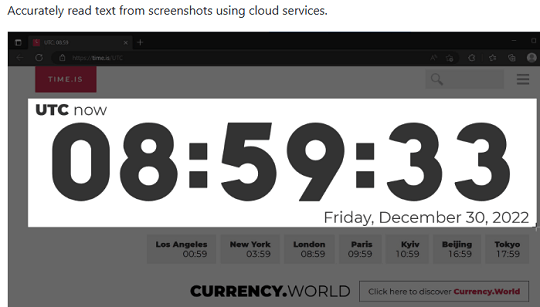
Using this Free Open-Source OCR Software based on Google Cloud Vision:
In order to use Cloud OCR Snip, you need a valid GCP account. So, create one here and then create a project. Next, in your project you enable the Cloud Vision API and then create credentials.
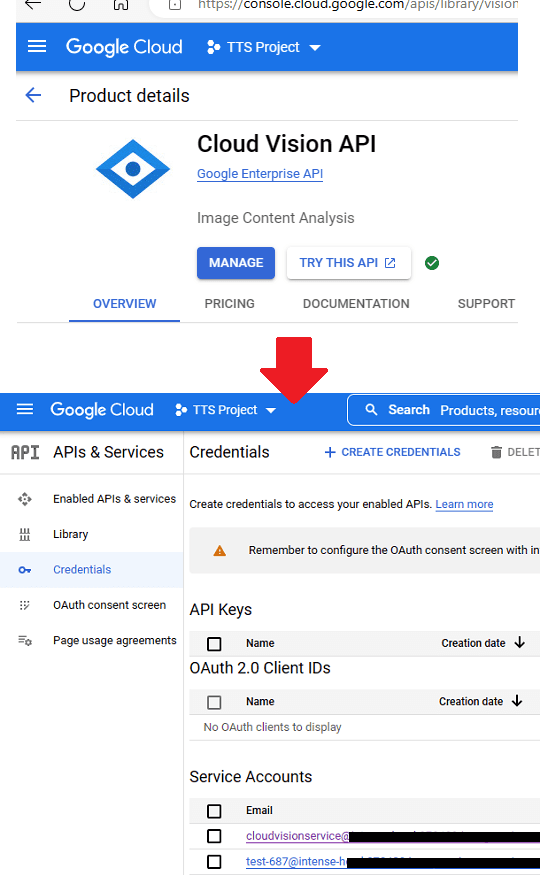
Create a service account and then generate a key and download it as a JSON file. In order to do all this, you may have to add your credit card in GCP to link a billing account.
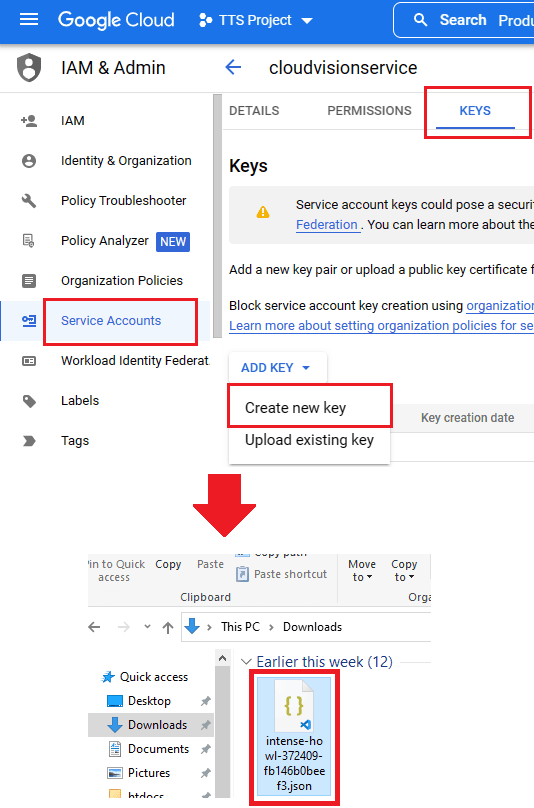
Go ahead and then download the Windows setup of Cloud OCR Snip. After that, you can just install it. Accept the terms and proceed further.
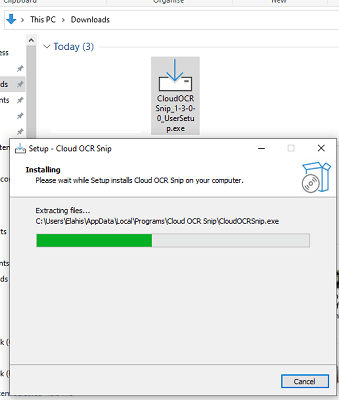
After launching, it will ask you to specify the GCP service account key. This is the JSON file that you have already downloaded. So, you just go ahead and then specify it.
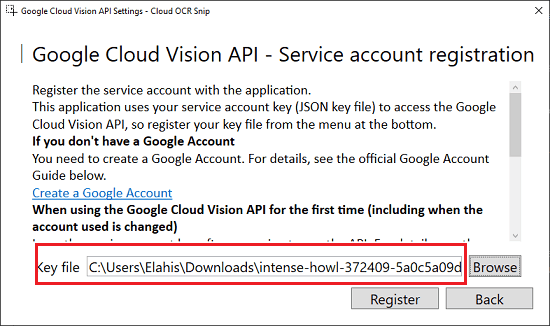
Now, you can start using the tool. You will see its icon in the system tray. Use that to launch it and then select an area on the screen that contains some text. Or, you can also select an image that has some text on it.
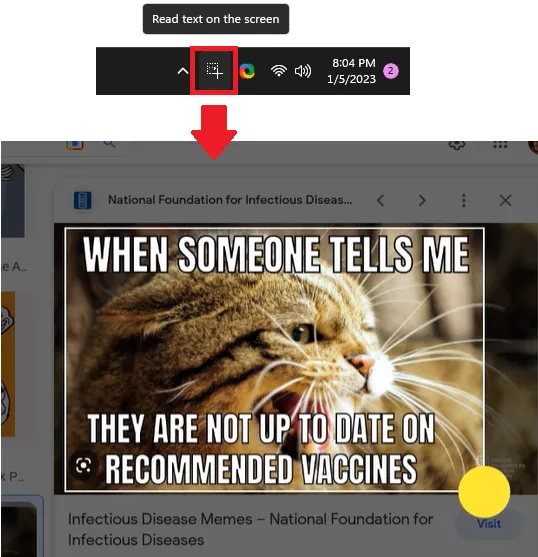
When you release the mouse then it will process the selected area. It will take a few seconds and then it will produce the result. It will show you the extracted text in a popup window. From here, you can copy it or simply save it in a text file with ease.
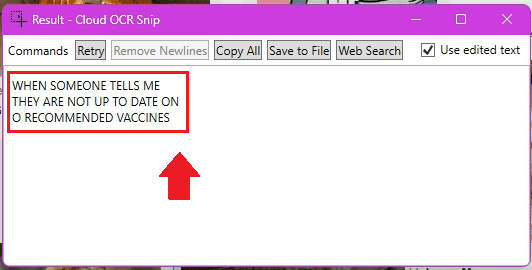
In this way, you can keep using this simple and powerful OCR software on Windows to extract text from images. The process is very simple and straightforward. All you have to do is just install it and configure it. After that, you can call it anytime right from the Windows system tray.
Closing thoughts:
Cloud OCR Snip is probably the most powerful OCR tool I have ever used. The best part is that it is open source so it is unlikely that your GCP credentials will be stolen or compromised as you can always build the software on your own. Also, if you want to take a deep dive into its source code then you are allowed to do that as well. I liked the way it works and the best part is the accuracy. It works exceptionally with English language. And I am sure that in the coming updates, it will work perfectly with other supported languages as well.