RunAs Taskbar is a free application launcher software to automatically launch applications with admin rights. Just like many other similar tools, you can first add applications to the launch list and then launch any of those applications. However, the main difference is that while other launchers run applications with normal mode, this software launch them with administrative privileges.
It has a very simple interface which resizes automatically based on the added applications. The position of its interface remains fixed on the right side just above the system tray. You can hide or show the interface by clicking the interface icon. A couple of useful options are also available that you can adjust. You can set the transparency of its interface, change main and border color, and change app style to Window or Taskbar mode.
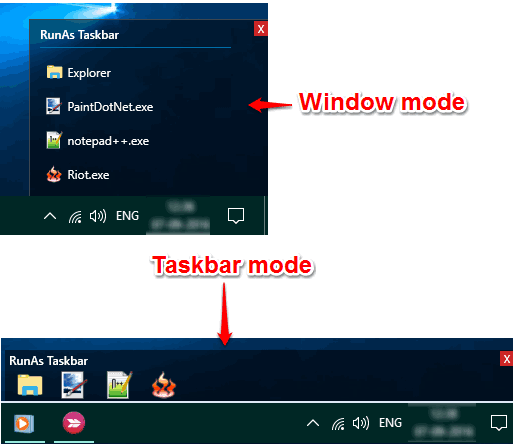
In the screenshot above, you can see the interface of this free application launcher in Window and Taskbar modes.
Using This Free Application Launcher To Automatically Run Programs With Admin Rights:
The software is portable, has a simple interface and using it is also quite easy. Grab the zip file of this software and extract that. Launching its application file will open the interface on the right side. By default, it will add Explorer in the launch list. You can right-click on Explorer icon to access Delete option if you want to remove it.
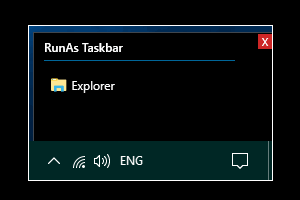
To add more programs, right-click its tray icon and access Settings. The Settings window has two main tabs: Add/Modify Button and Settings tab.
The first tab will help you add the path of application that you want to add in the launch list with admin rights. Add the URL and it will automatically add its name too. However, you can customize the name of the application as per your need.
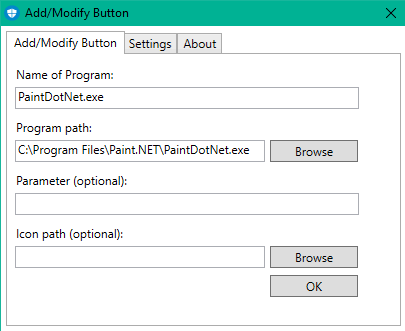
The second tab is used to set the transparency level of interface, change interface color, etc.
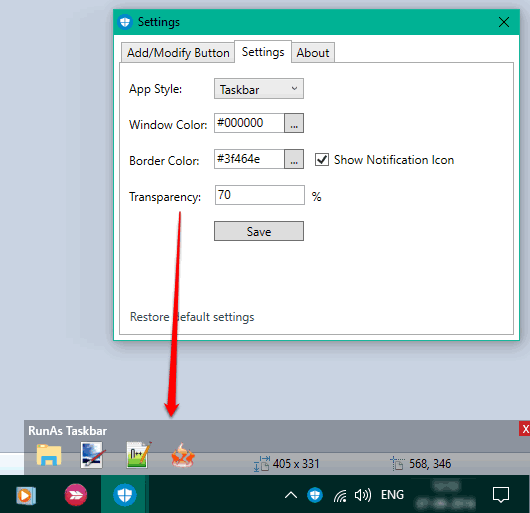
Add the changes and Save them. After that, whenever you will click on an application added in the launch list, the application will directly run with administrative rights.
The Verdict:
We can launch any program with admin rights by right-clicking and then selecting the Run as administrator option. However, if you want to regularly launch some programs as admin, then this software provides an easy way to do that. I also wish that the software would have come with hotkey support or search feature to launch the programs, but these features are not added by the developer. Maybe, we can see them in future.