Pritunl is a free and open source OpenVPN client for Windows. Well, not just for Windows, it works with most platforms but here I will be using it on Windows to demonstrate its functionality. This software lets you connect to OpenVPN servers and create a VPN connection. It supports OpenVPN profiles that you can import and use them in the software. It allows you to do all the operations using its simple interface and you can call it anytime from the system tray. And not just the local profiles but if you have saved the configuration profiles at some remote location then it lets you import them as well through a URL.
OpenVPN is probably the best VPN solution that you can get. There are very limited clients for it that work on major platforms. And Pritunl is one of them. It is an extremely simple client that you can use to activate VPN connection right on your PC. Just import a configuration file and then simply login using the server credentials to activate the VPN. The UI of the software is very simple and you can anytime add or remove different profiles from it.
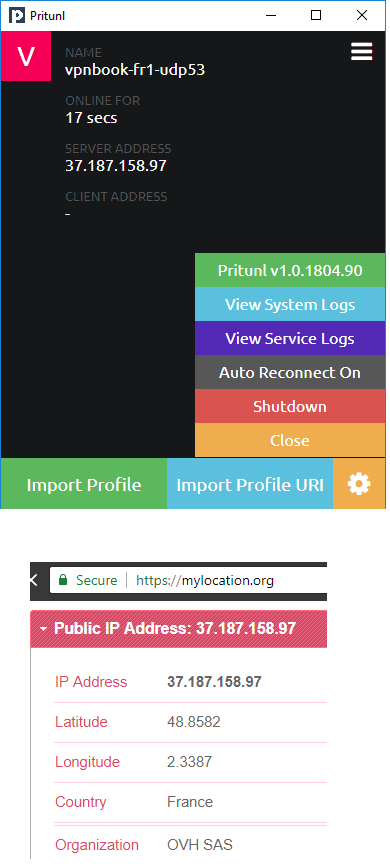
Using This Free Open Source OpenVPN Client for Windows: Pritunl
If you have an idea of handling OpenVPN connections and configurations then it will be very easy to use this. You just need the configuration profiles ready to use this software. If you don’t have any configuration file then you can get one from VPNBook for free. You download the ZIP file from there and then use the “.ovpn” file in the software to get started.
Now, download Pritunl and then install it. After that, you can run it and then add a connection profile in it. I assume that you already have connection configuration file. So, simply import the profile and then it will list the connection details on its interface. You can see this screenshot.
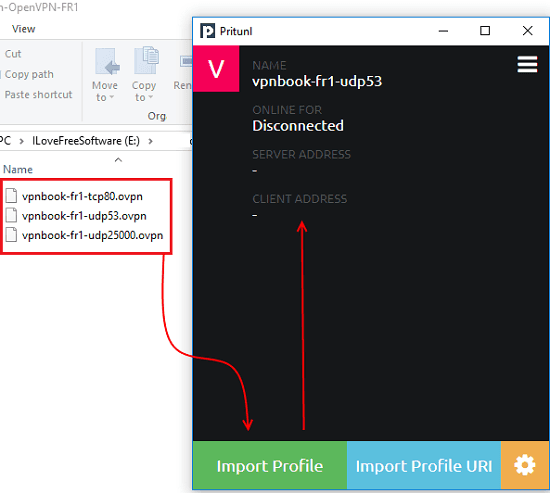
After adding the profile, simply connect to the server. For that, click on the hamburger icon from the top right and then click connect. It will ask you to enter username and password for the server. And after successful authentication, it will show you the status of the connection on its interface. You will see the IP of the server along with connection time.
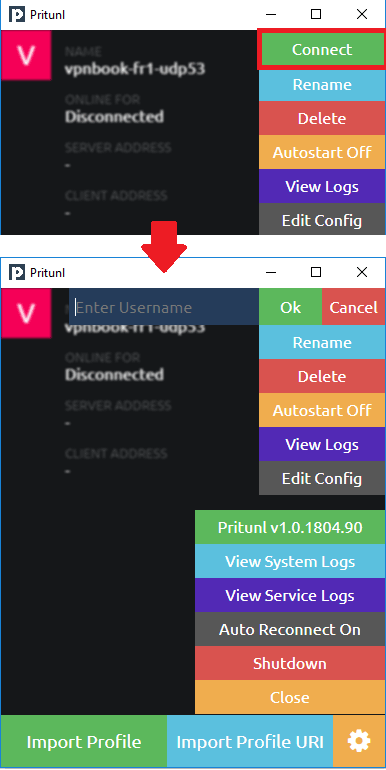
Now, at this time, you are connected to the VPN and you can check your location on site like MyLocation.org. You can now use this software anytime in the same way whenever you want to activate a VPN on your PC. In one click, you can activate your connection and in one click, you can deactivate it as well. And the software keeps running in the background so you can call it anytime you want.
Also see:
- Free VPN by PornHub with Unlimited Bandwidth, Free US Server
- How to Setup your Own VPN Server on DigitalOcean
Final thoughts
For days, I’ve been looking for a simple and free OpenVPN client for Windows and then I found Pritunl. I really like the simplicity of this software and the way it lets you quickly activate a VPN connection on your PC. If you are already using some other tools on your computer to connect to OpenVPN then I will suggest you to give it a try.