The all-new feature of Google Docs shatters the boundaries of the ages-old page format. As it gives you a full screen to create documents, unlike the traditional ruled page.
While the traditional page format is a nice utility for print media. Because a book, columns, or any other form of printed content is mostly in the traditional page format. But the digital content is different from this. The blogs, articles on various websites, etc. contains written content along with visuals on full screen. And we have to check what our content will look like on full screen. But with the Pageless feature of Google Docs, we can write satisfying web content easily. The Pageless feature lets us write on the full screen. And without any page break and size limitations, we can create professional content easily. Pageless feature broadens the boundary of a page.
How to use Pageless feature of Google Docs
Creating Pageless documents in Google Docs is very easy. You just need to alter some settings, and it’ll be ready to use. So let’s go to the steps real quick and learn how to write in Pageless format.
Step-1: Go to Google Docs and Open a document
So the first step in the process is to open Google Docs. When you reach Google Docs, you will see a screen like this:
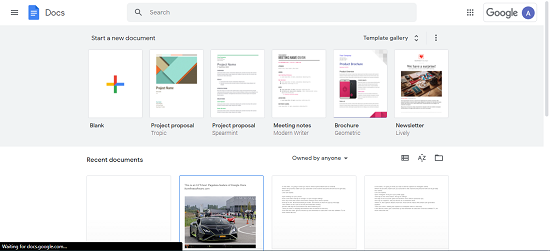
On the home screen of Google Docs, you will see templates, your documents, and a blank document option. Open an existing or create a new document. And to create a new document, click on the Blank document option. After opening a document, you can move further in the process.
Step-2: Adjusting the settings to enter the Pageless mode
Now, this is the main step. Or actually a series of steps. Here we will go to the settings to choose the Pageless mode. After opening a Google Document, Go to the File menu, and then scroll down. You will find the Page Setup option down there. Click on Page Setup and a dialogue box will appear on the screen. In the dialogue, you will find two options, Pages, and Pageless. Click on the Pageless option. And then click on the Ok button. And the Pageless setting will be applied to your document. The dialogue box looks like this:
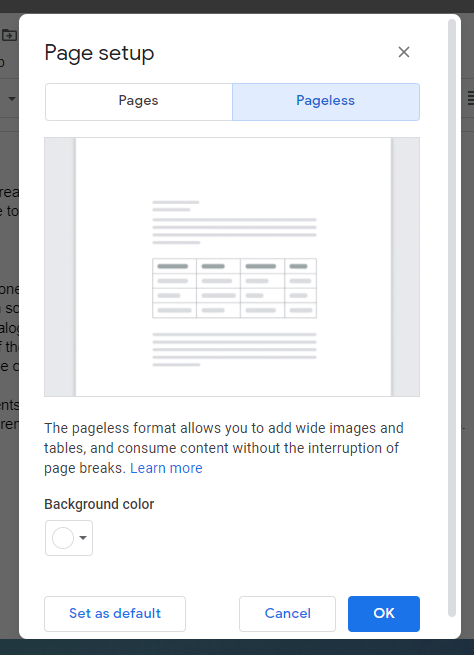
The process in a glance:
- Go to the File menu.
- Scroll down and click on the Page Setup option.
- Select the Pageless option.
- Click on okay.
Other features:
When you click on the Pageless option from the dialogue box, you will get two more options:
- Change background color: You can change the background color of the document from the Page setup dialogue box.
- Set as default: Also, you can set these adjustments as default. The feature will be found on the Page setup dialogue box as well.
Conclusion:
The Pageless feature of Google Docs is very nice. It can be really useful for creating web content. But the demerit of this feature is that the rulers will not be removed completely. A little space will still be remaining on both sides of the canvas. Apart from this, everything is good.