This tutorial explains how to setup an HTTP server for file sharing. Miniweb HTTP Server is a free software which lets you setup a personal HTTP server in your private network. You can share files or even whole folders with your team members on the same network you are all connected to. It is a lightweight software and doesn’t need any particular configuration in order to run. Just run the single executable file and place your files in a shared folder. After that, those files or folders can be accessed with the help of a web browser and files can be downloaded. And if you want to share any additional files, just copy them to the already shared folder, and your peers can immediately access them as well.
Miniweb HTTP Server file sharing really easy for people who often work under a same network. Using this tiny HTTP server creator, you can share files, music, documents, etc., pretty easily. Do note that the sharing is one way only, and not both ways.
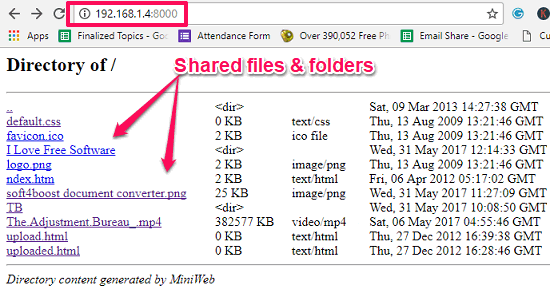
If you want to setup an HTTP server for testing, then you can try a free server simulator to do that.
How to Setup an HTTP Server for File Sharing?
The Miniweb HTTP Server has a command line interface where it shows the server activities. The software makes the complete log of all the server operations which are going on at the client side. And the best part is that you don’t have to be involved in the process to make specific configuration in order to start the server.
There is a folder which comes with the software. All the files, folders that you want to share have to be placed inside that folder. To access the HTTP server, your IP and a fixed port number is required. After that you can distribute your IP address in a URL format to your teammates or colleagues so that they can access the files that you have shared.
When they open that URL in their browser, a web page with the directory listing of the shared content will be displayed. All the files are the direct links, so to download them just click on them. Alternatively, you can use right-click > Save link as option to save files which can’t be downloaded by just clicking on them for example media files.
Here are a few steps to setup an HTTP server for file sharing on your PC.
Step 1: Download the Miniweb Sever’s ZIP file from its homepage. After that, extract it and locate the “miniweb.exe” file. You will see “htdocs” named folder along with it. Open the folder and rename index.html file to any name.
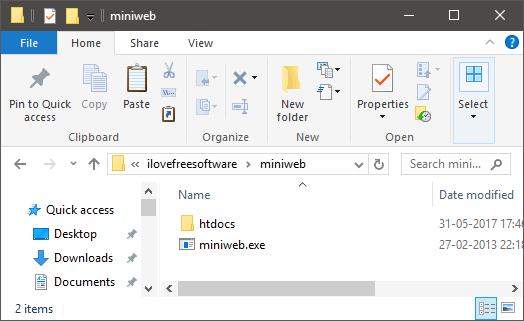
Step 2: Copy-paste the files or folders that you want to share with others in “htdocs” folder. Once you have done that, simply double-click on the miniweb.exe file. It has a command line interface where you can see the server’s stats. After running the EXE file, you can minimize it.
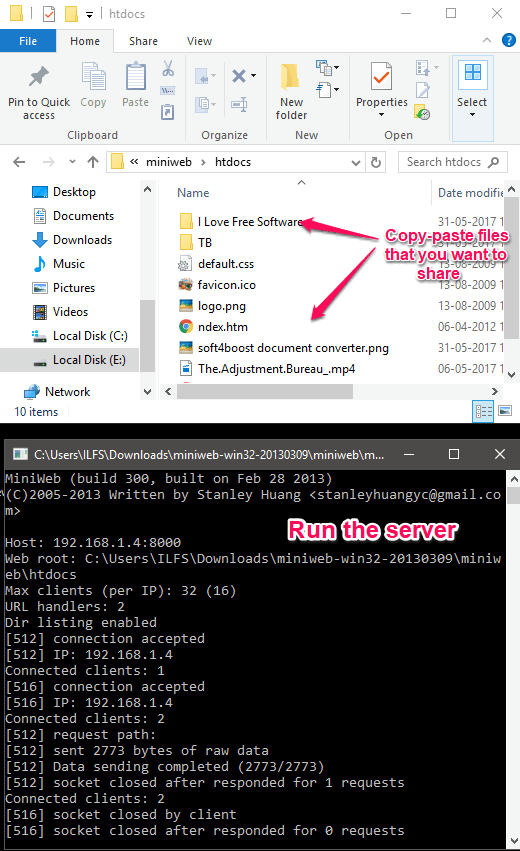
Step 3: By default, it assigns 8000 as the port. So you can get your private IP address and append “:8000” in front of it. For example, if your IP address is 192.168.1.4, then the address that you have to share will be: “192.168.1.4:8000”.
Step 4: You can share the address that I have shown in step 3. Now, whenever someone enters that address in the address bar of their browser, they will see the directory listing of the “htdocs” folder. Also, they will see the files and the folders that you have shared. Do note that they have to be on the same network as you.

So, this is how you can easily setup an HTTP server for file sharing on your PC. And Miniweb HTTP Server makes it pretty easy to do that. You just have to copy files in the server’s folder that you want to share. And after that, you can share the address of the server to your friends or teammates to download those files.
Final Words
Miniweb HTTP Server makes it pretty easy to share files between the PCs which are on the same network. It works pretty fast and download speed is awesome as well. And what I really like most about this software is that, you don’ have to touch anything. Just copy files that you want to share and run the server and let it do the rest. So, if you want to try a new way to file sharing, then this tutorial will show you how.