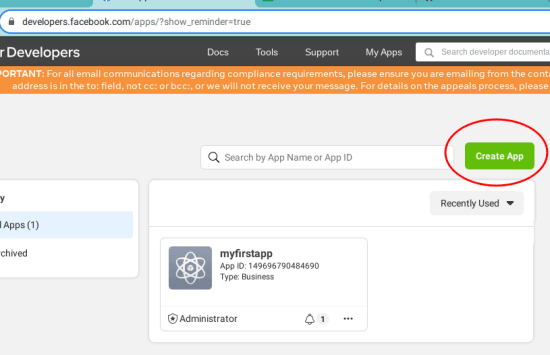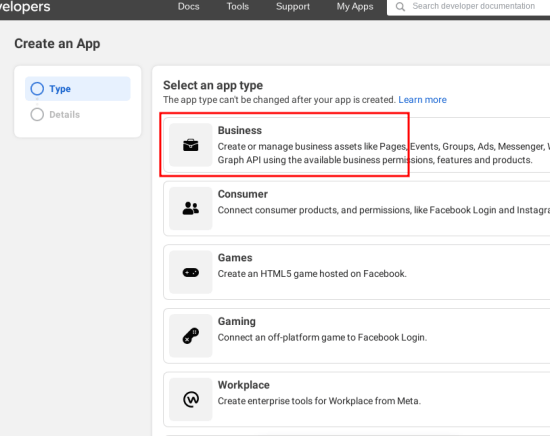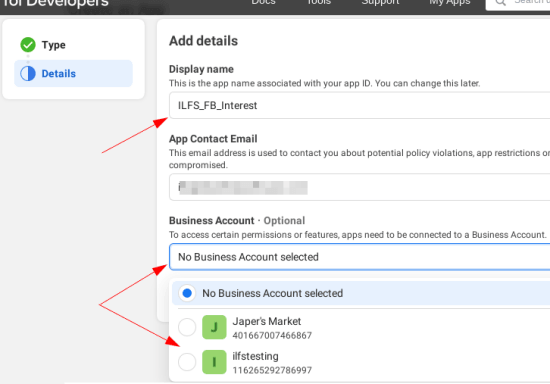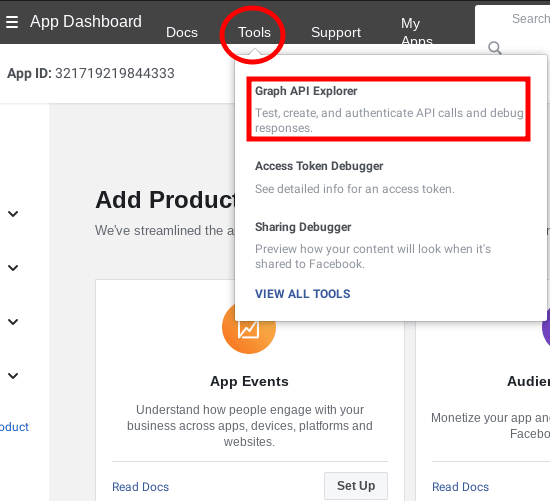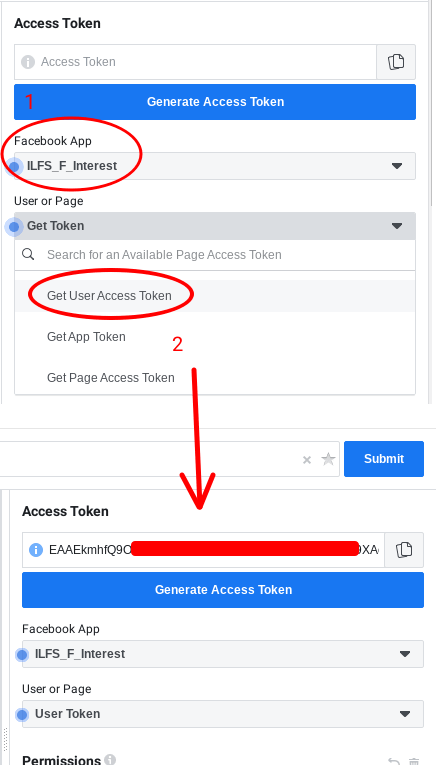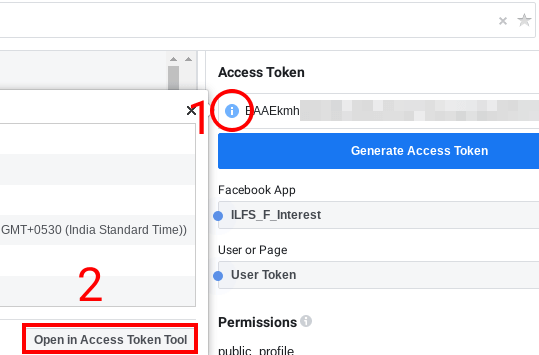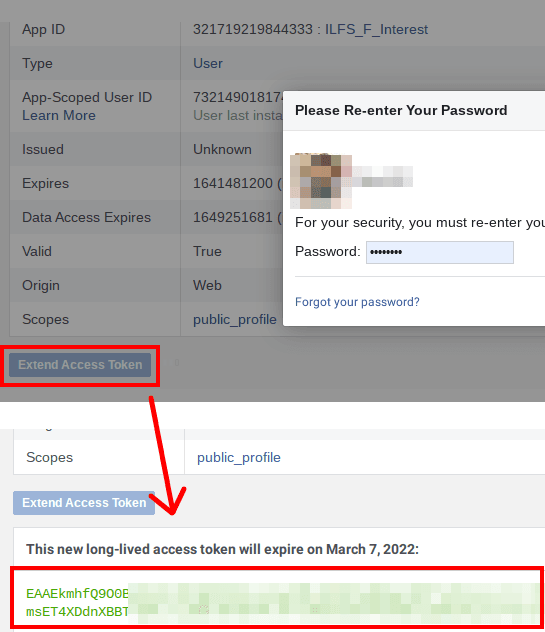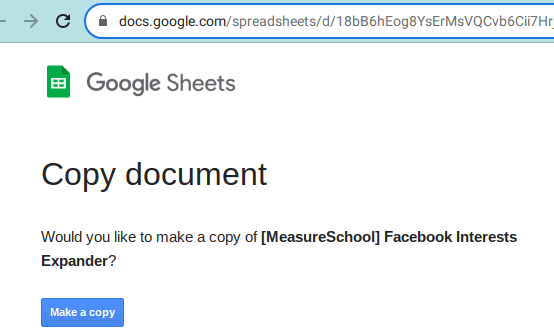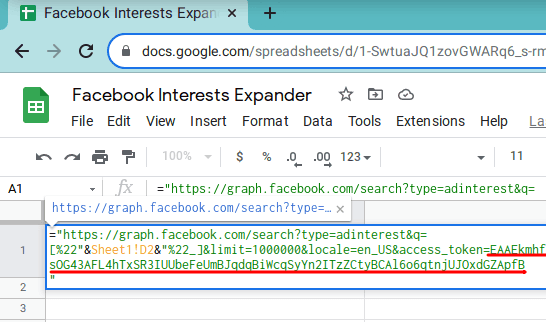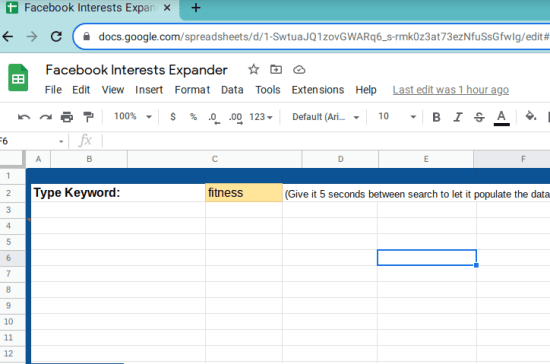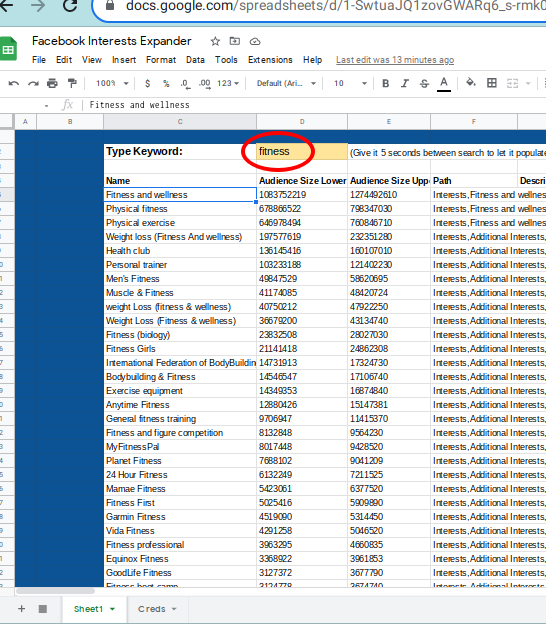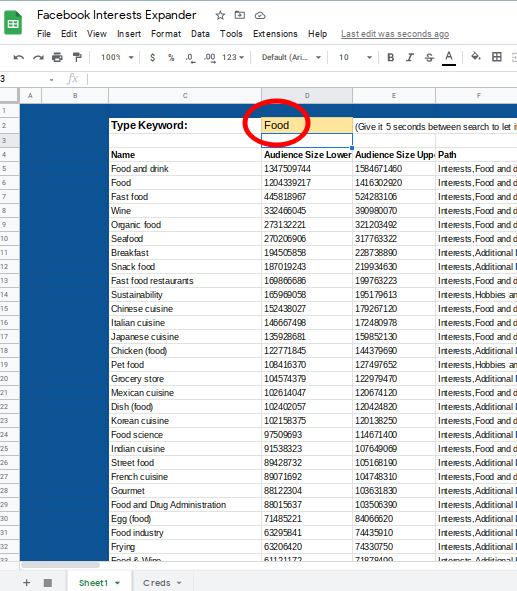In Facebook Ads Manager, while creating an ad, you get limiting suggestions when you search for interests. In fact, there are number entries than it shows you there. Unfortunately, you cannot see them on Ads manager interface as they are included in the API. And in this post, I will show you how to get all possible Facebook audience interest suggestions for any keyword.
In this post, I will talk about a Google Sheet that uses Facebook Graph API to fetch you details like name, audience, description, and path for a specific interest. The best part is that it will give all the suggestions that Facebook API has to offer. You can get them in the Google Sheet and then you can use that data anywhere you want. This is as simple as that.
If you want to get more interests for Facebook Ads, then this is probably one of the easiest ways you can try. With the vast dataset that you get here, you can draft a powerful ad campaign to have more conversions.
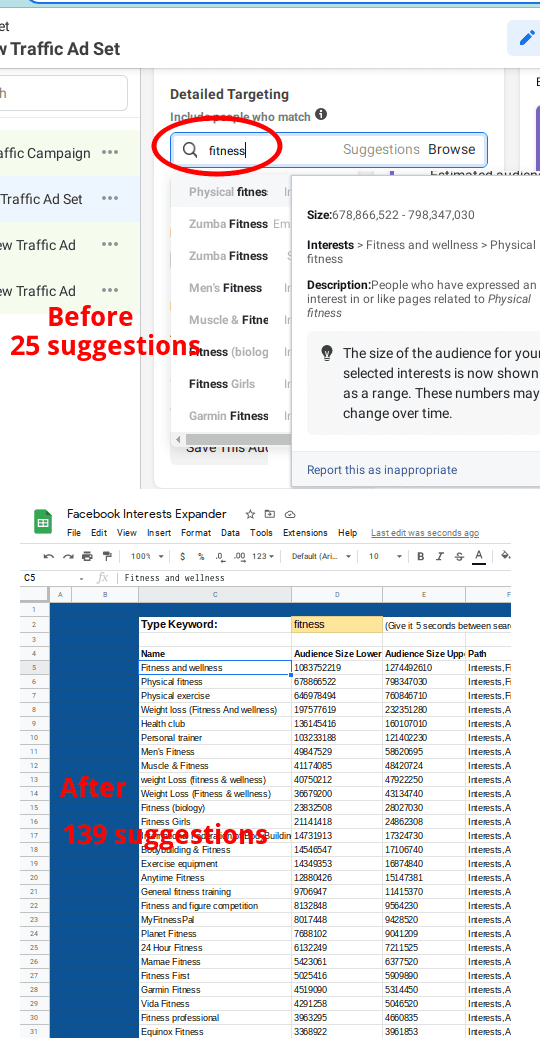
How to get all Facebook Audience Interest Suggestions for any Keyword?
As I have already mentioned that you need a Google Sheet to get this done. And it works though Facebook Graph API, so you have to configure both. I have divided the whole processes in 2 parts. Follow each one and in the end, you will have a working Facebook Ad Interests fetcher in Google Sheets.
Create a Facebook App and Generate Access Token:
Here are the steps that you have to take in Facebook Developer to create a Facebook APP and generate an extended user access token.
- Go to Facebook Developers’ portal and then simply click on Create App button. If you are using the developer portal the first time, then you will have to sign up for it.

- Select “Business” as the app type.

- Proceed further and give your app a name. Also, associate a business account that you use for creating your ads.

- Open Graph API Explorer from the Tools menu.

- From the right side of the Graph API Explorer, generate a token. For that, click on “Get Token” and then select “Get User Access Token” option. A new token will be generated and it will be shown to you.

- The toke you just generated is a short-lived token. It will work for us, but for longer access, let’s generate an extended token. For that, you just click on the “i” button next to the generated token in Graph API Explorer and then click “Open in Access Token Tool”.

- Now, click “Extend Access Token” and a new token will be generated for you. Copy it and then keep it safe as we will need it later.

At this point, you have successfully created a Facebook app and token to be used in Google Sheet. Refer to the next section to see how to use it.
Configure Facebook Interests Expander Google Sheet to Pull All Facebook Audience Interests:
Follow the steps to pull all audience interests in Google Sheets from Facebook API.
- Make a copy of this Google Sheet. Give it any name and then proceed further.

- Go to the “Creds” sheet and here in the A1, update the URL with your Facebook Access Toke that you copied in step 7 in the above section. Make sure the URL is something like this: https://graph.facebook.com/search?type=adinterest&q=[%22food%22_]&limit=1000000&locale=en_US&access_token=XXXXXXX_Accesss_Token_XXXXXXX. Make sure that this URL stays in double quotes.

- Now, you come back to the main sheet and then in the D2 cell type a keyword.

- After typing keyword, just click in any blank cell in the sheet and give it like 5 seconds. All the data will be pulled and will be shown to you. Here you can see all the details about the pulled Facebook Audience Interests.

- Change the keyword and then previous data will be overwritten by the new one.

You can now use this Google Sheet anytime to pull all the available options for a given Facebook Audience Interests. The process is kind of long and may look daunting, but it is very simple. Just follow the steps carefully and you will have a working Google Sheet in the end which pulls data directly from Graph API.
Closing thoughts:
If you often create Facebook Ads and irritated by the fact that it shows only a limited set of audience interests, then you can try this neat trick. It works and shows you a lot of data than Facebook shows in the Ads Manager. So, if you want to get all the possible suggestion for certain interests, then try this Google Sheet and let me know what you think.