The existing user interface for X (previously known as Twitter) bookmarks is extremely basic and has stayed relatively consistent for numerous years. There is no built-in capability to categorize, arrange, or filter your bookmarks in any manner, which means you cannot effectively manage or derive substantial value from them.
To derive any value from your bookmarks, like design inspiration or YouTube video concepts, you must capture or export them. The solution is to extract your bookmarks from Twitter and transfer them to a platform where you can categorize, sort, arrange, and filter them effectively.
In this article we will be describing a method using which you can easily export your X bookmarks in Excel (CSV format) using a Chrome extension called Bookmark Pilot. This is a free tool that enables you to Search and Export your X bookmarks to Excel with complete privacy.
Working:
1. Click on this link to Download and Install Bookmark Pilot from the Chrome Web store.
2. Next, click on the ‘Extensions’ icon and choose Bookmark Pilot from the menu to load the initialization page.
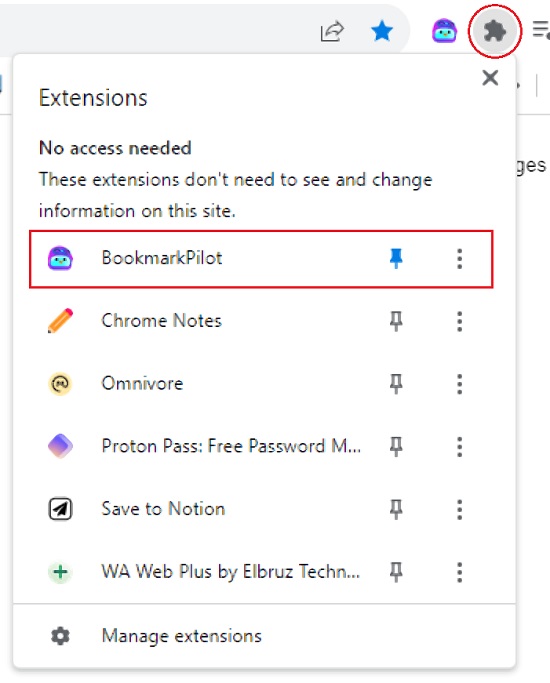
3. Click on the button ‘Go to your X/Twitter Bookmarks’ and you will be navigated to your X Bookmarks page.
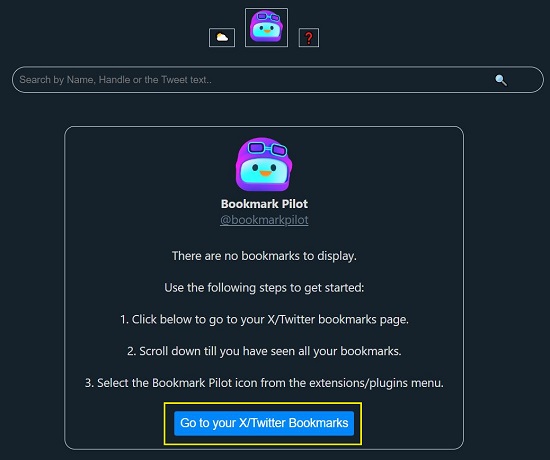
4. Scroll down till you reach your last bookmark and then repeat the step no. 2 as we have described above and you will notice that all your X bookmarks will appear in the Bookmark Pilot extensions page.
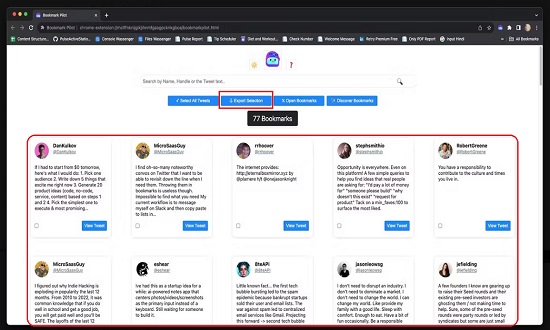
5. Now, select the bookmarks that you wish to export using the corresponding checkboxes. Alternatively, you can click on ‘Select All Tweets’ to choose all the bookmarks.
6. Finally, click on the button ‘Export Selection’ to export the selected bookmarks in Excel (CSV) format.
7. Notice that the Excel file with the X bookmarks will automatically be downloaded to your system. Open the Excel (CSV) file and you will find the Twitter Handle, Name, Profile pic, Tweet text and Tweet link have all been captured from the bookmarks in separate columns.
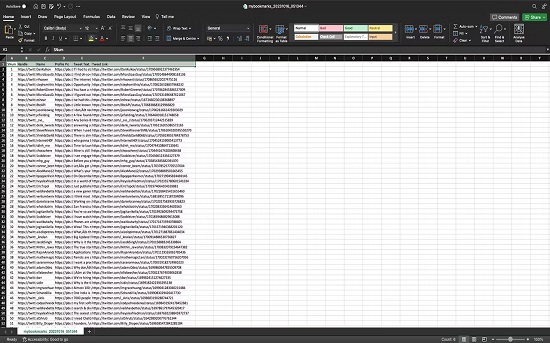
Closing Comments:
Thus, you can easily export all your bookmarks or selected ones to Excel, arrange and sort them using Excel features and make the most of your X Bookmarks.
Click here to download and install Bookmark Pilot.
If you are an avid Twitter user and love bookmarking interesting tweets, quotes, and resources to revisit later, you can share them with others using a Chrome extension called Tweetdoc. Click here to read more about it.