This post explains how to create stickers on WhatsApp Desktop app. WhatsApp launched stickers back in 2018. First, it was made available on the mobile app and later brought to the desktop app as well. Similarly, WhatsApp recently added the functionality to create custom stickers. Now the same functionality is rolling out to the Desktop app for Windows.
This functionality is called the sticker creation converter tool. It lets you create custom stickers from images. It provides basic editing options that you can use to crop, rotate, and annotate the image. The final image gets saved as a sticker in the Stickers collection of WhatsApp. From there, you can use it in your conversation with ease. Currently, this functionality is available in WhatsApp beta for Desktop. Hopefully, it will roll out to the regular WhatsApp desktop app soon.
Learn how to send WhatsApp messages from the Desktop without adding contacts and explore this WhatsApp Business Desktop Client with Quick Replies, Tags, and CRM.
Create Stickers on WhatsApp Desktop App
To create stickers on WhatsApp desktop you have to update the app to the latest version. At the time of writing, this sticker creation feature is available in WhatsApp beta for Windows 2.2403.3.0. You can install the latest beta version from the Microsoft Store as well.
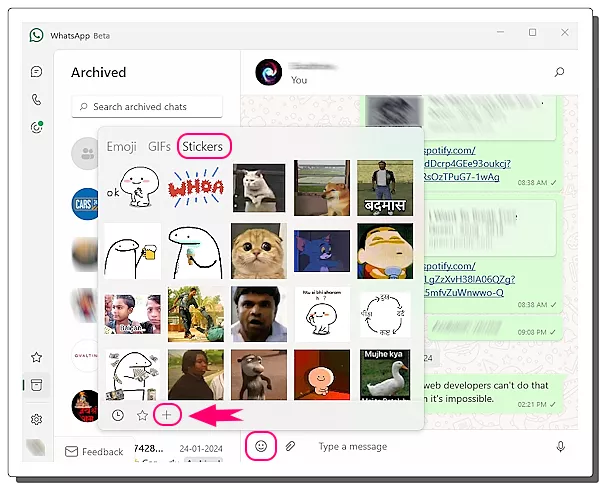
Open any chat in your WhatsApp. Click on the emoji icon from the bottom. This loads a popup of Emoji, GIFs, and Stickers. Go to the Stickers section and look for a “+” button at the bottom. This is next to the favorite stickers button. When you click this “+” button, it prompts for file upload. Select the image that you want to turn into a sticker.
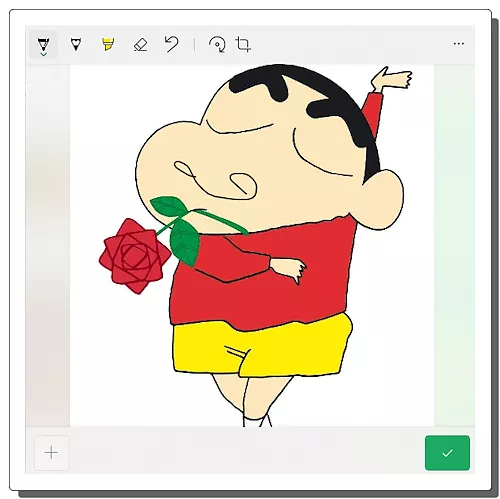
After the image selection, it opens an editor with the selected image. In this editor, you can crop and rotate the image. Along with that, you get a set of annotation tools that you can use to add text and draw over the image. Use the tools to make desired changes. Then click the green-check-mark from the bottom to save the sticker.
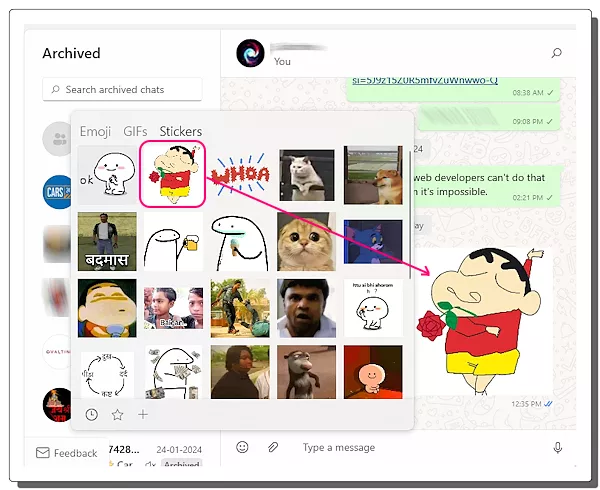
After you save the sticker, it appears in the Stickers section of your WhatsApp desktop app. You can simply access the Stickers section and share the created sticker in chats. Similarly, you can make any number of stickers and use them in your conversations.
Get WhatsApp Beta for Windows here.
Closing Words
This new sticker creation feature in WhatsApp desktop allows users to craft custom stickers. Users can create stickers of trending and related images and bring a personalized touch to their WhatsApp conversations.