This tutorial explains how to combine PDF pages to print on bigger paper sheet. You can add 2, 4, 8, 16, or 32 PDF pages on a single PDF page and then take print of all the combined pages on the bigger paper sheet(s) say A3 Sheet. The best part is that it won’t downscale PDF pages after combining them. This will help in generating the better print of your PDF pages. For this, you can take the help of a free online tool, known as “N-up & PDF Imposition“.
This tool lets you upload PDF from PC, Dropbox, Google Drive, or an online PDF. When the PDF is added, you can set output options and then generate output PDF as per your expectations. The output PDF can be saved to PC, Google Drive, or Dropbox account. Finally, you can take print of the output PDF.
In the screenshot below, I have generated output that combines 16 PDF pages per page. Zooming in the page will show PDF page content clearly. This ensures that you get the good output.
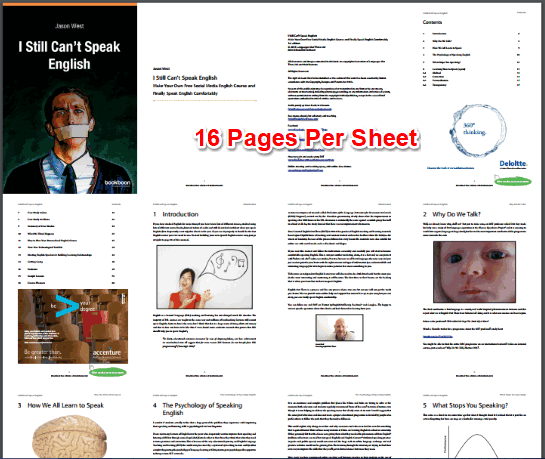
This online tool is quite useful, but it has some limitations in the free plan. You can upload one PDF file at a time to combine PDF pages. Your PDF file should not be bigger than 50 MB or 200 pages. You can do 3 conversions per hour. I guess this limit is sufficient for normal use. If not, then you can upgrade to paid plan to get more benefits.
How To Combine PDF Pages To Print On Bigger Paper Sheet?
Step 1: Go to the homepage of this website and then upload a PDF file. As I already mentioned, you can either add URL of an online PDF, upload file from Dropbox, Google Drive, or your PC. It also supports password protected files and prompts you to enter PDF password so that it can upload that file.
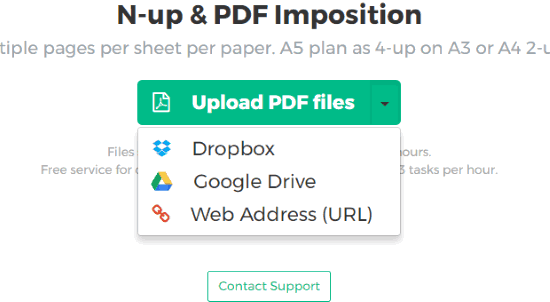
Step 2: While the file is uploading, you can configure output settings. You can set:
- Pages per sheet: 2 pages, 4 pages, 8 pages, 16 pages, or 32 pages per sheet.
- Choose style: 2-up in horizontal order, 4-up in vertical order, 8-up horizontal, and 8-up vertical. Based on the selected style, pages per sheet are set automatically.
- Page ordering: Vertical or horizontal.
- Preserve original size option: Select this option if you want to get output in the same size as original PDF size. This will adjust output pages based on the original PDF size and output might not come as expected. So, you should uncheck this option.
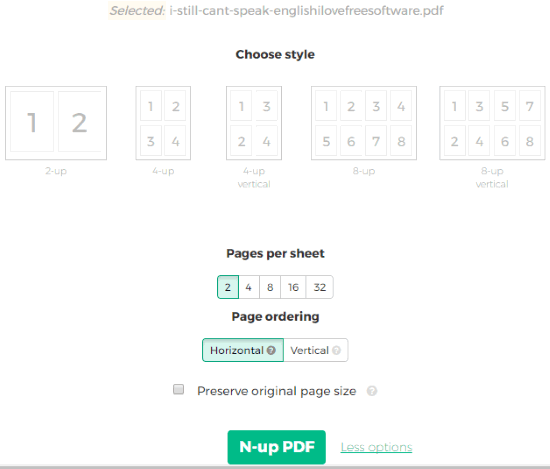
When all the output options are set, click N-up PDF button. This will generate the output and then you can save it to your PC, Dropbox, or Google Drive account.
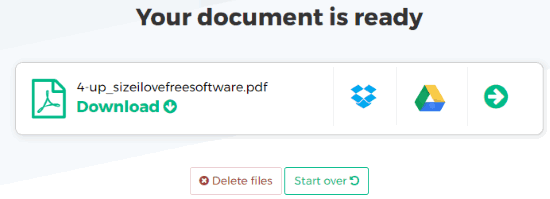
Your files are also deleted automatically after 5 hours. Or else, you can also manually delete your uploaded file.
You may also check 5 Free Online PDF Mergers.
The Conclusion:
Sometimes, it becomes difficult to add multiple pages in a single page to take the print. It creates trouble in alignment or paper size. But if you have to do the same for a PDF file, then it can be done very easily using this tool. You have the choice to set style and pages per sheet. After that, a single click will help you combine multiple pages to print on bigger paper sheet.