One of the most popular methods of distributing digital files in bulk involves compressing them in archives. And compressed archives can be created using any of the numerous applications available for the same. That being said, while the ZIP file format is undoubtedly the most popular, the RAR file format comes in at a close second, due to features like encryption, support for large volume archives, and more. Now, Windows has always included the functionality for opening zip files natively, but what if you want a similar RAR file opener application?
Not a problem, as there is no dearth of programs out there for the same. These applications not only let you extract all kinds of RAR archives, but also include features such as automatic output directory creation, multi-format archive extraction, and support for password protected archives. Stoked already? Let’s find out more about 5 best RAR file opener software for Windows 10.
Free RAR Extract Frog
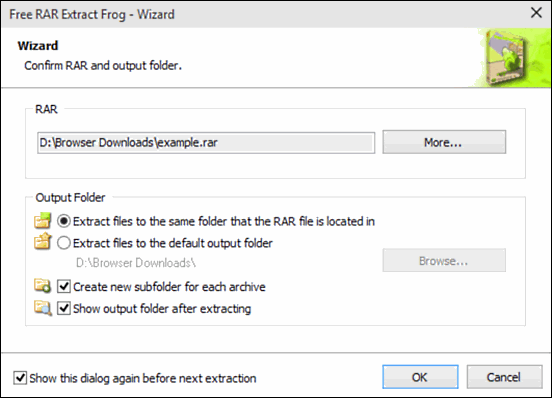
On the lookout for a simple yet feature loaded application for extracting all those RAR archives? Free RAR Extract Frog is all what you need. Funky name aside, it lets you extract even the biggest of RAR archives in a matter of seconds. Free RAR Extract Frog is easy to work with, thanks to the wizard like approach it employs towards extracting archives. To begin, hit the Unrar button, and the extraction wizard should pop up. Here, you can also specify advanced options, such as automatic creation of a new sub-folders, extraction of archive to the default output folder (configurable in settings), and more. Once done, click OK button, and Free RAR Extract Frog will take it from there. If the RAR archive is password protected, the next step of the wizard will automatically prompt you to enter the same. Then there are features like saved passwords list, skins, and things like that. Click here to read more.
Universal Extractor
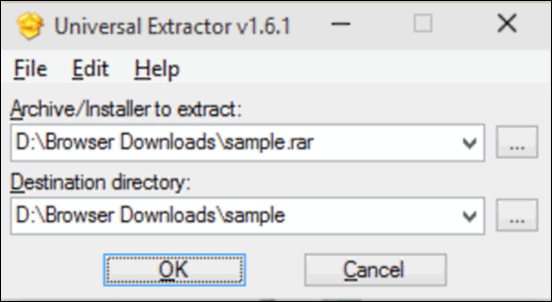
It’s amazing how much punch a diminutive application can pack in, as Universal Extractor clearly demonstrates. A true powerhouse, Universal Extractor can single handedly take care of extracting pretty much all types of archive file formats, and not just RAR files. It’s extremely easy to work with, and extracts even the largest RAR archives in a few moments. To start off, select the RAR archive to be uncompressed, followed by specifying the output directory (If not specified, the contents are extracted in a folder having the same name as the archive, and in the same location). Hit OK, and Universal Extractor should extract the archive’s contents. If the archive is password protected, you’ll be asked to enter it. You can also configure a couple of options, such as debug file directory, automatic removal of duplicate files, and things like that. For details, click here.
Free Unrar
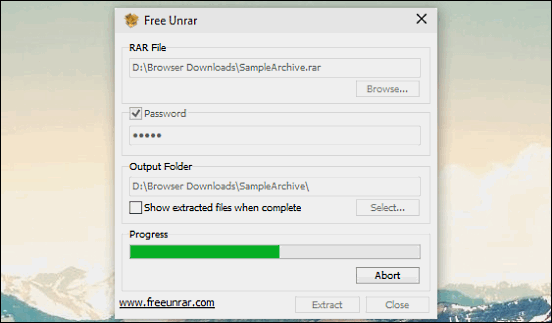
Simple, convenient, to the point; these are just few of the many terms that can be used to describe Free Unrar. The bare-bones application makes quick work of extracting the contents of RAR format archives, regardless of factors such as size. The single window UI is ridiculously uncomplicated, and makes Free Unrar even easier to use. To get going, all you have to do is browse for the RAR file, and specify the output folder to which the archive’s contents are to be extracted. For password protected archives, you can click the Password checkbox, and specify the same in the textbox provided. After everything has been taken care of, click the Extract button, and you’re all set.
RAR File Extractor
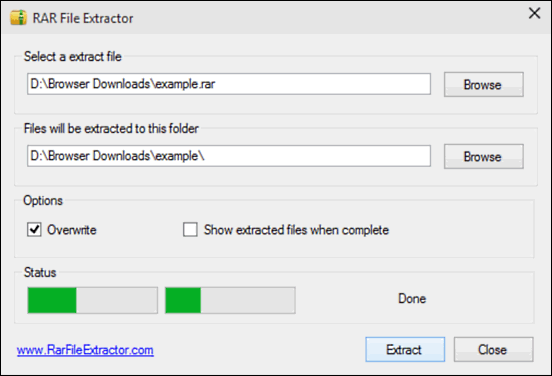
Well, I guess the name pretty much sums it up. Extremely basic yet surprisingly good, RAR File Extractor is exactly what it says on the box. The lightweight application lets you extract just about any RAR format archive in just two clicks. The user interface is fairly straightforward, and makes working with the application a cakewalk. To get started, all you have to do is browse for the RAR archive that you want to extract, as well as specify the output folder where the contents of the archive are to be extracted (If you don’t do that, the contents are extracted in a folder in the same parent location as the archive, and having the same name as the archive itself). Once done, simply hit the Extract button, and RAR File Extractor will take care of the rest. The only limitation here is that it doesn’t work with password protected RAR archives.
Unzip RAR
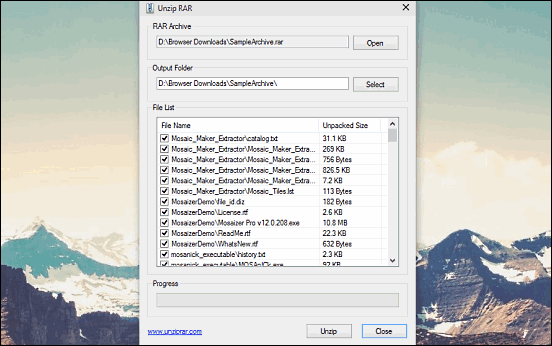
Rounding off the list is Unzip RAR, yet another simple but functional application that lets you extract RAR archives with minimum fuss. The feather light utility can easily extract the contents of compressed archives super fast. To extract a RAR file, simply select it, and Unzip RAR will automatically create an output directory of the same name for extraction. It can also detect password protected archives, and prompts you to enter them the moment you load up a RAR file. One unique feature of Unzip RAR is that on selecting a RAR archive, it lists all the constituent files, along with information such as name and file size, under the File List sub-section. All you have to do then is select the one(s) you want to extract, and hit the Unzip button.
Conclusion
The applications discussed above are perfect for extracting (or uncompressing) all kinds of RAR format archives. Take them for a spin, and let me know your thoughts in the comments.