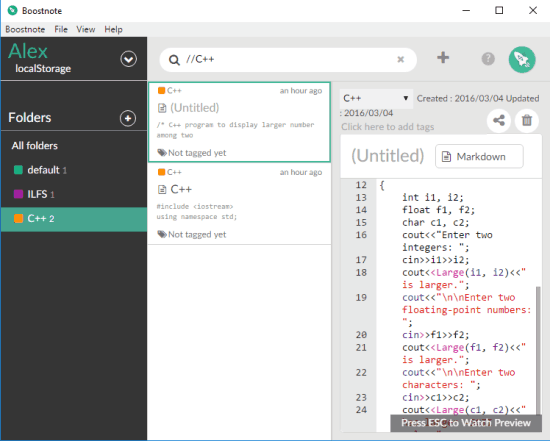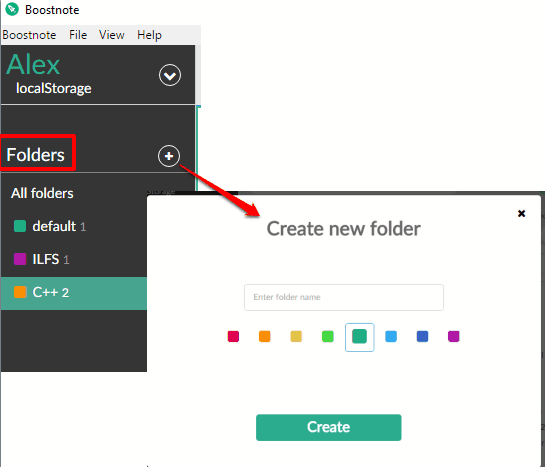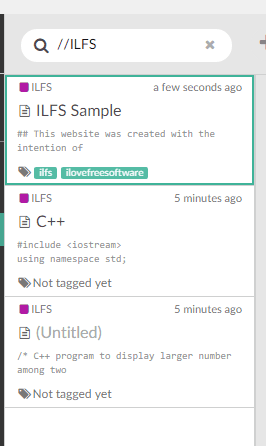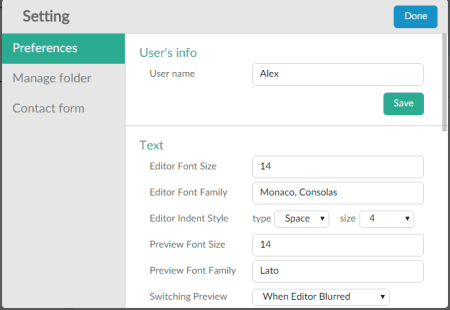Here is a free note taking software, called Boostnote, that comes with Markdown support and code syntax highlighting. Despite the fact that it’s a simple note taking software, it has included some very good features. You can write in Markdown language and the output can be previewed by right-clicking on the editor area. Also, you can use it to write programs for C, HTML, Java, C++, and other programming languages. It can recognize over 100 languages and highlight syntax.
The feature I really like is whatever you write is saved instantly and automatically. So, even if the software crashes or you close it by mistake, your notes will be there. Your notes can also be organized easily by creating custom folders with different colors and tags. Moreover, you can share any note publicly by generating its public URL (remains valid for 7 days only).
Above you can see the interface of this free note taking software. It is really good to write, store, and share notes. Still, there are also some features missing in this note taking software. You can’t export notes and import any Text, Word, or other files. Also, there is no option to insert images. The software works separately and it has nothing to do with any other application or text editor software.
Using This Free Note Taking Software:
Grab the setup of this free note taking software, install it and launch the interface. There will be a default note on its interface.
You might have also noticed that its interface is a bit similar to Evernote and OneNote; not in terms of color and appearance, but in terms of sections. The left section shows all the folders added by you so far. You can also create a new folder with a custom name and select any of the available colors for folder using this section.
Its middle section show all the files available in a folder selected by you. You can also use Search box available at the top to quickly find a particular file.
Click on a file and its content will visible in the right section. This is the most important section where you can edit your article/note or create a new note. You can also use Markdown while editing a note and preview output quickly by right-clicking on the editor or clicking Markdown button. A share icon available above the Markdown button will help you generate the public link of your note and share with anyone you want.
To easily sort notes, you can also add tags for each individual note. Later on, you can also edit any tag as well as delete an entire note.
In case you want to change text size, preview font type, preview font size, and adjust some other settings, you can access Preferences using the icon available on the left section.
The Verdict:
Boostnote is good enough to use as a note taking software. It won’t be justice to compare it with other advanced text editors as it is made for simple note taking. Even though it is a simple note taking software, it has fantastic features like automatic note saving and Markdown support. Also, you have the choice to organize notes with tags and folders of your choice. The software does for what it is meant for and therefore, I can recommend it to you for that purpose.