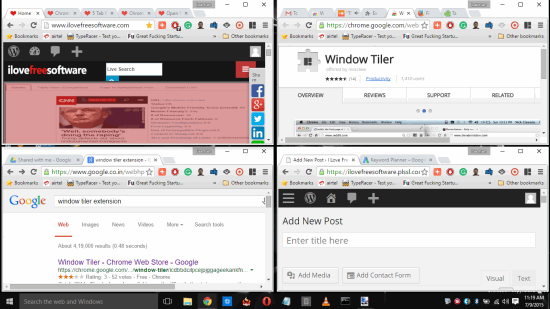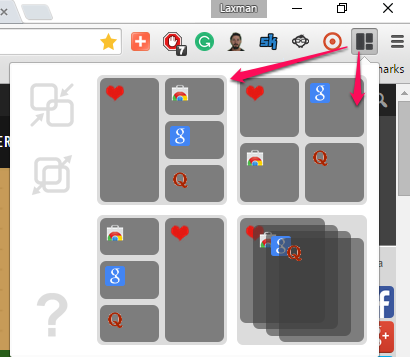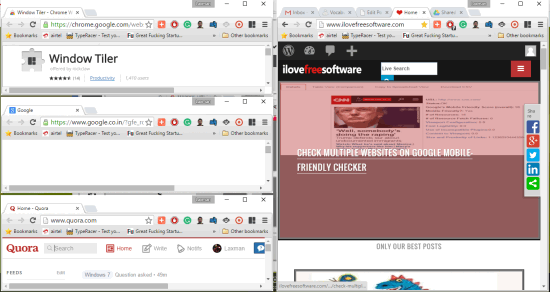This tutorial explains how to organize multiple open windows in Google Chrome. You will be able to easily set the position of all open windows (containing multiple tabs) using few mouse clicks. It can be done using a handy Chrome extension, named Window Tiler.
This extension lets you arrange Chrome windows (maximum 4) in the form of tiles. Multiple layouts are available to automatically set the position of all windows.
For those who regularly work with multiple windows and tabs in Google Chrome, this extension is really great. Multitasking can be done in an easy manner while working with multiple windows in Google Chrome. You can read articles, stream music, watch a video, or perform other tasks simultaneously.
In the screenshot above, you can see multiple windows organized by me in Google Chrome using this great extension.
You can also use it to organize multiple tabs of a single window in the form of tiles, but first you need to expand all the tabs as different windows. After this, you will be able to organize those tabs. Still, this is not so good option to manage tabs. If you have to arrange dozens of tabs of a single window in Google Chrome, then I would suggest you to try Tab Resize or Picture in Picture Viewer extension. And to arrange multiple Chrome windows, Window Tiler is a simple solution.
Other Key Features Present in This Free Chrome Extension are:
- You can expand all tabs of a particular window.
- It also lets you collapse (or merge) tabs of all opened windows in a single window, but expanding the tabs again will create only separate windows for every single tab.
How to Arrange Multiple Chrome Windows in Form of Tiles?
These are the steps you need to follow to use this extension:
Step 1: Grab the homepage link of this extension. You can use this link to open its homepage and install it on your Chrome browser.
Step 2: An icon of this extension will appear at the top right side of your browser. Click that icon and a pop-up will open. That pop-up window contains the different set of layouts which you can use to arrange opened windows in the form of tiles. Four different layouts are available to choose from.
As soon as you will select a layout, all your opened windows will be arranged in the form of tiles immediately.
Step 3: You can change the layout anytime using the pop-up window. Apart from this, if you want to collapse all the tabs of all windows, use the option available in the pop-up on the left side.
Conclusion:
Window Tiler is quite an interesting Chrome extension which makes it possible to arrange multiple windows easily. I believe it can be improved further if a couple of new features, like more layouts, support more opened windows, and the option to put back all tabs to their associated windows after using the collapse and explode options. Still, it’s a worthy extension which you can use while working with multiple windows in Google Chrome browser.